Instagram is a platform used globally. Many of us use it to share happy memories with friends and family by posting images and videos throughout the day. It is also an excellent platform to get to know someone because we get an insight into their daily lives through their posts.
It's good to keep our posts engaging and interesting as Instagram users. At the same time, our accounts should be something personal. We can add a personal touch to our posts by adding the music we like. In this article, we will show you the steps to do so.
Solution 1: Adding music within the Instagram app
We will use the Instagram Story function to make a video with music. This solution is suitable for short videos with a maximum view time of 15 seconds.
- From your mobile device, launch the Instagram app.
- Once you have launched the app, ensure you are on your Instagram home page. You can check by tapping on the House icon at the bottom left of your screen. This will take you to the top of your home screen.
- Above the first post on your Instagram feed is a row of circles containing Instagram stories from the people you follow. Click on the one on the far left with your profile picture. This will allow you to make an Instagram story.
- You will be brought to the page where you can create videos or take a picture. You can hold down on the white circle to take a video or click on the white circle once to take a picture. Alternatively, you can use the media from your photo library by clicking on the square at the bottom left of your screen.
- Click on the Add Sticker icon after choosing the picture to post. It should be a square icon with a folded corner. A list of stickers will be made available to you. Click on the Music sticker. You can also use the search bar to search for "Music."
![]()
- You will be given a list of songs that you may add to your video or picture. You can search for the song by typing the song or album name into the search bar. You can also choose a song via its genre.
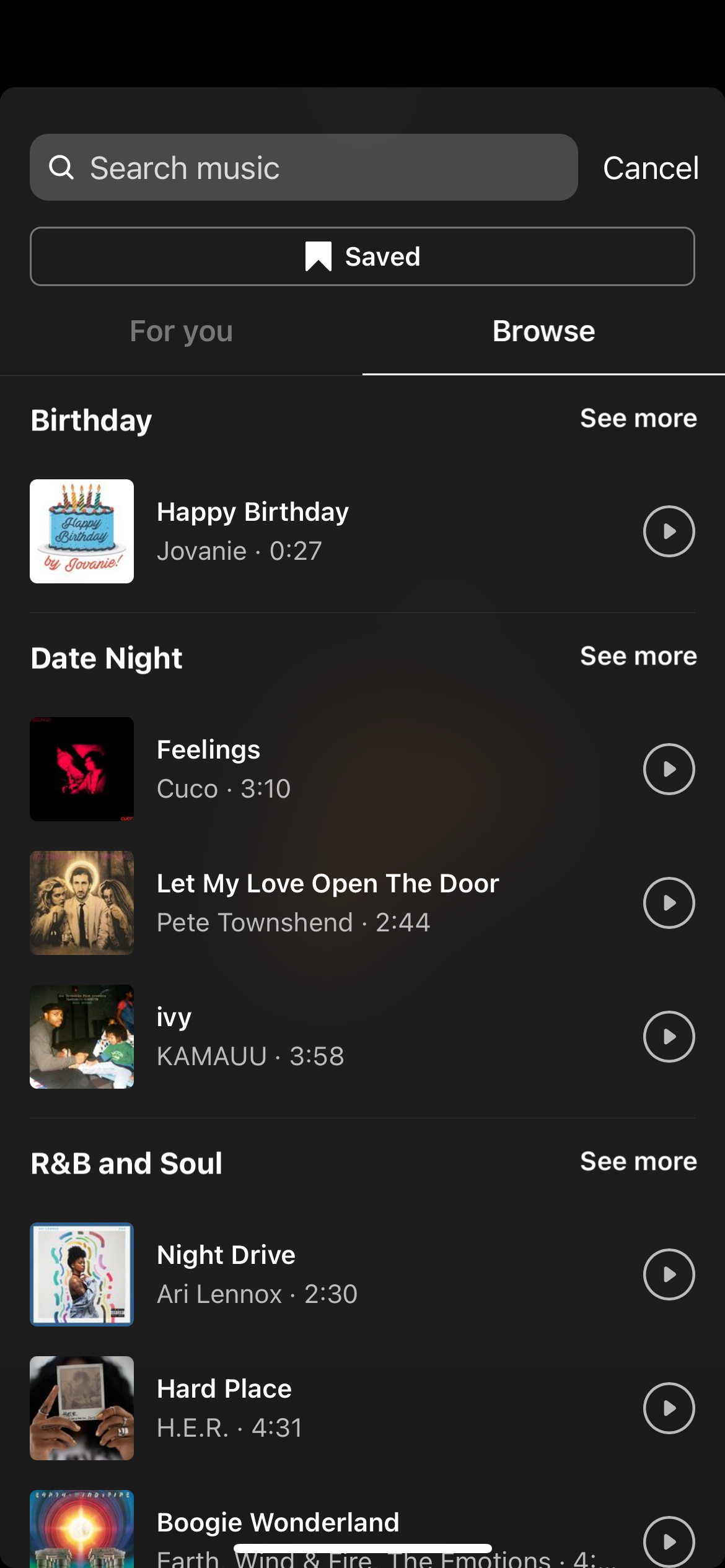
- Once you have picked the song, you may adjust the song's section and the duration.

- Click on the download button once you have finished editing. It is represented by an arrow pointing downwards toward a horizontal line.

Solution 2: Adding music using external software
While there are many apps in the market, we will be using Flipagram as the external app in this solution. It is free to download for iOS.
- Download the app from the AppStore.
- Create an account on the app. The music available in the app will then be made available to you.
- You can choose the music before or after creating the video when using the app. If you are adding music before creating the video, tap the music icon on the top right of the compose screen. If you want to add music after creating the video, the button to add music can be found within the video-editing menu near the bottom.
- Once you have added the music and edited the video to your liking, you can upload the video to Instagram by tapping the share button.
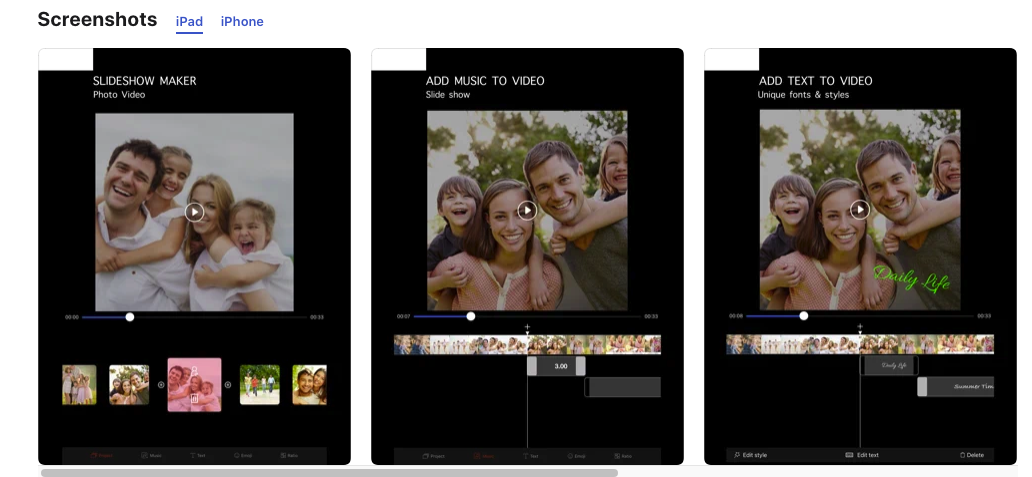
Also Read

Updated APN settings for AT&T

Updated APN settings for Verizon

Updated APN settings for T-Mobile

Samsung Confirms Launch Date for Galaxy F54 5G in India and Provides a Glimpse of Design

iOS 17 Rumors and Concept Showcase Exciting Features Ahead of Apple's Announcement








