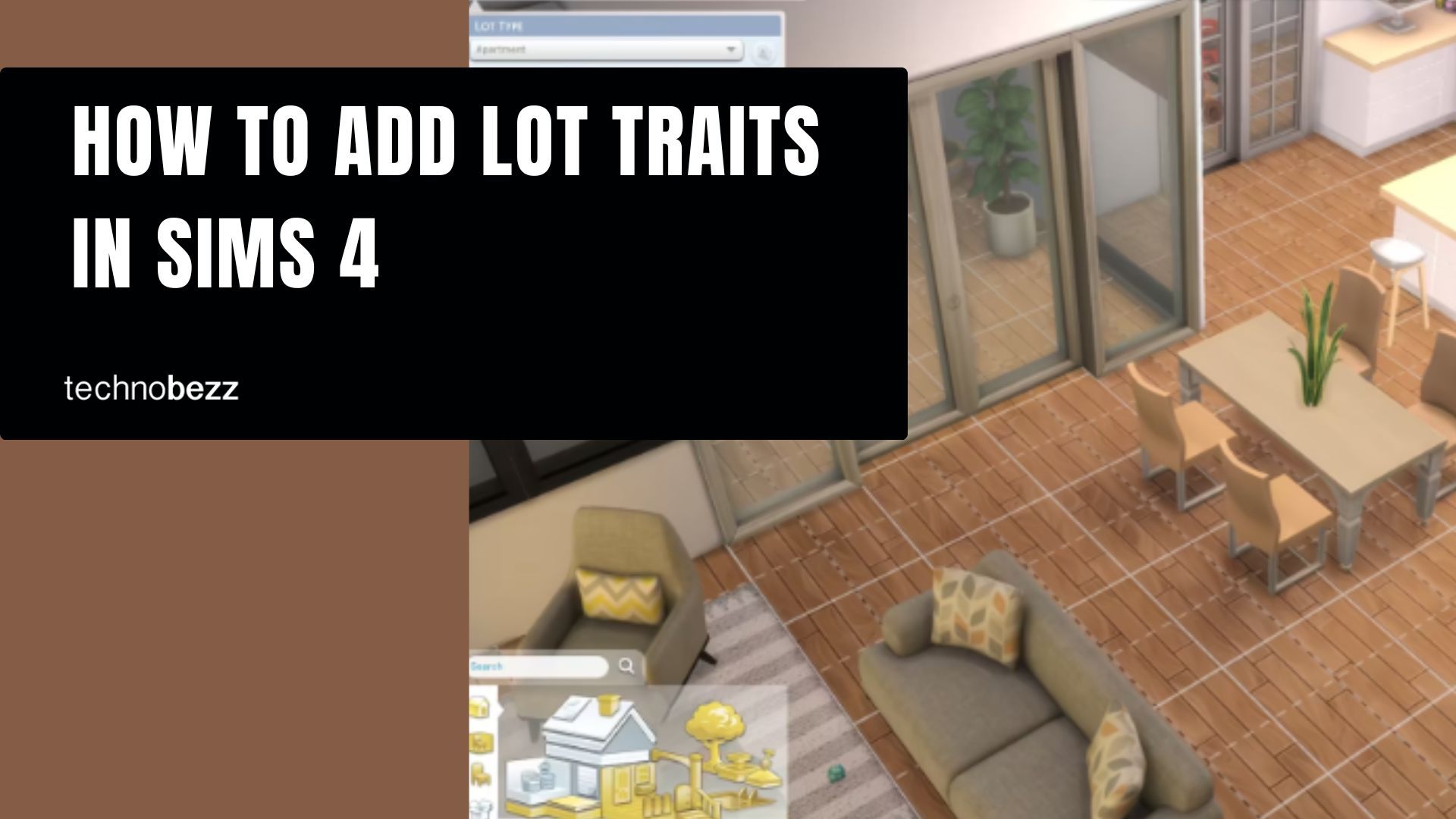Lot traits in The Sims 4 let you customize your properties with special effects that influence how your Sims feel, what happens on the lot, and how quickly they learn skills. Whether you want a romantic aura for date nights or faster skill gains for your ambitious Sims, lot traits add depth to your gameplay.
These features were introduced with Patch 42 and the City Living expansion pack, though many additional traits have been added through other expansion and game packs. You can apply lot traits to any residential lot, apartment, or venue in your game.
How to Add Lot Traits
Adding lot traits is straightforward and can be done anytime through Build Mode without using cheat codes. Here's the step-by-step process:
- 1.While playing in a household, enter Build Mode by pressing F2 or clicking the hammer icon
- 2.Look for the Lot Info panel in the top-left corner of the screen and click it
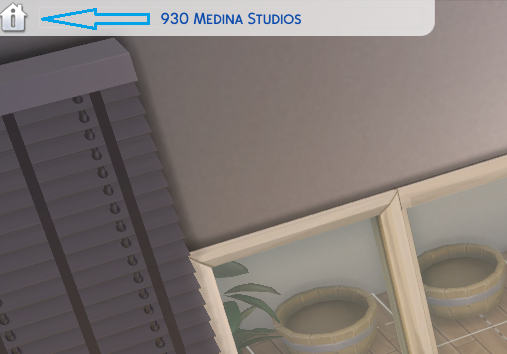
- 1.From the dropdown menu, select "Traits" to open the lot traits selection screen
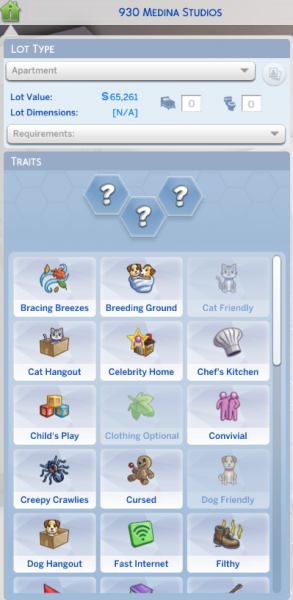
- 1.Browse through the available traits and click on the ones you want to add
- 2.Each lot can have up to three traits at once
- 3.If you want to remove a trait, click the X next to it and replace it with another one
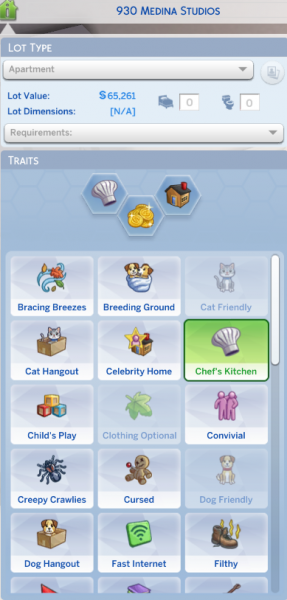
- 1.Once you're finished, exit Build Mode and return to Live Mode
Important Things to Know
Some traits are restricted to specific lot types. For example, the Good Schools trait won't make sense on a commercial lot, and certain apartments come with locked traits that you can't remove or replace.
You can add traits to any lot in your game world. Simply travel to the lot, enter Build Mode, and follow the same process to customize it with your preferred traits.
There are currently 40 lot traits available in The Sims 4, with 10 of them accessible in the base game. Popular traits include Romantic Aura for boosting romantic interactions, Chef's Kitchen for better cooking results, and various skill-boosting traits that help your Sims learn faster.
Lot traits provide a simple way to enhance your gameplay experience and make each property feel unique. Experiment with different combinations to create the perfect environment for your Sims' stories and goals.