Installing new apps on Android is very simple. You need to open the Google Play Store, find the app you want, download it, and the installation process will start. The app will be ready in a minute or two.
Most apps are free, but some come with a price. Also, you can find the apps in the “Early Access” section, meaning that you have the chance to keep an eye on everything that’s coming up and even try it out.
If you want an app with a price tag and don’t want to purchase and install it right away, you can add it to the Wishlist.
Also, if you don’t have enough free space to install a specific app and want to try it out at some point, you can add it to the list and install it later.
Here, in this article, we will share a quick and easy guide to show you how to add apps to Wishlist in Google Play Store.
See also: How to change the theme in Google Play Store on Android.
How to add apps to Wishlist in Google Play Store
Google Play Store comes with some incredible options, and the best part of the app is that it is easy to use. If you want to add the app to your Wishlist, follow a few simple steps listed below:
- Open the Google Play Store on your device
- Next, find the app you want to add to the Wishlist
- Tap on your avatar or profile photo in the top-right corner of the screen
- Tap Add to Wishlist
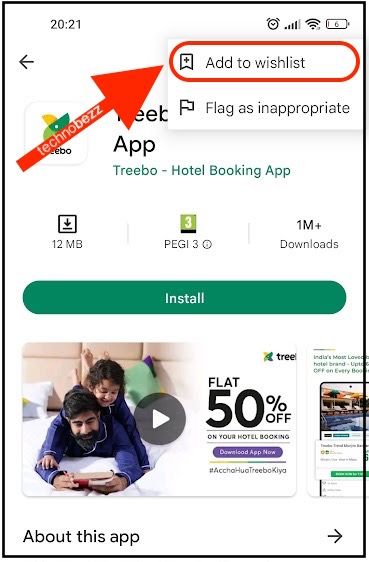
To access the Wishlist, do the following:
- Open the Google Play Store on your device
- Tap on your avatar or your profile photo in the top-left corner of the app
- Now tap Library
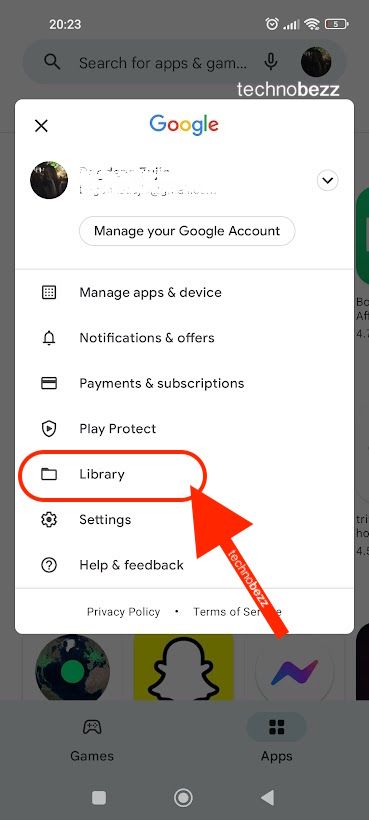
- Tap Wishlist
Adding apps to the wishlist and accessing the list is fairly simple. Follow the steps listed here and you'll be done in no time.
Also Read

Updated APN settings for AT&T

Updated APN settings for Verizon

Updated APN settings for T-Mobile

Samsung Confirms Launch Date for Galaxy F54 5G in India and Provides a Glimpse of Design

iOS 17 Rumors and Concept Showcase Exciting Features Ahead of Apple's Announcement








