As social media apps grow and develop daily, adding more options and features becomes a competition. These days, it is available on Snapchat to add a link to the snaps and share it to your story.
Swipe options are available on the story, where others watching it can click, leading them to the page whose link you added to your story. So, how do you add a link to the Snapchat story?
See also: How to enable filters on Snapchat.
Procedure to add a link to the story
We all know that a link can be added to a story on Snapchat; the only thing missing is the explanation of the procedure on how to do so. The procedure is relatively easy. You just need to follow the steps below.
- First, open the Snapchat app. You can take a photo using a camera or a video, apply any filter you want, put the stickers, text, or any other tool you like.
- Now, to have a link added to your story, look for the icon with a bit of paper clip on the right side of your device. Click on it.
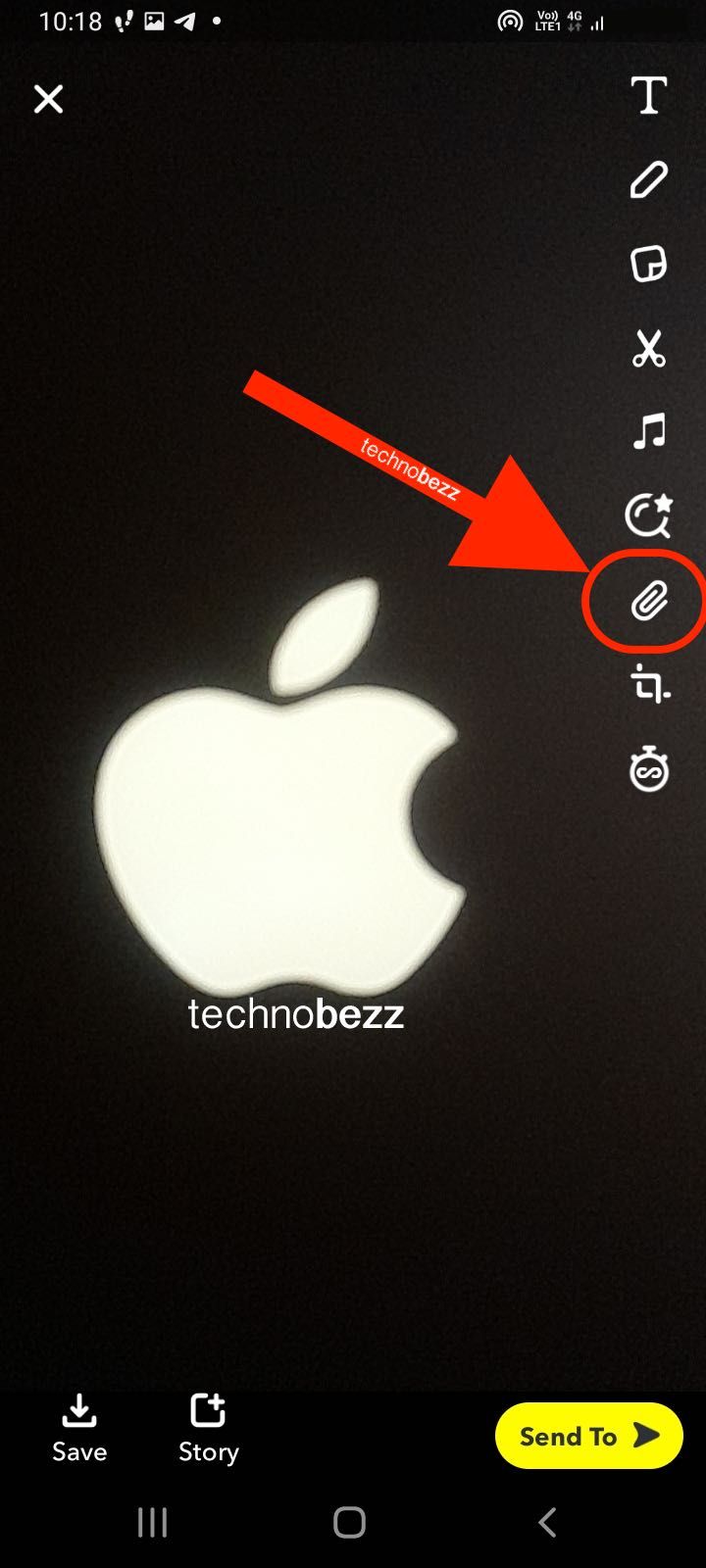
- On the screen, an option will be shown saying Type a URL. You can add it manually if you know the full link, but most people use a copy-paste option. So, click on the top of the screen where you are about to add a link. Tap and hold for a bit longer. The menu will pop out and you are supposed to find a Paste option. Of course, before pasting the link, you should have copied it from your browser or somewhere else, depending on what you are about to share.
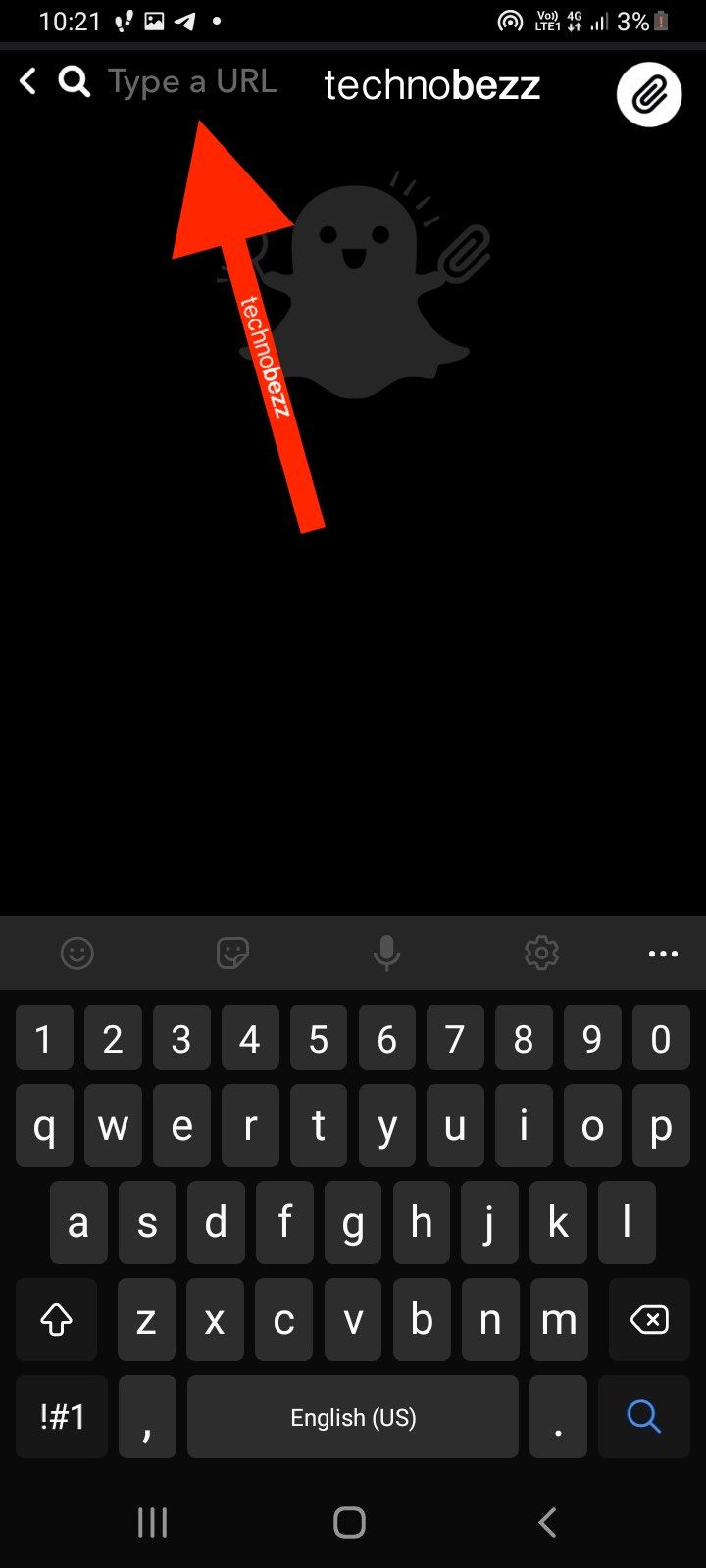
- Once you have clicked on the Paste option, it should be on your display. The next step is to hit the Go button on your device’s keyboard so that you can have a preview of the page.
- After that, you will notice the button named Attach the Snap. You can have a link added to your story and send it to your friends if you would like to do so.
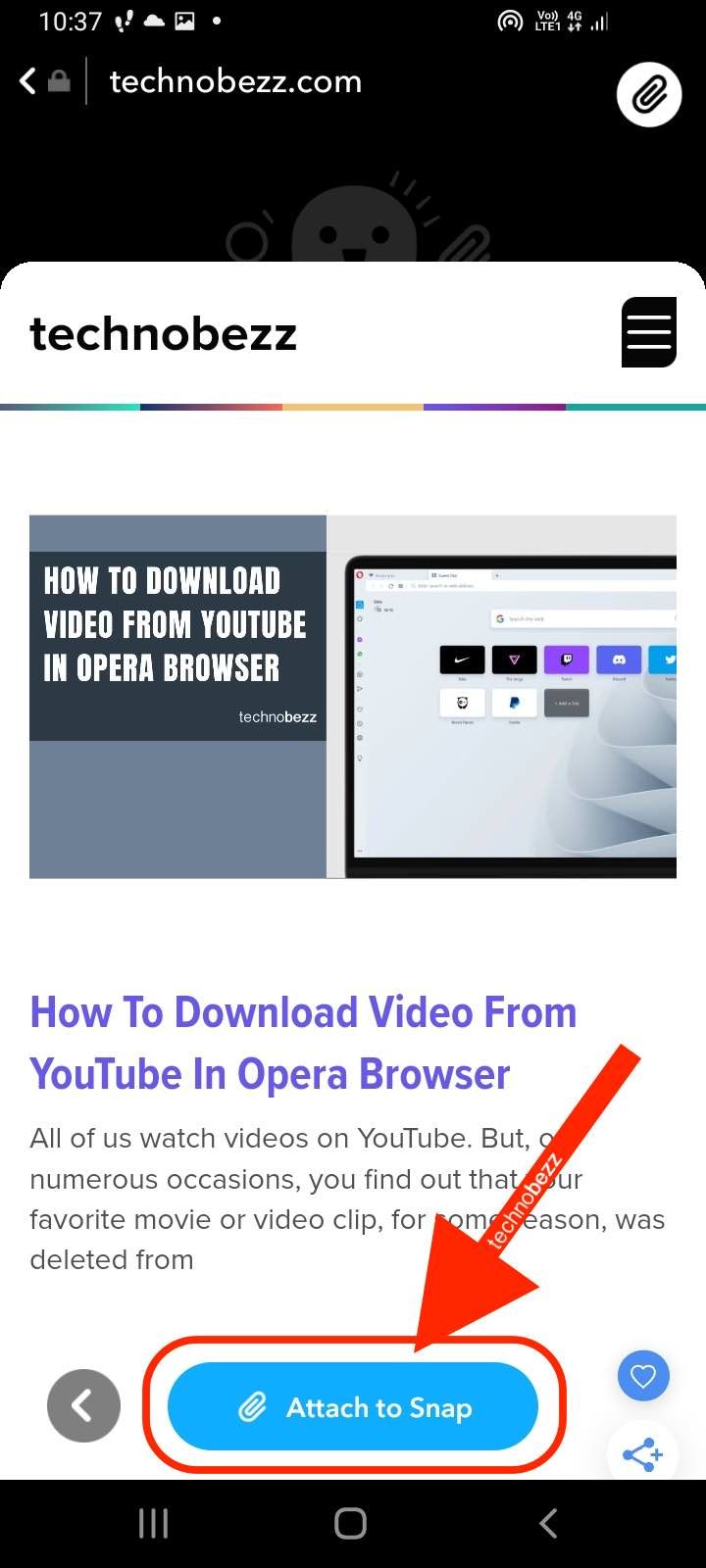
An option, "More," on the snap, is written in small format, so to make sure that everyone sees it, you can draw something on the image that will point out the added link. People prefer to draw an arrow indicating that a link leads to a specific page. Adding a link to the story on Snapchat is the same for Android and iOS devices.
Swipe up to open the link
So, the link you have added to your snap will be there, and all that viewers have to do is swipe up, and this action will take them to the web page whose link you have added to your story.
The swipe-up option is shown in the lower part of the device’s screen, and users can indicate that a link has been added so that the viewers can visit it from there.
What is the purpose of attaching the links to the stories?
Many users on Snapchat use this option. Since it showed up, people have used it to point out some web pages, and this is a great way to promote your web page or let people know about some sales or services you are offering.
Nowadays, almost every successful company is available on social media with their online shops, so people can easily access them, order stuff, and know when the sale is coming.
Also Read

Updated APN settings for AT&T

Updated APN settings for Verizon

Updated APN settings for T-Mobile

Samsung Confirms Launch Date for Galaxy F54 5G in India and Provides a Glimpse of Design

iOS 17 Rumors and Concept Showcase Exciting Features Ahead of Apple's Announcement








