If you are one of those people that want their Instagram profile to stand out from all the others, you are in the right place because we will show you how you can add different symbols and change the fonts of your Instagram name.
Adding some cool symbols to your Instagram name will make it more attractive, and you will get a more aesthetic profile. Not sure how to do that? Keep reading!
How do you add symbols to your Instagram name: iOS & Android
If you are using Instagram on your Android phone or iPhone:
To add some cool symbols to your name or bio, you will have to download some other keyboard app that has those kinds of symbols. For example, download the Character Pad on iOS or Character Pad on Android app for example, and you will get hundreds of symbols available to you, which you can type in and add either to your name or bio on Instagram.
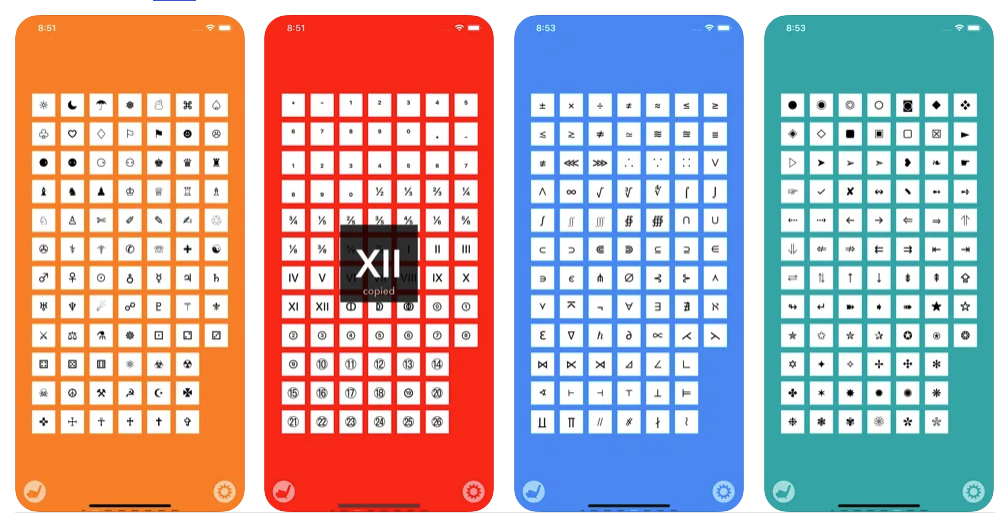
- Once you have downloaded one of these apps, you will have to open them.
- Next, you should find a symbol you want to add to your bio or your Instagram name. Then, click on the symbol you have chosen or double-tap it to copy it to your clipboard.
- When you copy the symbol you want, open Instagram and go to the edit profile section.
- In the bio or name field, simply hold your finger for a few seconds until you see the paste option on your screen. When it shows up, tap on it and you will have a new super cool symbol added to your bio or name.
Don't forget to save the changes, or you will have to repeat the steps once again.
How to add symbols to your Instagram name: PC or Mac
- You will have to open Instagram in your browser and log in to your account.
- Then open a new tab and search for symbols on Google. Or, you can use coolsymbol or piliapp.
- When you find the symbol you want, select it, right-click on your mouse, and click on the Copy option.
- After that, go back to the Instagram tab, go to your profile, and open the Edit profile section.
- In the bio or the name field, you will be able to paste the symbol that you have just copied.
- Press CTRL + V on Windows or CMD + V on Mac to paste.
- When you are finished with editing your bio or your name, do not forget to save and apply the changes.
See also: How to get verified on Instagram
Also Read

Updated APN settings for AT&T

Updated APN settings for Verizon

Updated APN settings for T-Mobile

Samsung Confirms Launch Date for Galaxy F54 5G in India and Provides a Glimpse of Design

iOS 17 Rumors and Concept Showcase Exciting Features Ahead of Apple's Announcement








