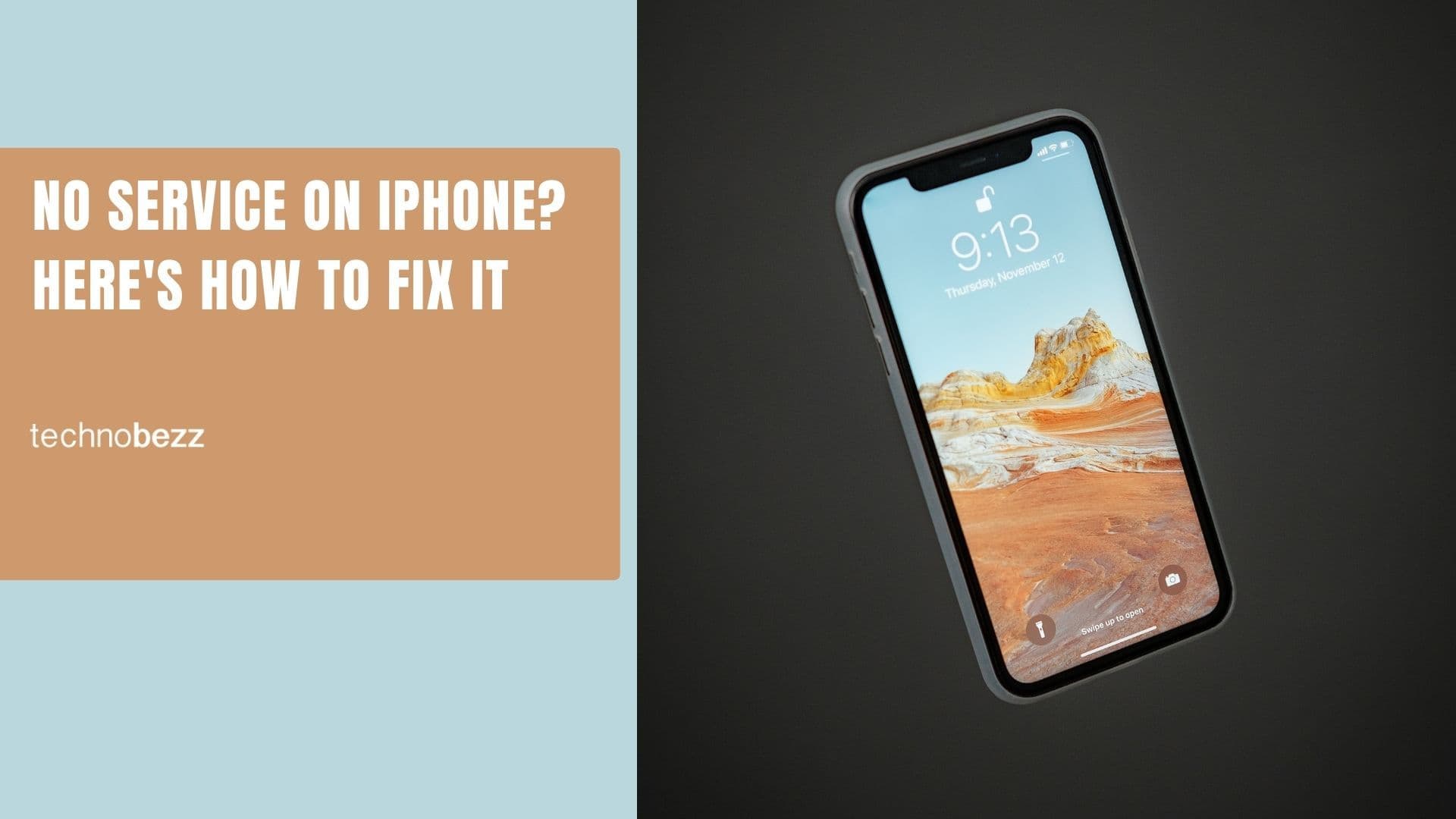Among the top features of iPhone X is its crisp OLED Super Retina Screen for crystal clear viewing. Within a few days of its release, some users found screen burn-in issues with their handsets. The problem is a static image displayed too long on the screen which leaves a faint ghostly image which seems to stay.
Apple has acknowledged the problem and explained the benefits and risks of an OLED display. With time and use, OLED displays show visual changes and this includes burn-in or image persistence. High contrast images displayed for long can lead to extreme screen burn-in. This problem can be avoided and fixed to an extent. Here are some tips on how to fix screen burn-in issues on iPhone X.
See also: How to Fix iPhone X Battery Life Issues
Ways to Fix Screen Burn-In Issues On iPhone X
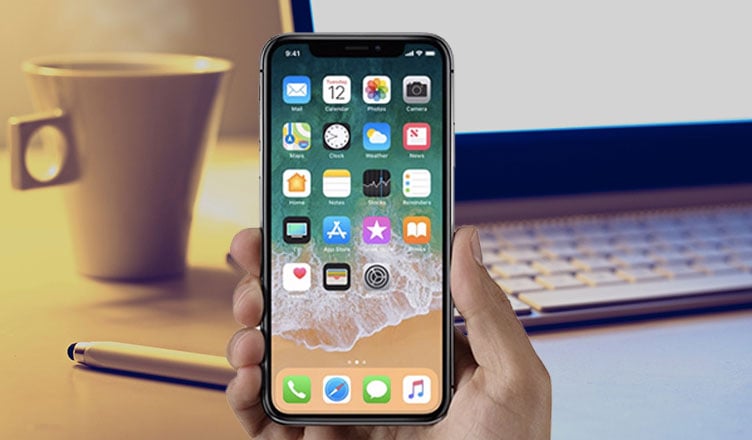
Turn Off Your iPhone X
A screen burn-in is a permanent problem but for some, it could be an extreme case of image retention. Fixing an image retention screen is easy. All you need to do is turn off your phone. Leave your device turned off for some time – 30 minutes to begin with, and then turn it on to see if the screen burn-in issues on iPhone X are fixed.
There are chances that you may still see the fading image in such a situation turn off your iPhone X and leave it off longer. Leaving it off for a few hours can get rid of what is left of the image on the screen.
The solution has worked for most but if the problem persists, you probably need to get your screen replaced. You have one year warranty with you, so Apple will take care of this problem for you.
Tips to Avoid Screen Burn-In
- High contrast images which have sharp edges are the tricky ones. Avoid opening such images on your screen.
- Static images that run for a long time are the main cause of screen burn-in. Go to Settings > Display & Brightness > Auto-Lock and adjust the time of inactivity on when your iPhone X will turn off the screen. Keep it to the minimum so your screen is safe. Stay clear of apps that don’t let you Auto-Lock.
- If there is a situation when you need the screen to be on for a longer period then lower down the brightness. Swipe down from the top of your iPhone X screen and adjust the slider to lower the brightness. Operate the brightness control manually so you know when you need a bright screen or when you can adjust to a less bright screen.
Follow the tips above to avoid screen burn-in issues on iPhone X.
See also: How To Fix iPhone X Overheating Issues
Also Read
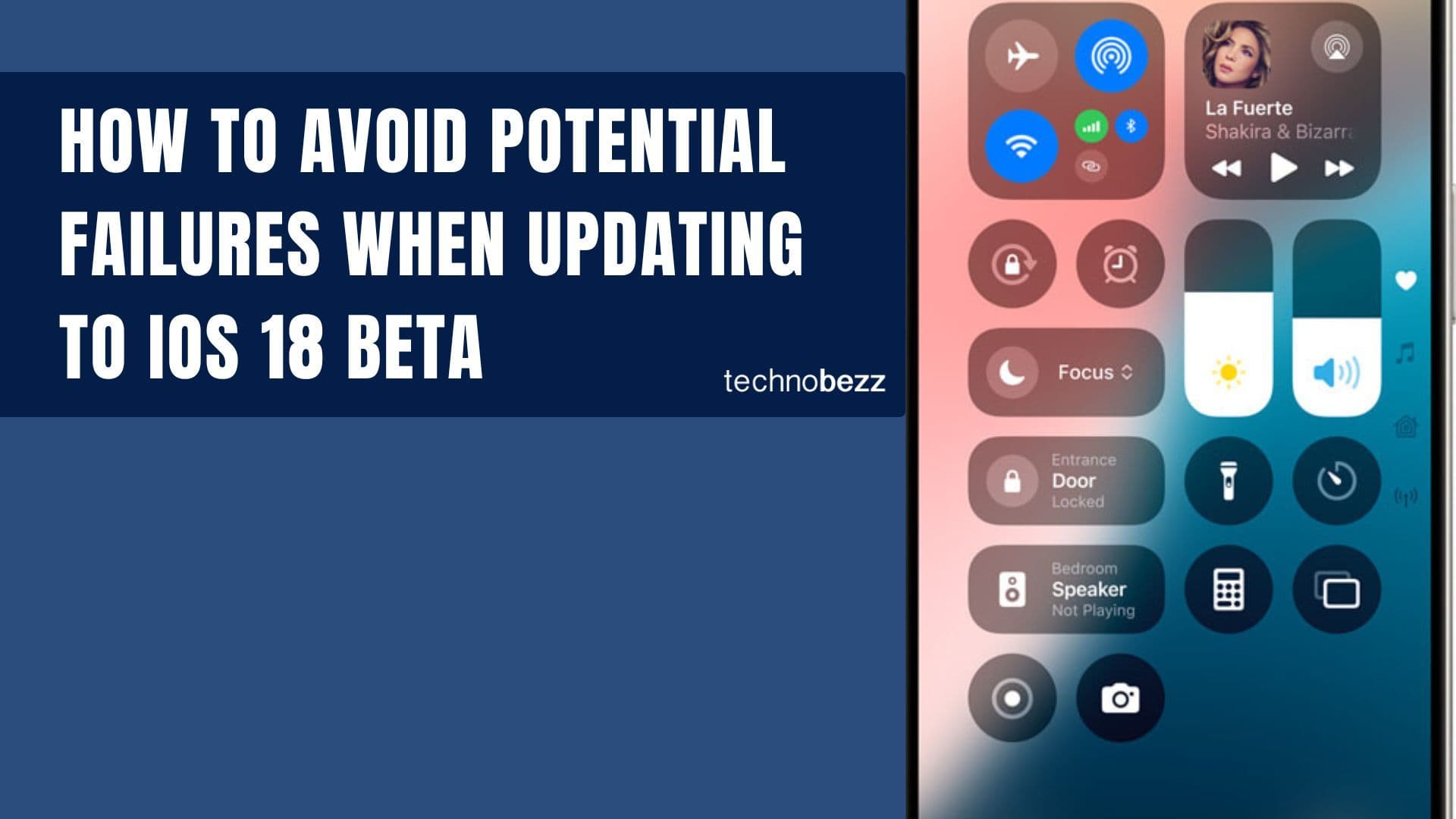
How to avoid potential failures when updating to iOS 18 beta
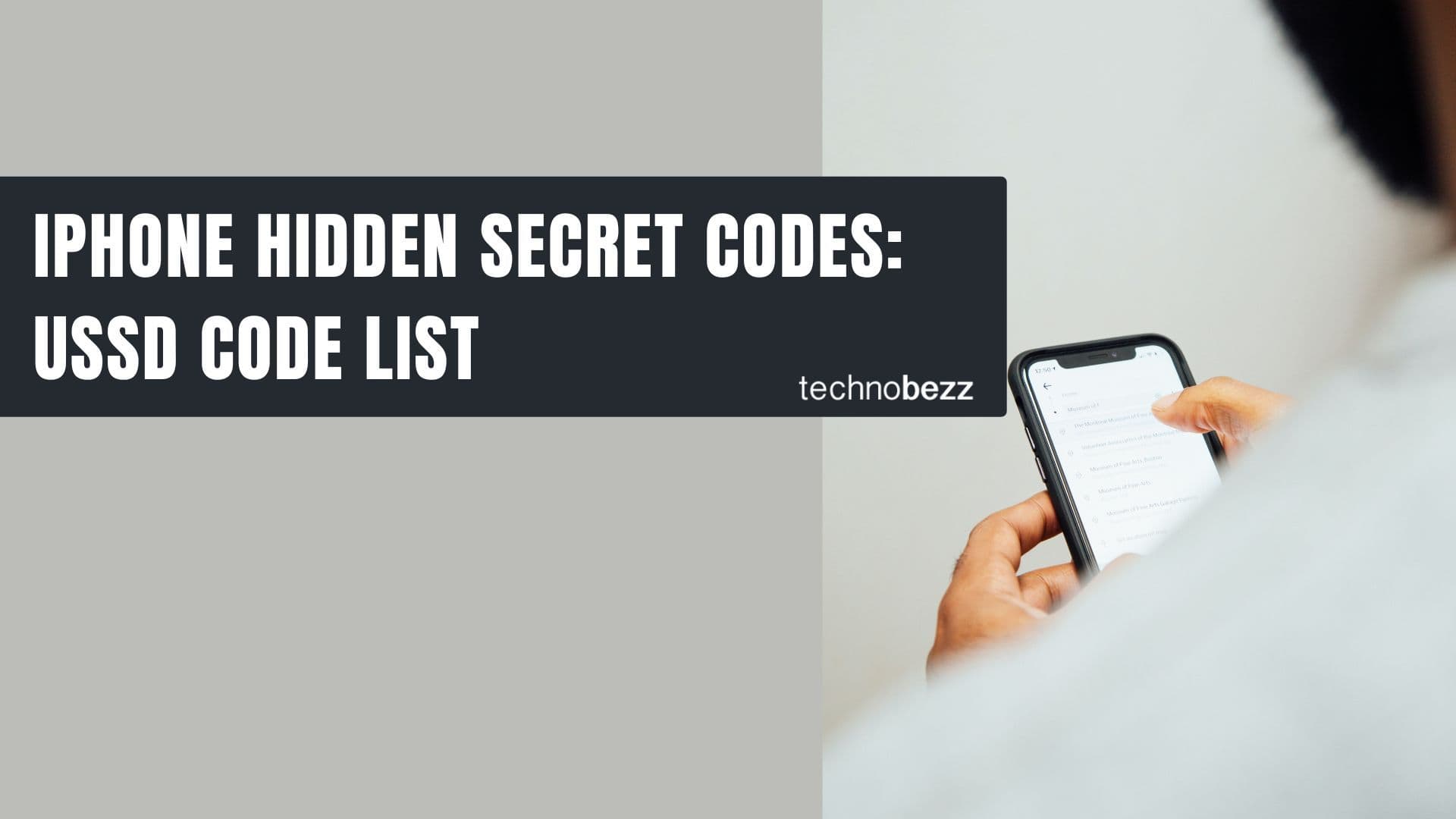
iPhone Hidden Secret Codes: USSD Code list
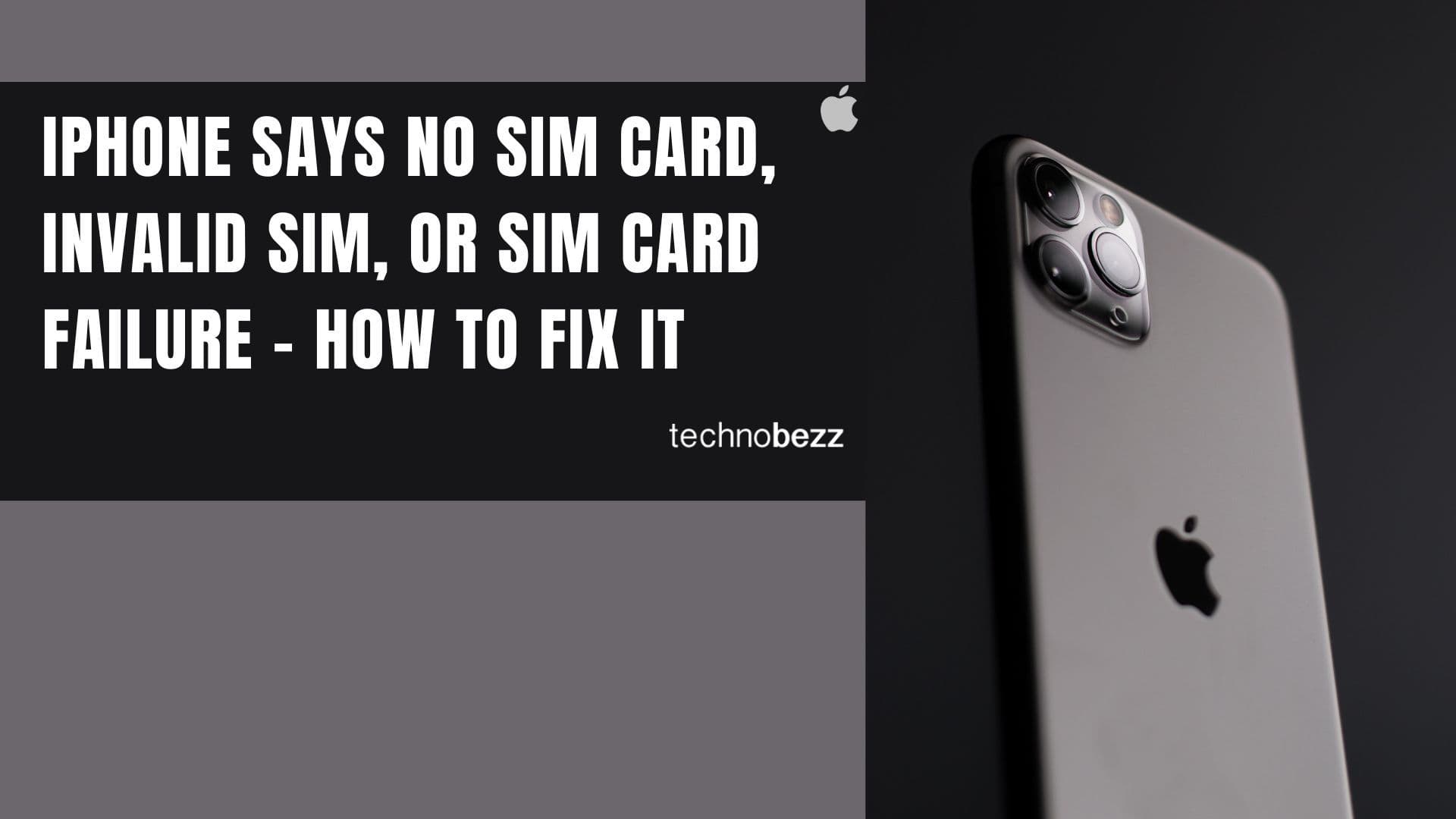
iPhone Says SIM Failure, No SIM or Invalid SIM – How To Fix It

Best Free Puzzle Games on iPhones