Samsung Galaxy S9 and the Galaxy S9+ are phenomenal phones that are excellent in terms of specifications, value for money, and user experience. Even the best can sometimes falter, and many users around the globe have reported that the fingerprint scanner is not working on Galaxy S9. Follow the methods listed below to fix this.
See also: How to fix Samsung Galaxy S9 Wi-Fi Issues.
Fingerprint scanner not working on Galaxy S9 – Here’s how to fix it.
Method 1: Change the Secured Lock Time in Settings
Based on a user comment posted in the Samsung support forum, it looks like you could solve the issue by tweaking the secured lock time in the settings menu.
- Tap to open the Settings menu on your Galaxy S9 phone
- Scroll to find the lock screen and security
- Please open it and find the secure lock settings page
- Tap to open Secured Lock Time
- Once you reach this stage, choose Instantly with Power Key or When Screen Times Out.
When you use the power button to turn off your display, you often assume that the phone is instantly locked. However, there is a delayed interval before it is locked. It could be set to a few seconds, a minute, or more based on personal preference. If you use the fingerprint sensor to switch the display on immediately, it will not work until it is locked.
By following the methods mentioned here, you can change the secured lock time so that your phone will respond to your touch every time.
Method 2: Identify if the Physical Fingerprint Hardware is working
Before you get into the frenzy of trying to replace your phone or tweak the settings, it is essential to confirm whether the hardware aspect of the device is working. It must be replaced if the fingerprint sensor has been damaged in transition and has any default issues.
Try using the Fingerprint to unlock apps with Samsung Pay or with an app like LastPass that requires fingerprint verification to gain access to it. If there is no issue with the hardware, it will work flawlessly. You can once again try to unlock your phone using it. If it doesn’t, the problem lies with the software part, and you can tweak the settings or wait for Samsung to roll out an update shortly.
Method 3: Reset Your Fingerprint Button on Your Galaxy S9
This method applies to the Samsung Galaxy S9 and the S9 Plus smartphones. It might sound complicated, so we have split the entire method into small steps you can easily understand. Instead of grasping it all at once, do one step at a time by following the instructions, and you will eventually be on your way to making your button work as intended.
- Open the Settings menu on your Samsung Galaxy S9 smartphone.
- Scroll down to find the option; Lock Screen and Security.
- You most probably saved up to five fingerprints in it so that you could unlock your device easily.
- Make sure you delete all of them without leaving a trace.
- Once deleted, reboot your phone. You can do this by holding your power button for a few seconds and choosing the restart option.
Creating New Fingerprints
- If the fingerprints already stored on your device are corrupted or the files are not accessible, the sensor may not detect when you press it.
- Create a new set of fingerprints
- Start by opening Settings, Lock Screen, and Security and Set Up Fingerprints.
- You can also dial *#0*# on your smartphone dialer to access the service menu.
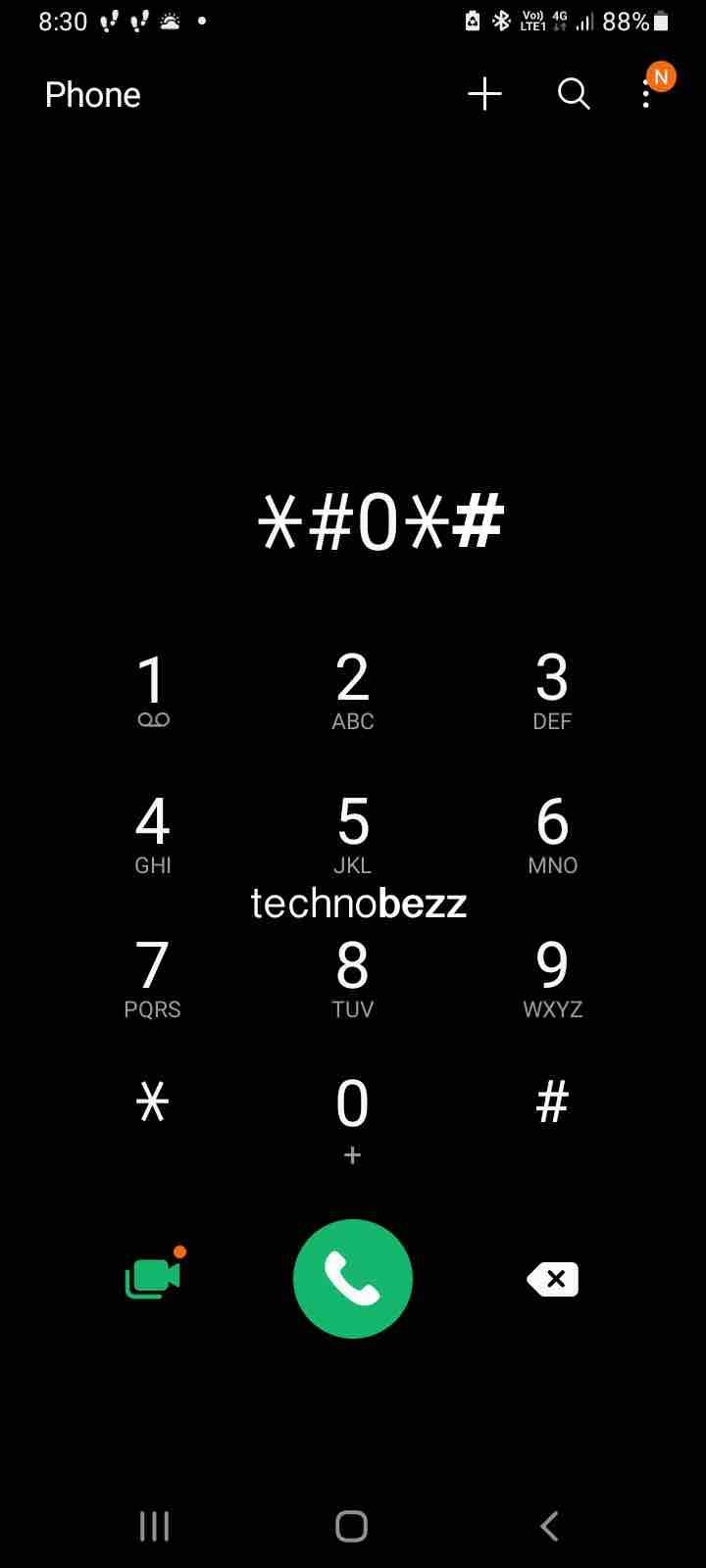
- Choose Sensors and then Fingerprint.
- Tap on Normal and reboot your device to fix the issue
Method 4: Disable Active Fingerprint Gestures
While fingerprint gestures may not directly affect the sensor and its response, they could be causing an issue on your Galaxy S9 Plus phone. The option is to disable it entirely and see if your phone responds to your touch.
- Open the Settings app on your smartphone.
- Scroll to find the Advanced Features option
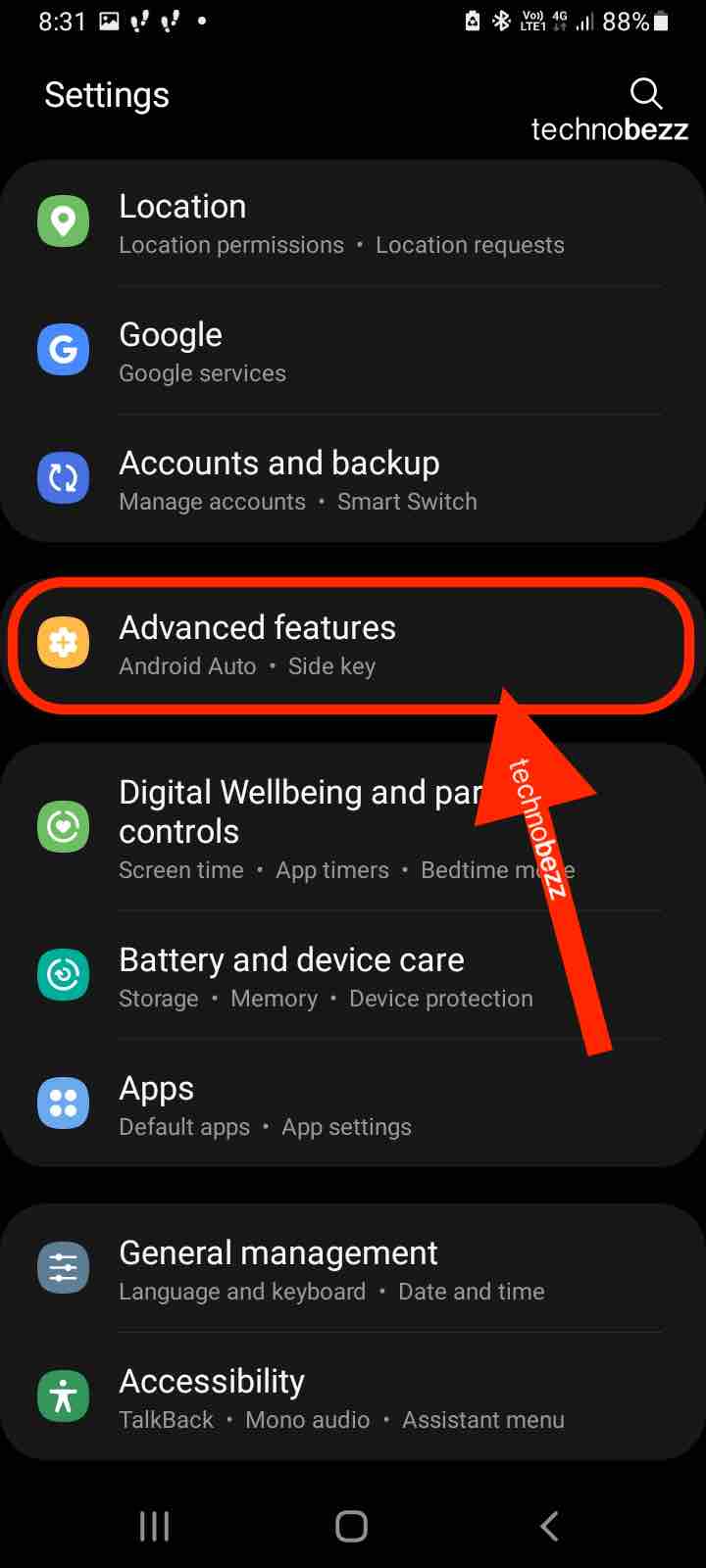
- Keep scrolling to find the Finger Sensor Gestures page and disable the feature.
- After successfully disabling it, reboot your phone.
- Wait for the phone to boot up, give it some time and check if the issue has finally been resolved.
Method 5: Set Up Your Fingerprint Sensor Manually
Samsung has some tips for newbies to get the hang of using their hardware and find solutions to problems. If the fingerprint scanner is not working on Galaxy S9, you can go back to the manual procedure as one of the most trusted methods. While it is not a significant change, it made the fingerprint sensor finally work for many Galaxy users, which is why you should try it.
During the initial setup of your phone, Samsung suggested that you shouldn’t keep tapping the sensor to make it record your print. Instead, it would be best if you swiped your finger across the button on the back, and it detects it without difficulty. From a generic perspective, it doesn’t make much sense, but technically it works, which is why the company suggested it in the first place. You should try the alternative now.
- Open your Settings option, and head to Lock Screen & Security.
- Make sure to delete all the fingerprints you have previously saved on the smartphone.
- Samsung will ask you to swipe your finger and not tap it.
- Don’t follow their advice; keep your finger firmly on the sensor button until it captures your prints.
- Keep repeating the same until it saves all your fingerprints.
- Make sure to rotate your finger in all directions so that the corners are correctly registered on the phone.
Complete the process and reboot your phone. Check if your fingerprint sensor works without any issues. Not everyone’s device will be fixed. In many cases, the problem lies with the device, how it is set up and how a user moves their finger over the sensor.
Method 6: Get Rid of Physical Issues
A lot of users try to instantly blame the manufacturer, the hardware, or the phone’s operating system. A significant discussion on the Samsung forum on Reddit confirmed that the newest version of their phone is just incredible. The users suggest that compared to the previous phones, such as the Galaxy S8 or even the older Galaxy S6, the new Galaxy S9 and the S9 Plus are way better at recognizing a finger instantly. It never takes more than two tries, even if you get it wrong the first time.
Physical issues are prevalent. Often, users try to unlock with a wet finger, with food items or oil smudged on their fingers, leading to such issues. Make it a habit to clean your thumb, forefinger, or whatever finger you have registered as the primary one to unlock your smartphone securely.
The sensor used in the phone is the fastest and the most accurate, according to the reviews and users on Reddit forums.
Method 7: Hard Clear the Cache on your Galaxy S9
When the fingerprint scanner is not working on Galaxy S9, and you want to know how to fix it, try clearing the cache in your smartphone.
- Hold the power button, volume up, and the Bixby button to reboot your phone.
- Wipe the Cache memory so that everything stored so far is erased
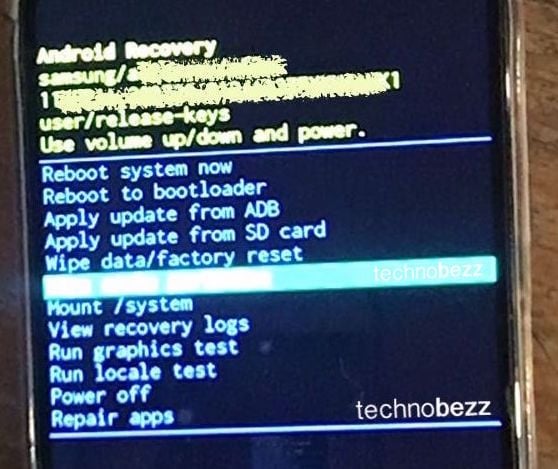
- It works much better, especially when Samsung has recently rolled out a software update and your phone faces fingerprint detection issues.
- Setup fingerprint once again and try unlocking it.
- You can also wait a day or two to let the phone adjust to your pattern.
- If it still doesn’t work, consider visiting the Samsung Galaxy service center to get it repaired or replaced as required.
A quick tip that every Samsung owner should know is that, when registering your new fingerprints, don’t swipe and make sure to tap different areas of your fingers. The more you tap, the higher the chances of the phone detecting your finger quickly when you try to unlock it.
The newly launched Samsung Galaxy Note 9 is another fantastic smartphone with the S9 and the S9+. They are impeccable in terms of hardware, design, and build quality. Many complaints online state fingerprint scanner is not working on Galaxy S9, but you can quickly learn how to fix it by following one or all the methods mentioned here.
Also Read

Updated APN settings for AT&T

Updated APN settings for Verizon

Updated APN settings for T-Mobile

Samsung Confirms Launch Date for Galaxy F54 5G in India and Provides a Glimpse of Design

iOS 17 Rumors and Concept Showcase Exciting Features Ahead of Apple's Announcement








