If you want to upload photos on Facebook but aren’t happy with their quality, you don’t have to launch your photo editor. Now you can make some simple image editing actions immediately after choosing the photo to share on Facebook.
The image editing function first appeared in the Facebook mobile client for iOS but recently became available to all users of this social network. You can crop photos, apply artistic filters, and add labels or stickers to them. This guide will show you how to edit a photo on Facebook before posting it.
You may also read: How To Create Friend List On Facebook.
How To Edit Photos On Facebook Before Posting
If you want to post the photo quickly, but you aren’t satisfied with the quality of the photo, just follow these instructions:
- Sign into Facebook.
- Click on the images icon next to the “What's on your mind?” box at the top of the screen. Add a photo by clicking on the camera icon or choosing the photo from your photos gallery.
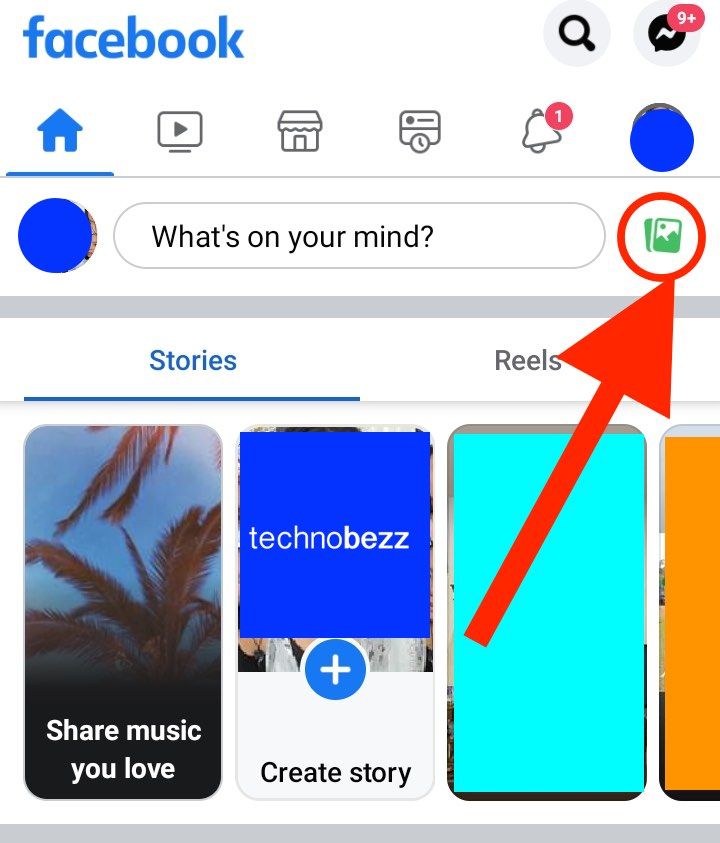
- Before you post a new photo, Facebook will offer a quick edit by choosing a filter or effect. If you don't feel like using it, tap the X sign.
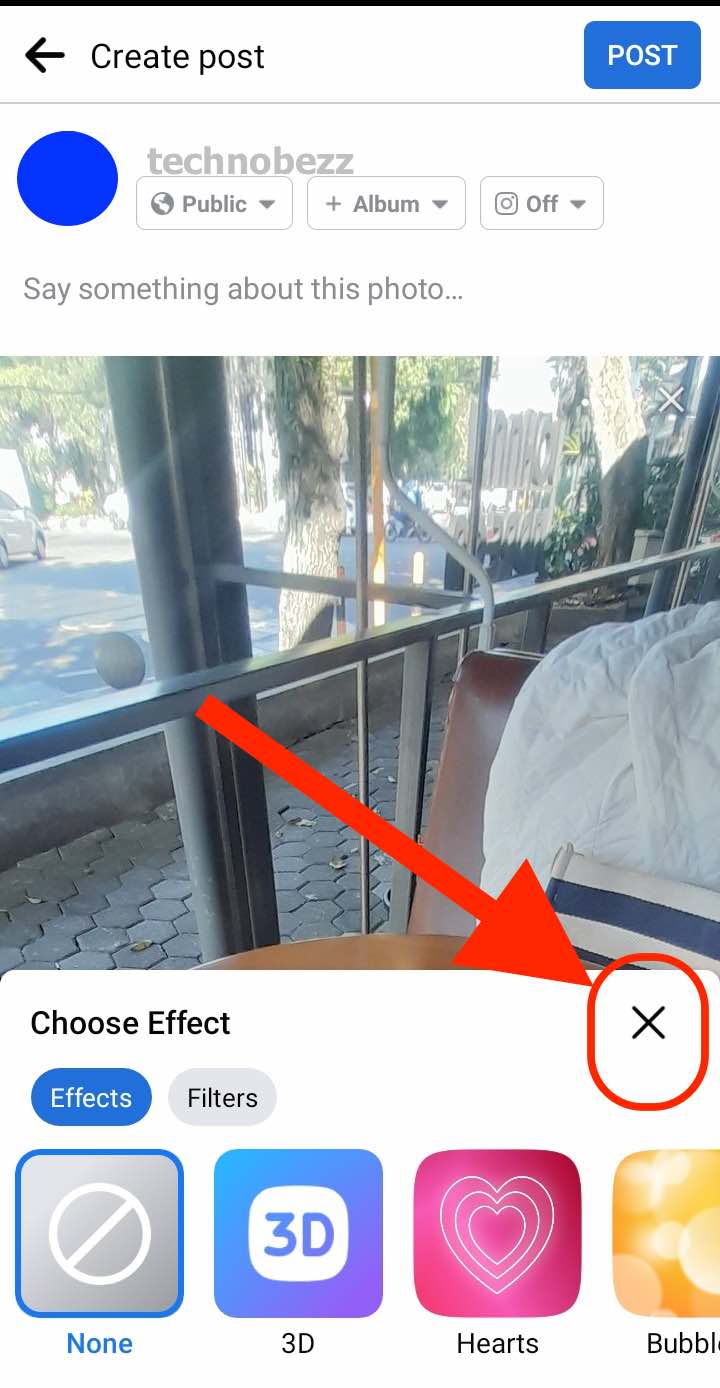
- Once you close the popup effects and filters window, you will see the Edit and Effects option at the upper left of your photo.
- Click on the Edit option, and it will open the built-in photo editor. The interface is organized with tabs, and switching between them will give you access to the various tools.
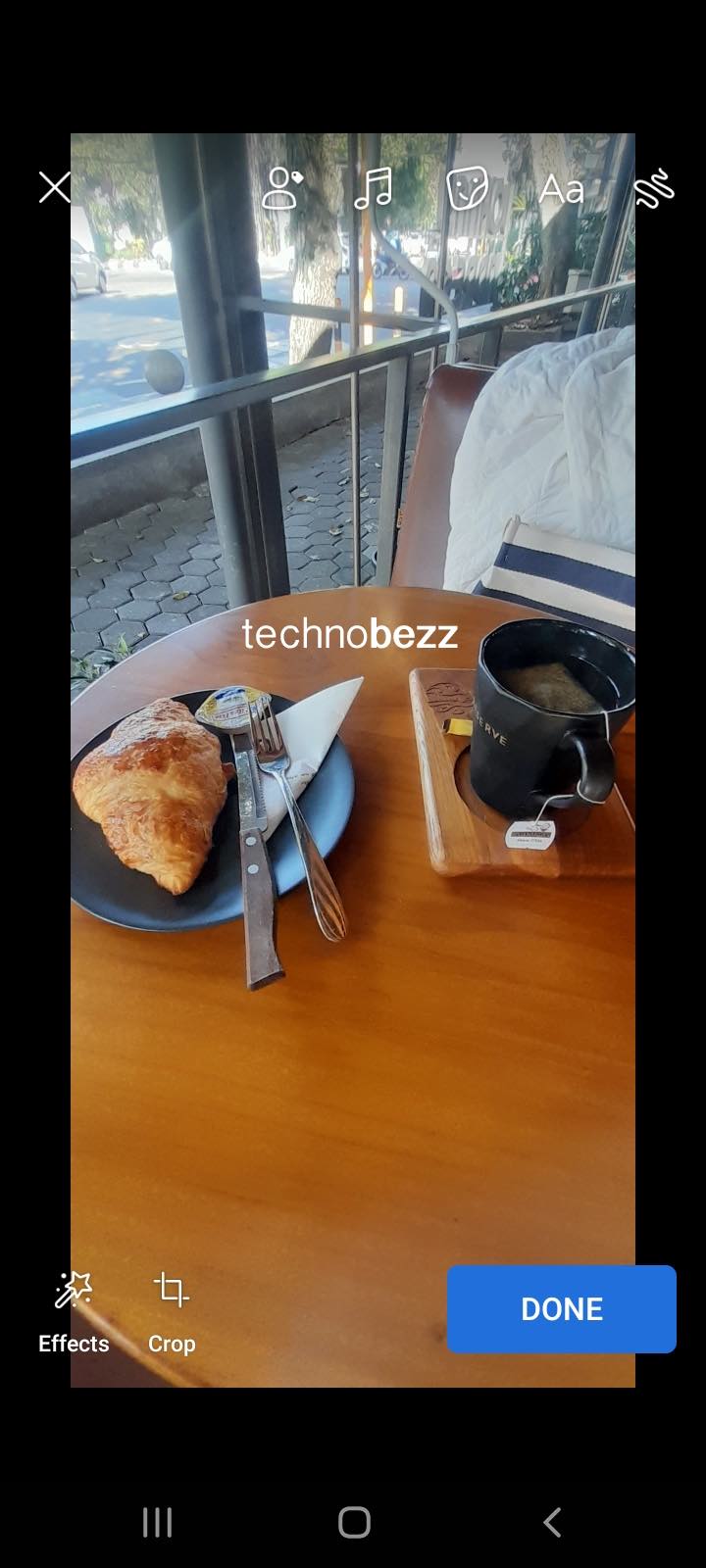
- “Filters” – to use an image from one of the automatic art filters. There are no fine manual settings; this function doesn’t exist.
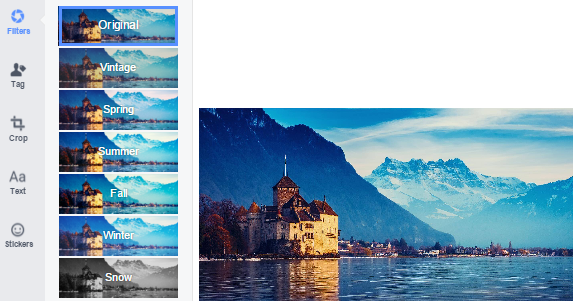
- “Tag” – select friends to tag in the photo.
- “Crop” – crop the image. You can select a square or a rectangular shape of any size. There is also a rotating button.
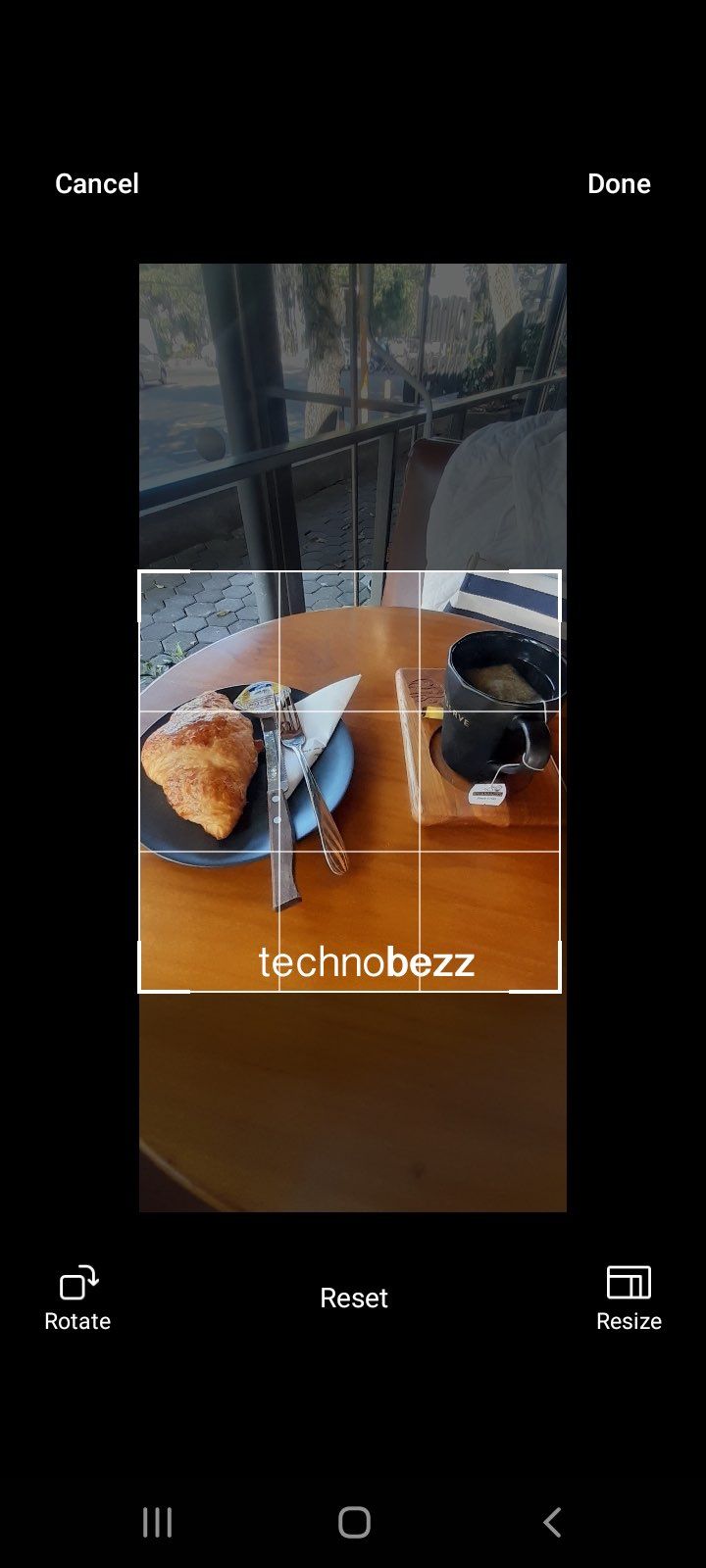
- “Text” – add your text to the image. The text's size, color, and location can be easily adjusted with the mouse button. You can select one of the five fonts offered.
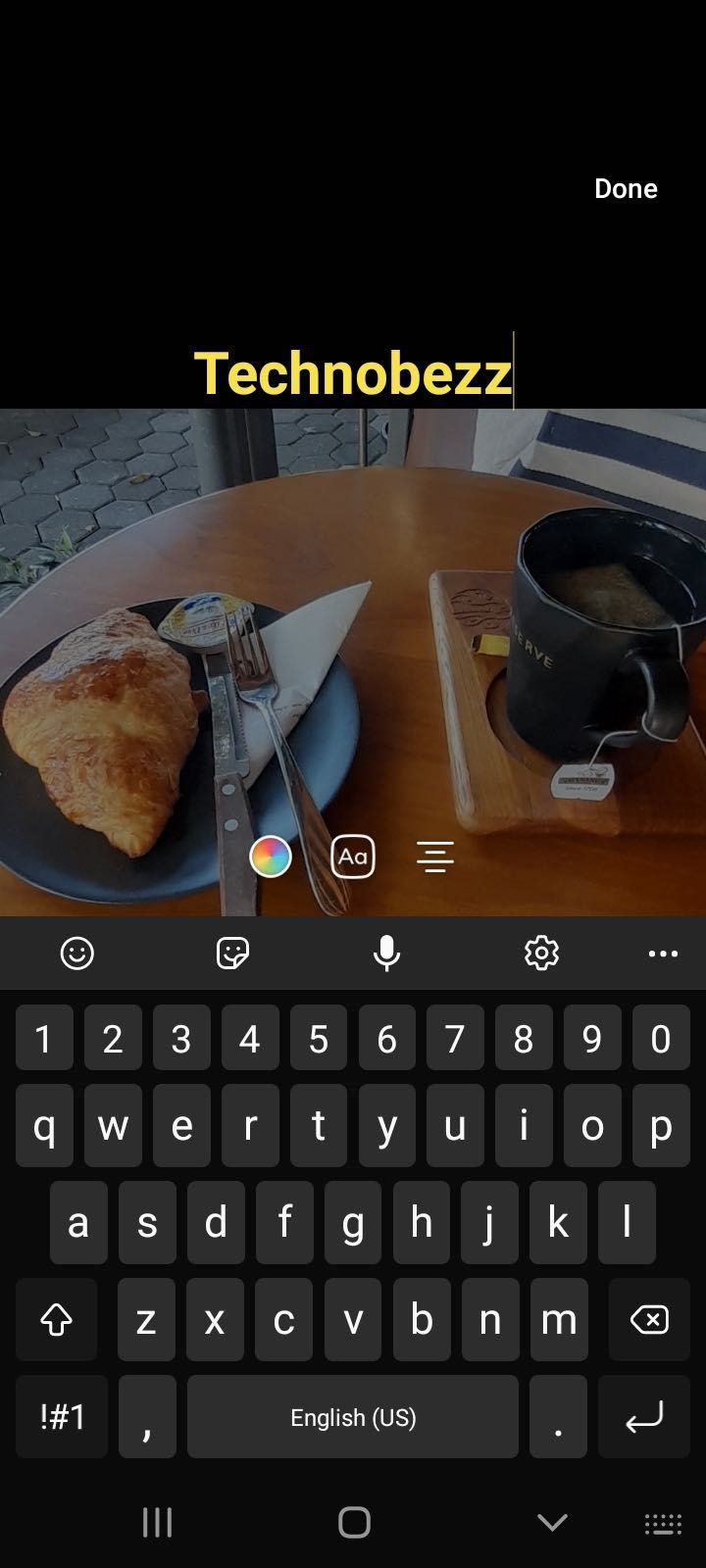
- “Stickers” – opens a panel with dozens of stickers, which can extend the range of the built-in catalog of stickers. You can add any of them to the photo; adjust the size and location to your preference.
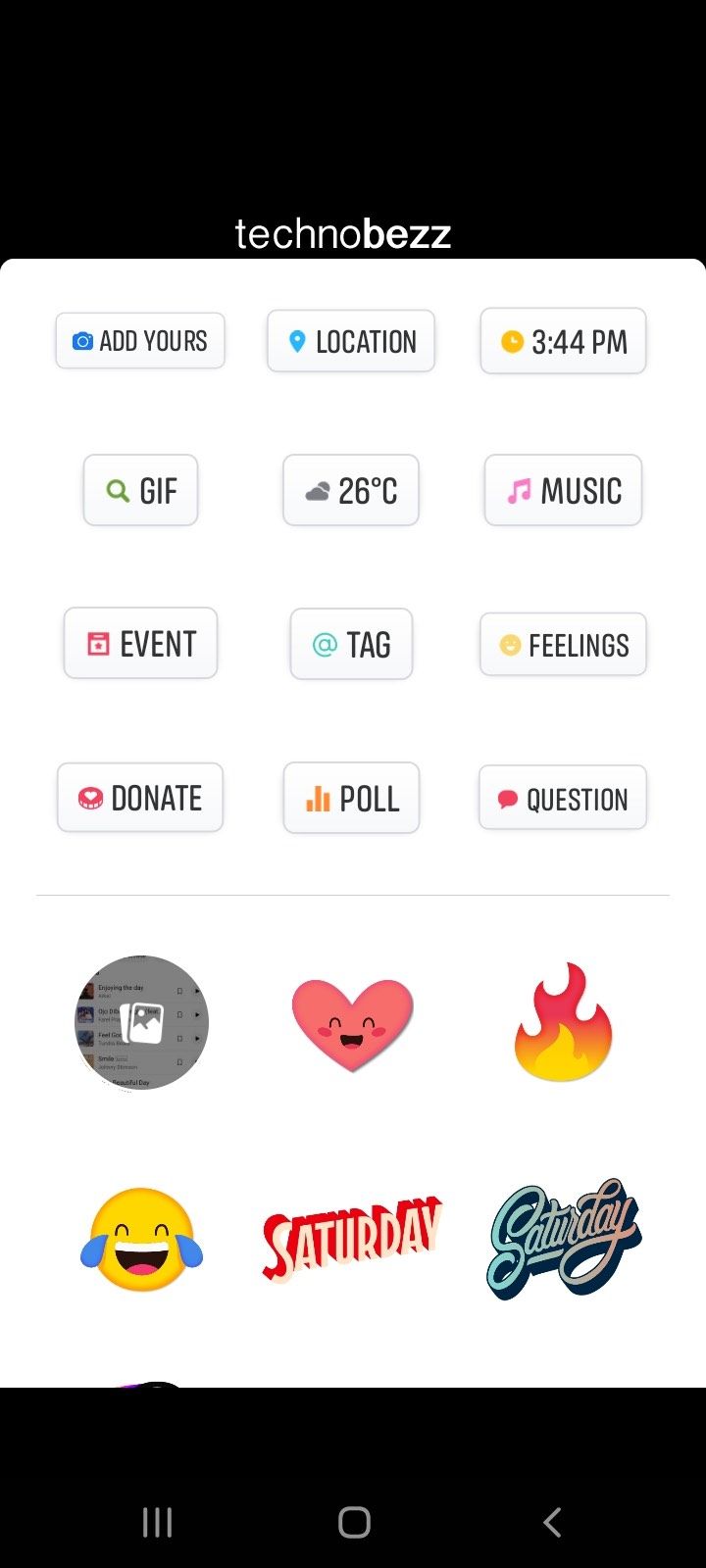
Of course, this Facebook feature is not comparable to the abilities of a professional photo editor. However, it offers you a simple way to edit and share photos quickly. For most users, the capacity of this editor is sufficient.
Also Read

Updated APN settings for AT&T

Updated APN settings for Verizon

Updated APN settings for T-Mobile

Samsung Confirms Launch Date for Galaxy F54 5G in India and Provides a Glimpse of Design

iOS 17 Rumors and Concept Showcase Exciting Features Ahead of Apple's Announcement








