All of us watch videos on YouTube. But, on numerous occasions, you find out that your favorite movie or video clip, for some reason, was deleted from YouTube, and it is impossible to see it again.
To avoid this, you can download the video and save it to your computer so you can watch it whenever you want. It is straightforward, thanks to the extensions in the Opera browser. We will share a guide showing you how to download videos from YouTube in Opera.
You may also read: How To Display Saved Passwords In Opera.
How To Download Video From YouTube In Opera Browser
To download a video from YouTube, you need a special add-on which you can download from the Opera add-ons page.
- Open the Opera browser, click on the button “Menu” in the top-left corner (Opera logo)
- Next, choose Extensions
- Click on “Get extensions” and open it.
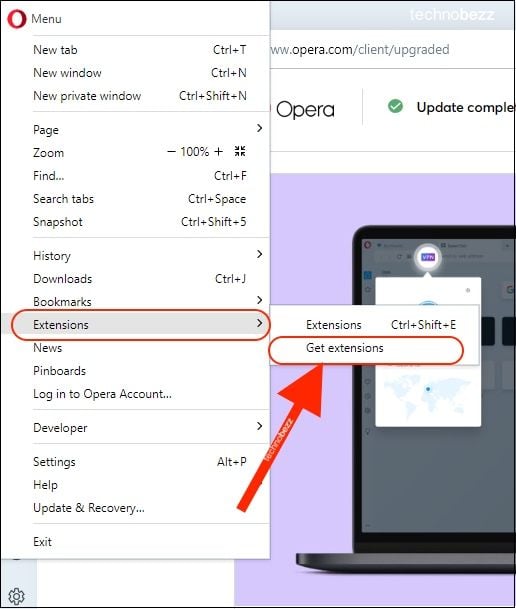
- You will be brought to a page with a variety of add-ons.
- Type “YouTube downloader” in the search box
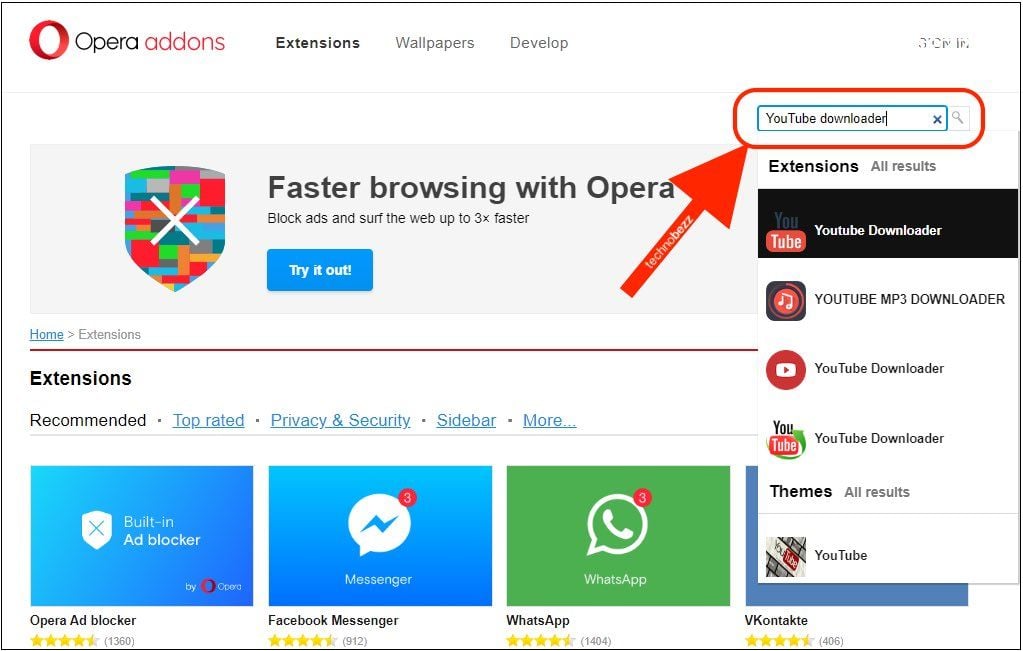
- Choose the add-on with a green circular arrow on the icon, and click on “Add to Opera.”
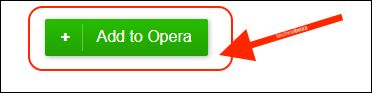
The installation will start and take from a few seconds to a minute.
After the installation is complete, you will see the “Installed” button. Then you can download any video from YouTube.
Once you open a video on YouTube in the Opera browser, you will see the “Download” button under the name of the video.
To download a YouTube video, click the “Download” button, and then the additional menu will open, where you can choose the video quality and file format.
After selecting the desired video format, the video starts downloading to your computer.
The download process can usually take a few minutes; everything depends on your internet connection speed and video quality.
Also Read

Updated APN settings for AT&T

Updated APN settings for Verizon

Updated APN settings for T-Mobile

Samsung Confirms Launch Date for Galaxy F54 5G in India and Provides a Glimpse of Design

iOS 17 Rumors and Concept Showcase Exciting Features Ahead of Apple's Announcement








