When we have to download something on our laptops or Personal Computers (PCs), then we do not give any thought to it. It is all very simple. As soon as we would click on the desired files to download them, they start downloading and are saved in the hard drive and you can access them with ease.
However, when it comes to using the iOS, it becomes quite difficult to achieve the ease of downloading the files. Many users across the world do not know how to download files to iPad and iPhone. It could be quite confusing due to the lack of proper user file system in the iOS. Therefore, it might become quite a daunting task to download files on iPhone and iPad.
See also: How to turn off iMessage on iPhone
Where to Download Files to an iPhone or iPad?

On iOS, there is a lack of a proper accessible system. This implies that the users cannot download files to iPad or iPhone with much ease to any default document folder or similar kind of drive. Apple has made the access to the file system quite inaccessible. However, this lack of accessibility has been made quite simple in the past years. This has been achieved with the expansion of the iCloud services and the introduction of the iCloud drives. This is one of the most significant apps by iOS to save the files in the iPhone or iPad.
Apple has opened the opportunities for the third-party applications to store the files on iPad or iPhone. One of the most famous third-party applications is the Dropbox. Another great option is the Google Drive for storing files on iPhone or iPad. For those users who have limited iCloud storage, both Dropbox and Google Drive can be the best options to download and store files on iPhone or iPad. These applications will not be available by default on the iOS devices. They will be stored in the Cloud and then the users can access the same from the device. In some cases, the users can also download the files with offline access.
How to Download Files to iPhone and iPad?
The basic principle behind the downloading of files to the iPhone or iPad is quite simple. If you do not know how to download files to iPad and iPhone, then you must consider the fact that it can be fairly simple to achieve the same. The downloading of the files to the iOS devices is regardless of what type of file you are trying to download. For instance, the users can download Word, PDFs, Excel, .mp3, .zip, .mov and much more. All of it – if they are files, they can be downloaded on the iOS devices.
Apple will let you store any type of file in the iCloud Drive. Apple makes use of a third-party service like Dropbox that is the best option available right now. If you do not have a Dropbox account, then you can sign up for it for free. You can even look for the same in the Google Drive that also offers a free trial of this app.
- Go to Safari on the iPhone o iPad. Open the file that you wish to download on your iOS device.
- Then you can tap on the share button. This will open the Share sheet.
- From the sheet, you can select the option “Save to Dropbox”. If in case, you are not able to see this option, then you can swipe to the right. As you would come across the More button, you can click on it. From the More option, you can enable the Dropbox extension.
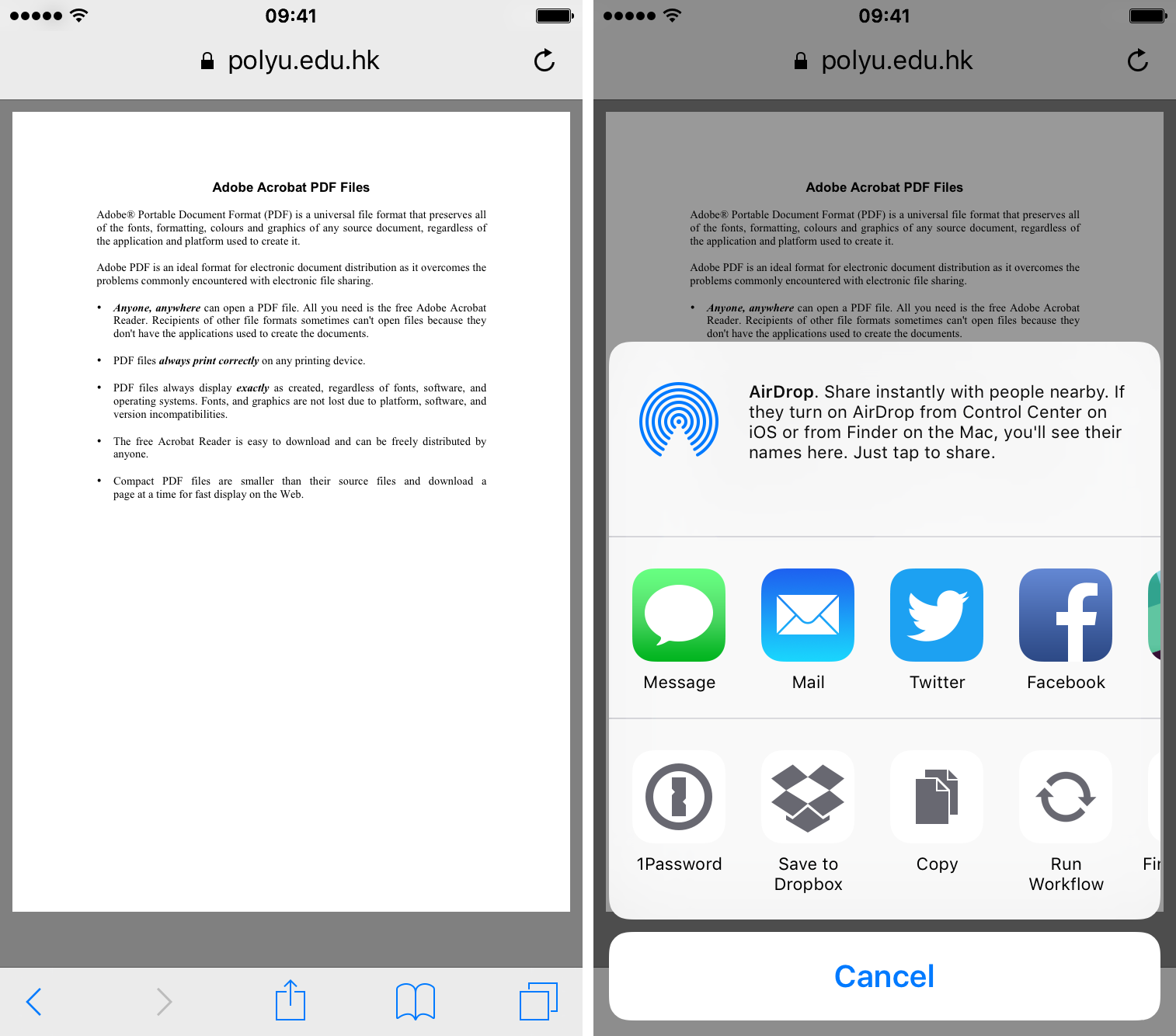
- Now, you can click on the Save button. You can also choose a different folder where you would like to store the files. Then you can finally tap Save icon.
This is it. The required files have been downloaded on the iPhone or iPad devices. Once you have learned how to download files to iPad and iPhone with the use of the third-party application Dropbox, you can access the files with much ease. All the downloaded files are now stored in the Dropbox and then you can access them across all the devices like laptops, computer devices, iPhone, iPad and much more.
Document 5 – Must-Have Application to Download Files to iOS Devices
Document 5 is another great third-party application that can be used to download files on iPhone or iPad. If you wish to download documents on iPhone, then you can make use of this great application that is available for free. The best feature offered by this app is that it can link itself to various other cloud services. With the use of the Document 5 application, the users can access and even move files between the devices with much ease. To move a file, all you need to do is to drag the particular file to a particular destination like a folder or even cloud services like iCloud or Dropbox.
Conclusion:
No matter how adept you are at handling the technical features, downloading files and documents to the iPhones or iPads can become quite a difficult task. However, with the use of the right third-party applications, the users can download files on iPhone or iPads with much ease and in a hassle-free manner. Therefore, it is high time that you become aware of the best applications out there for you to download the desired files on your iOS device.
Read also- How to bypass iPhone passcode
Also Read

Updated APN settings for AT&T

Updated APN settings for Verizon

Updated APN settings for T-Mobile

Samsung Confirms Launch Date for Galaxy F54 5G in India and Provides a Glimpse of Design

iOS 17 Rumors and Concept Showcase Exciting Features Ahead of Apple's Announcement








