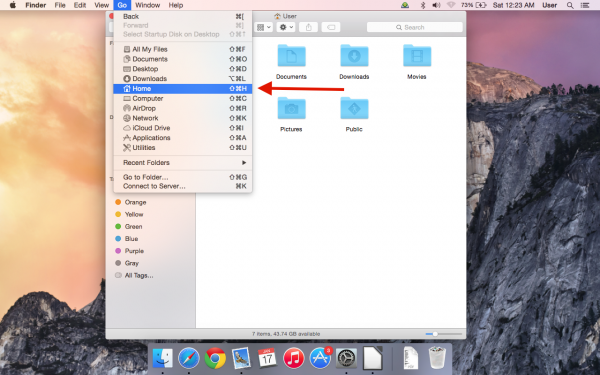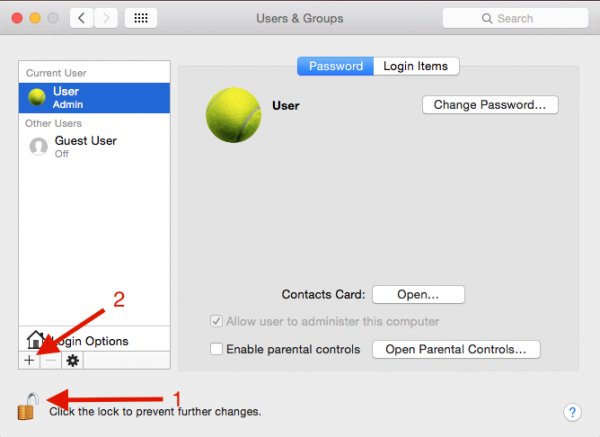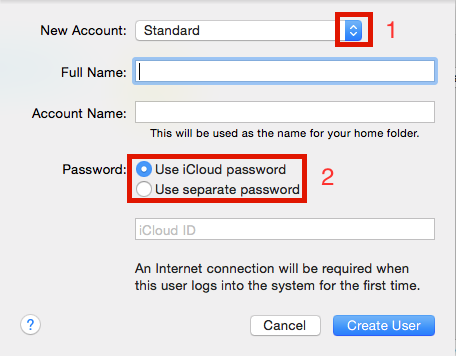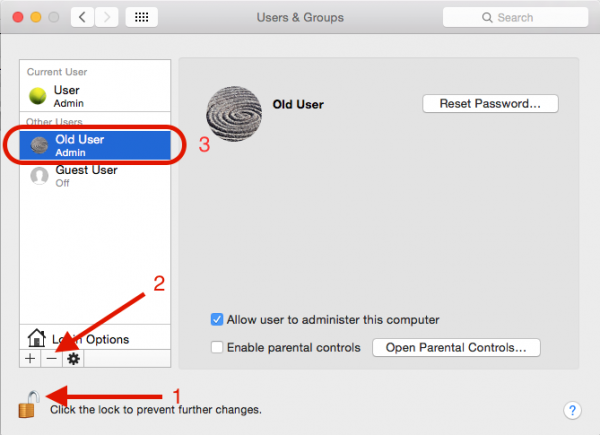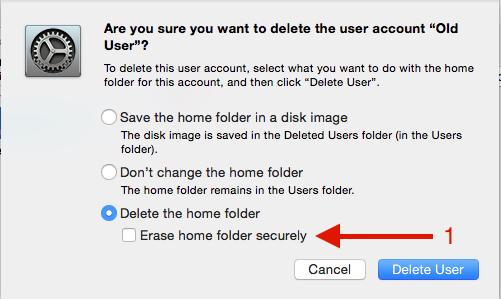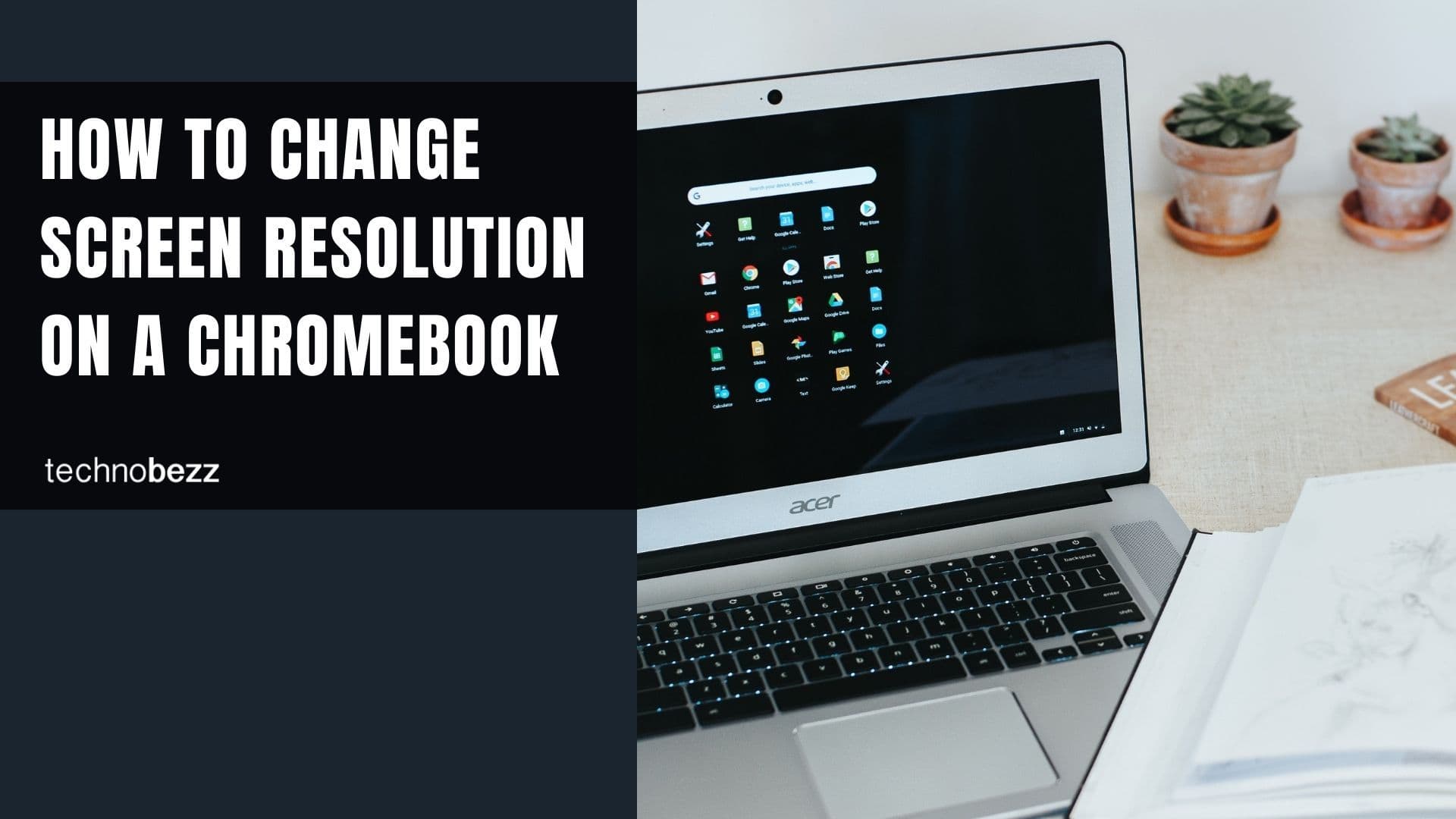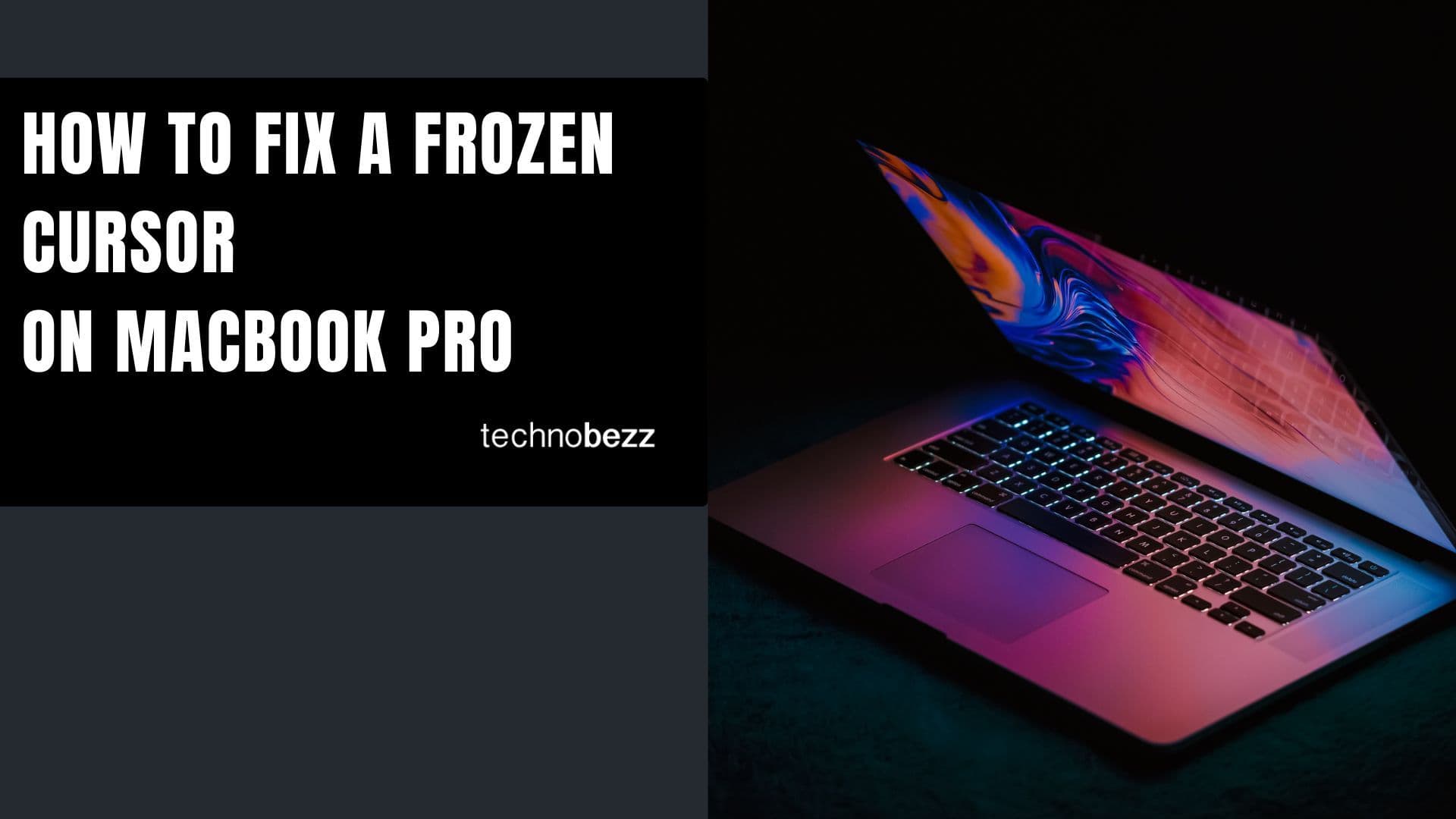Are you planning to purchase a new Mac and give the one you have to someone else? If that's the case, you should erase everything on the computer and prepare it for the new user.
The first thing that will cross your mind is formatting and reinstalling your Mac, which is a good idea. However, you might want to give your old Mac to your kid and you want to erase the data, but you want to keep the applications.
The question is: Is there any other option besides the format or reinstall so we can keep the applications on our old Mac? Yes, there is! We'll show you how to delete an old user account on Mac without a full reinstallation.
See also: Your Mac Won't Connect to a Wi-Fi Network? Here's How to Fix it
More About Home Folder and Its Importance
Before we further discuss the option of deleting an old user account on a Mac without a complete reinstallation, let's talk about the Home Folder in Mac Operating System. This folder plays a significant role in the process.
You can access it by going to Finder>Go>Home.
One user account in OS X has one Home Folder. There will be two different Home Folders if there are two user accounts. By default, inside the Home Folder, there are seven folders: Desktop, Documents, Downloads, Movies, Music, Pictures, and Public, plus one hidden folder: Library.
The Home Folder cannot be deleted if the user account is online or active. Only the user with administrator permission can delete a Home Folder.
The Home Folder is where all the data is stored and used mainly by users for this purpose, and there is also a Library folder to store all settings and other components related to that user account.
We can conclude that:
- If you want to delete data and everything about yourself on that Mac, you need to delete your Home Folder.
- If we want to give our Mac to someone else, we need a new user account for them.
We can delete the user account and the Home folder and create a new user account. This conclusion is almost correct, but we must remember that the Home Folder cannot be deleted if the user account owner is online or active. A user account can only perform this action with administration permission.
So, we have to create a new account with administrator permission first. We can then delete the Home folder from the new account.
Steps to Delete Old User Account on Mac Without Reinstallation
1. Launch System Preferences > Users and Groups. Click the padlock sign (1) in the bottom left corner if it’s still locked, and you’ll be asked for your admin password on Mac. Then click plus sign (2)
2. In the next window on New Account (1), choose Administrator and fill in the Full Name and Account Name.
In the Password section (2), choose to use an iCloud password or a different password, then click Create User. You’ve just created a new user account.
- Log out from your active/online user account that we will delete, then log in to your new account.
- On that new account, launch System Preferences > User and Groups.
- Click the padlock sign (1) in the bottom left corner if it’s still locked, and you’ll be asked for your admin Mac password.
- Choose an account you’re going to delete (3), then click the minus sign (2).
Choose Delete the home folder. If you don't want your data to be recovered, check the checkbox and Erase the home folder securely (1), then click Delete User.
Done. Your old Mac will still have installed applications, and your data will be deleted. The computer is now ready for a new user!