By getting YouTube Premium, YouTube Music Premium will be included as the exclusive music service. However, you can buy it as a standalone music service.
It works more or less like other music streaming services, such as Apple Music, Deezer, and Spotify, to name a few. Unlike regular YouTube Music, this one allows you to listen to the music when the display is off. There will be no ads to disturb you either.
YouTube Music Premium Price
The Price of YouTube Music Premium is $9.99 per month for the regular plan, and for the student option, the price is $4.99. A family plan allows you to add up to five members of your family older than 13, and the plan price is $14.99 per month.
If you have never used YouTube Music Premium, you will be relieved to know you can try a month-long free trial before committing.
Advantages of YouTube Music Premium
- It brings ad-free listening.
- You can listen to your favorite music in the background even when your phone’s display is off.
- It allows you to download your favorite tracks.
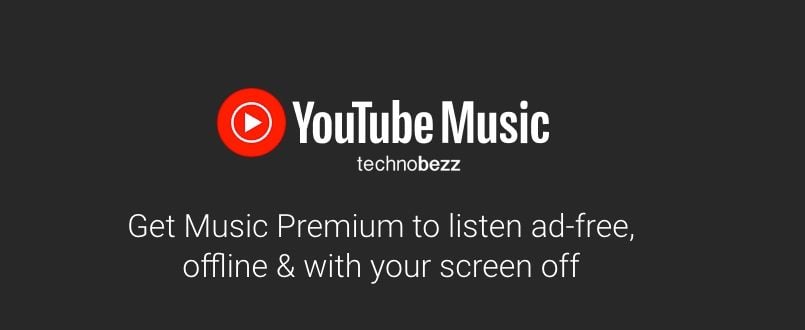
How to start a YouTube Music Premium free trial
Before we share the steps, we need to point out that you are negligible for a free trial only if you are a first-time user. You can’t sign up for a free trial more than once. Here is how to start it:
- Go to YouTube Music Premium
- You will see that you will get a 1-month free trial, and you will also see the price (shown in the currency of your country) that you will be paying each month if you decide to continue using the service when the trial period ends.
- Click on Try it for free.
- On the next screen, add your credit or debit card details.
- When you are finished, click Buy in the top-right corner.
That’s it. You will receive a welcome message and a notice that the receipt has been sent to your email address. Click Done.
How to pause your YouTube Music Premium membership
If you want to use a browser to pause your membership, follow the steps below:
- Go to YouTube Music
- Make sure you are logged in.
- Click on your profile photo in the top right corner.
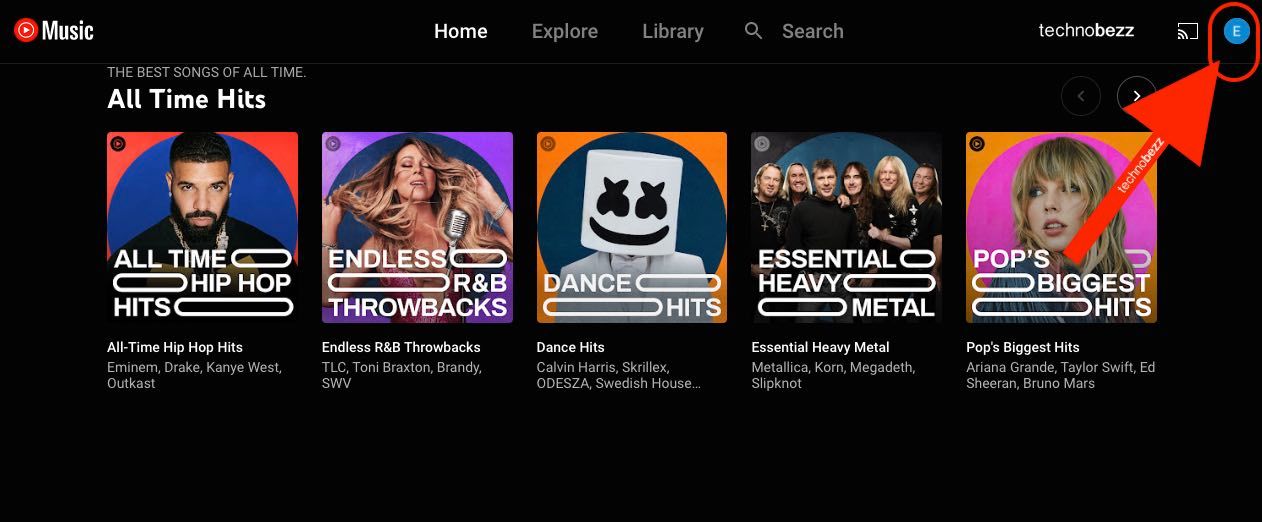
- Now click on Paid memberships.
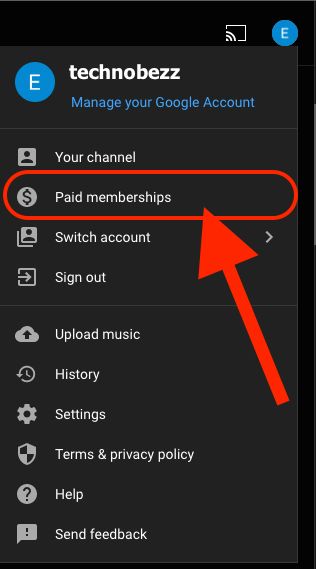
- Find your music and click on Manage membership.
- Click on the Deactivate option.
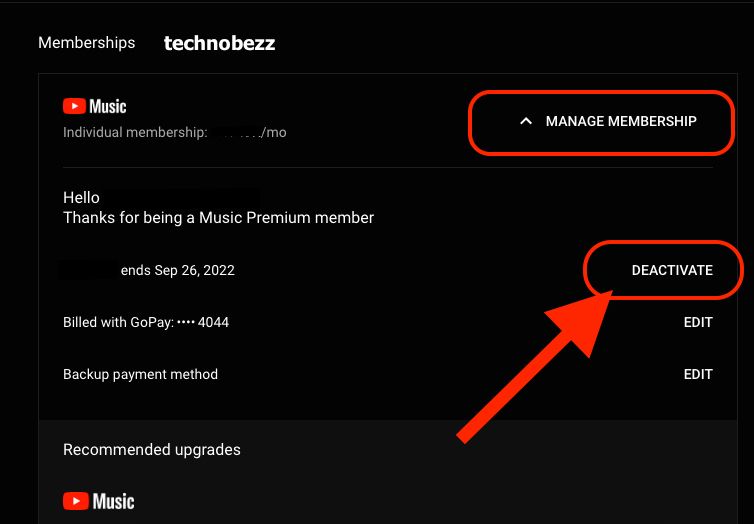
- You will be informed that you can pause it for up to 6 months instead of canceling the membership.
- Click on Pause Instead.
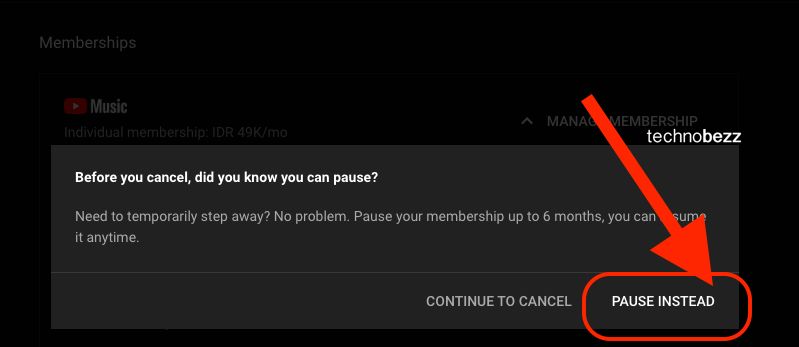
- You can choose how long you want to pause your membership (up to 6 months). Move the slider to the right and when you are done, click Pause membership.
Using the app:
- Open the YouTube Music app on your smartphone or tablet.
- Tap on your profile photo
- Tap Paid membership and then tap Music
- Next, tap Deactivate and then tap pause instead.
- Drag the slider to the right to choose how long the break will last and click Pause Membership.
How to end YouTube Music Premium Membership
Using a browser:
- Open a browser of your choice and go to YouTube Music.
- Make sure you are logged in.
- Click on your profile photo in the top-right corner and then click Paid memberships.
- Click on Manage membership next to music.
- On the next screen, click Deactivate.
- You can still change your mind and go for the option to pause the membership. If you still want to cancel, click on Continue to cancel
- Click Yes and cancel to confirm
- You will be informed that the service is canceled and you will receive an email.
App:
- Open YouTube Music on your smartphone or tablet
- Tap on your profile photo
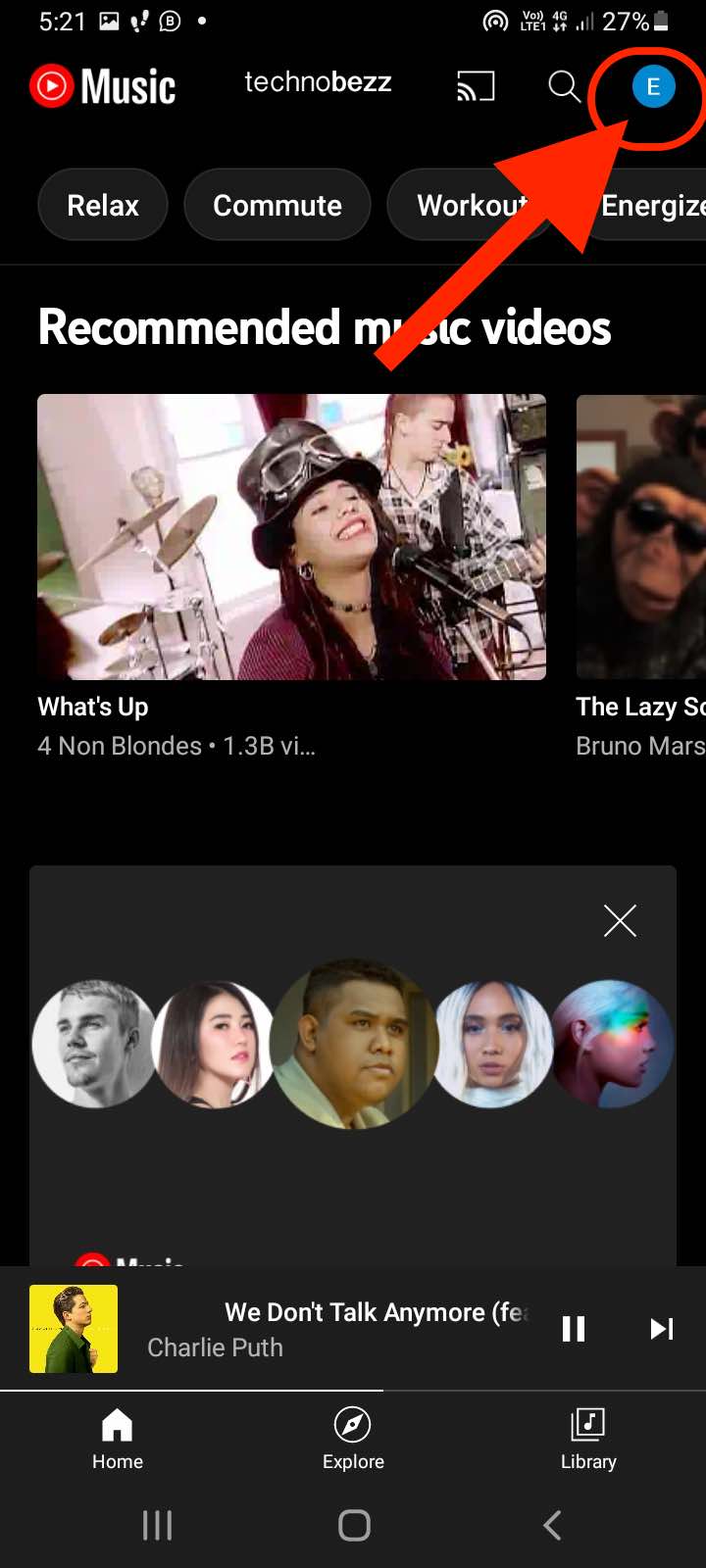
- Next, tap on Paid memberships
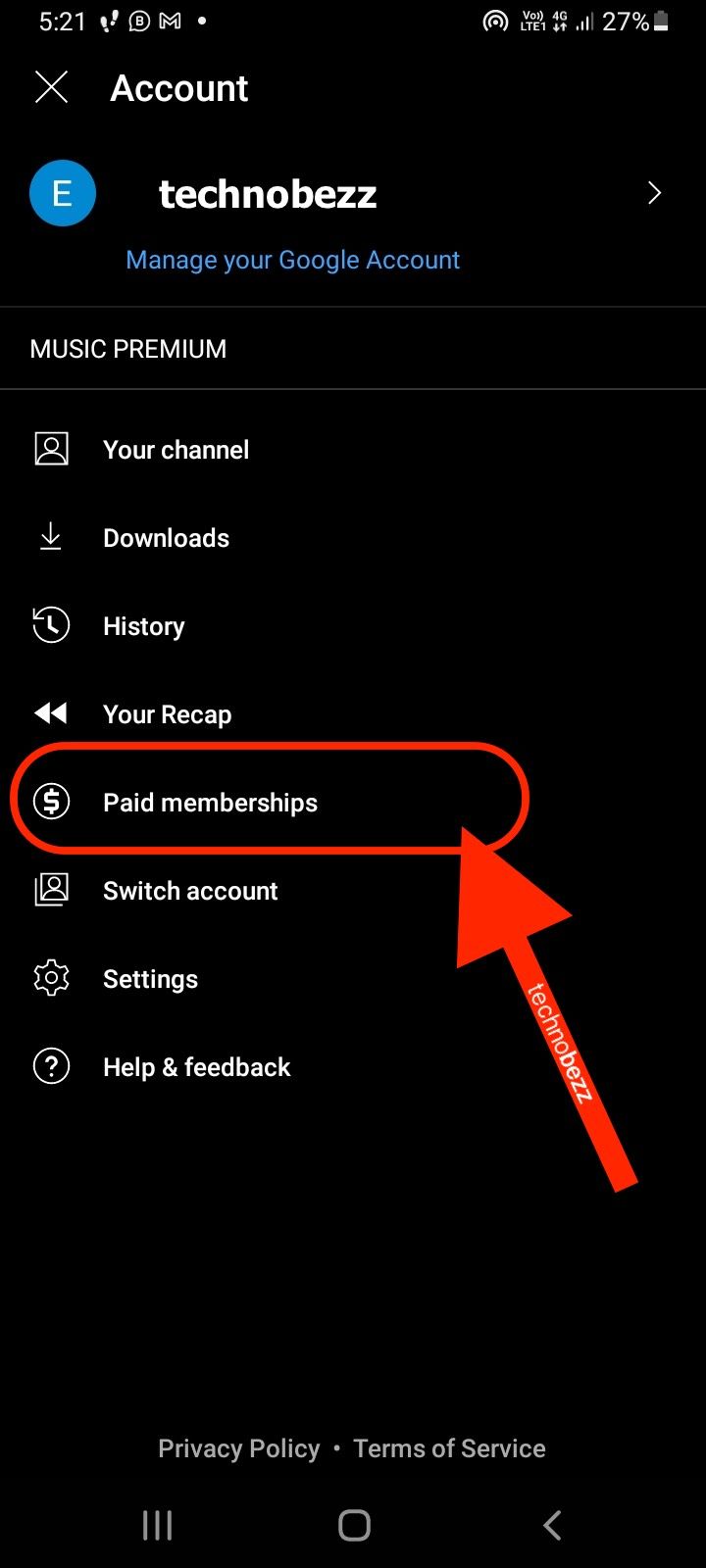
- Tap on Deactivate next to music
- You can choose if you want to pause on the next screen. If not, tap on Continue to cancel
- Next, confirm your action by tapping on Yes and cancel.
You will be informed that your membership has been canceled, and you will receive an email.
How to Download a Playlist on YouTube Music Premium
- Open the YouTube Music app on your smartphone or tablet
- Make sure you are logged in
- Next, tap on the Library button in the bottom-right corner of the screen
- Now tap Playlists
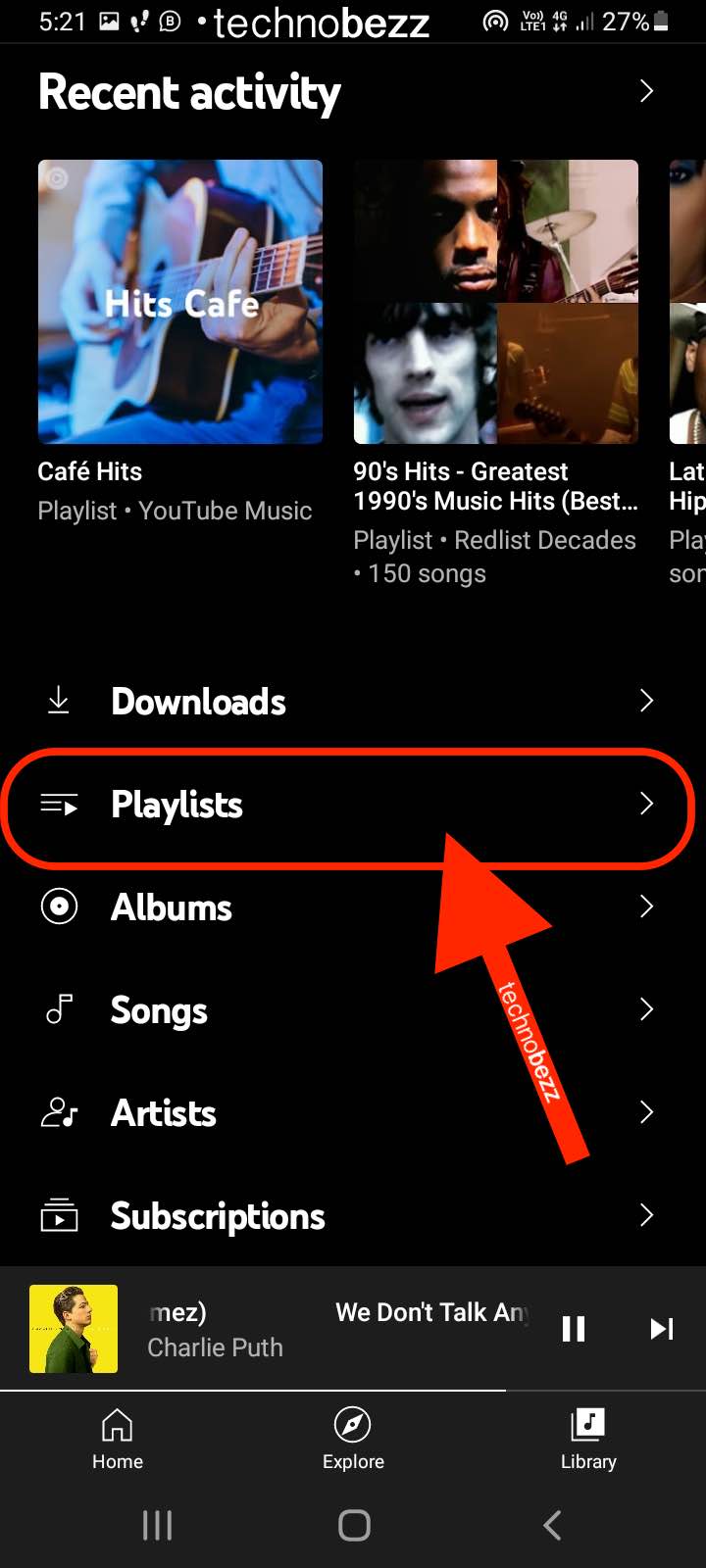
- On the next screen, you will see all the playlists you have created
- Tap on the three dots next to the playlist you wish to download
- Tap Download
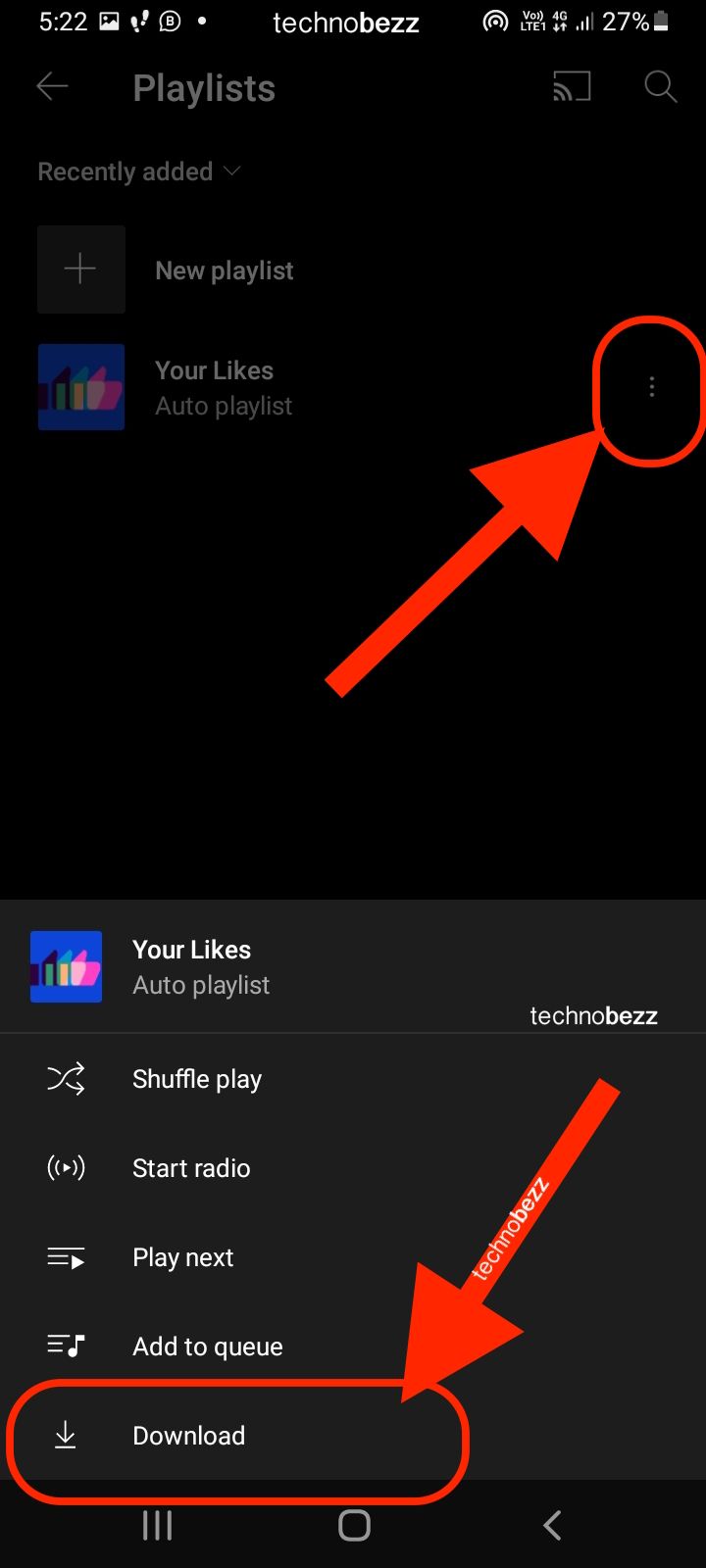
- The download process will start
You will have to wait for a while. How long it will take depends on your internet speed and the number of songs on your playlist.
How to Download Albums on YouTube Music Premium
- Open the YouTube Music app on your smartphone or tablet
- Next, tap on the Library located in the bottom-right corner of the app
- Now tap Albums
- Tap on the three dots next to the album you want to download
- Tap Download
Here is how to download albums you didn’t previously save to your Library
- Open the YouTube Music app on your smartphone or tablet
- Find the artist and the album you want to download (use the search bar)
- Tap on the album you want to download
- Finally, tap on the download icon.
That is all! The album will now be downloaded, and you can listen to it whenever you want, even when you are offline.













