Why is Samsung Galaxy S10/S10+ not charging? This issue can be related to the software, hardware, charging cable, or ports. To fix the problem, we need to analyze every suspect one by one. Always start the troubleshooting with the basics, because it is less risky. This way, you can fix the problem without creating new ones. In this case, you can start with the cable and port inspection, then move to software troubleshooting. Let’s discuss it in detail.
See also: How To Fix Samsung Galaxy S10 Wi-Fi Issues
How To Fix Samsung Galaxy S10/S10+ Not Charging Issues

Inspect The Cable
The first suspect when your Samsung Galaxy S10/S10+ not charging is the cable. Make sure you use the original one. Some third-party accessories are not supported by Samsung phones, and some other may not charge properly. It may take a long time to fully charge your phone.
How to inspect the cable? Test it on other compatible phones, if it is possible. Alternatively, if you have another charging cable for Galaxy S10/S10+, try it out and see how it goes. Also, try to plug your Galaxy S9/S9+ into different sockets or ports.
Clean The Port
The cable is fine and works perfectly on another phone, but your Samsung Galaxy S10/S10+ still won’t charge. It is time to check the charging port of your phone. Power off the phone and clean up the port from the dust and debris using a soft brush. Do it gently.
Restart The Phone
Restarting the phone is like the first aid to Samsung Galaxy S10/S10+ not charging issues. It is simple, safe, and will refresh your phone.
Try Different Charging Method
Samsung Galaxy S10/S10+ has a built-in wireless charging feature. If you urgently need to fill up the battery, try to use a wireless charger or PowerShare. When you activate the PowerShare feature and have another phone that supports WPC Qi-certified devices, you can do device-to-device charging.
Steps to enable fast wireless charging feature on Galaxy S10/S10+
1. Tap Settings
2. Scroll down to find the Device care option and tap it
3. On the bottom menu bar, choose Battery
4. Tap More option (three dots)
5. Tap Settings
6. Under the Charging section, you will see the Fast wireless charging option. Tap the switch button until it turns green.
Steps to activate PowerShare
1. Pull down the notification panel of your Galaxy S10/S10+
2. Tap Wireless PowerShare 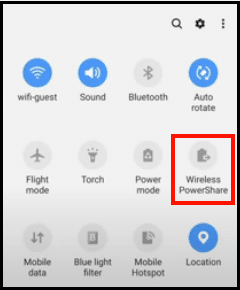
3. Do the same thing to another device
4. Place both devices back-to-back
5. When you see a notification telling you that the devices are connected, tap OK
Check Battery Health
You have checked the cable, clean up the port, and restart the phone. None of these methods solve the problem. However, your Galaxy S10/S10+ charges nicely using wireless charging methods. From here, at least you know that the issue does not come from the battery.
If you don’t have a wireless charger, you can check the battery health status of your Samsung Galaxy S10/S10+ through the Samsung Members app.
1. Launch the Samsung Member app on your phone. If you don’t have the app yet, download it from Google Play Store.
2. Tap the Get help option.
3. Tap Go to Phone care
4. Select Interactive checks 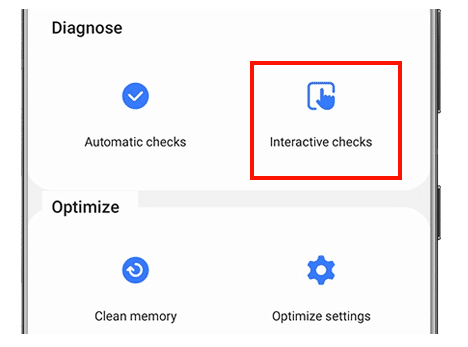
5. Tap Battery
Check Water Damage
Get the charging cable and plug it into your phone. This time, check if you see a water drop icon above the charging port? It can be the reason for your Samsung Galaxy S10/S10+ not charging. Turn off the phone and leave it at a normal room temperature for a few hours to evaporate before you try to charge it again.
Boot In Safe Mode
Third-party apps can also cause the phone won’t charge. To get the answer to your curiosity, boot your Galaxy S10/S10+ in safe mode.
1. Power off your phone
2. Press and hold the Volume Down and Power keys together at the same time until you see the Samsung logo display. Then, release the Power key only and keep holding the Volume Down key.
3. Once you see the Safe Mode on the bottom of the screen, release the Volume Down key.
Now, try to charge your phone. If it works normally, the third-party apps may be responsible for the problem. Try to uninstall the suspicious apps.
Visit Samsung Service Center
You have done all the troubleshooting, but none of them work. The issues can be related to hardware. You may need to replace certain parts. But, as you have checked earlier, the battery health is good. Well, Samsung Galaxy S10/S10+ not charging issue is not always about battery replacement. It can be the other components like the port or charging IC. To make sure, visiting the nearest Samsung Service Center is the best advice.







