If you’re a music fanatic, you might listen to Spotify non-stop. After all, with more than 30 million tracks and new content being added constantly, it’s nearly impossible not to. But what happens when Spotify stops? Take a look at why this might occur and some easy solutions to get your tunes back on track.
That moment when your favorite song ends and an awkward silence ensues is enough to make anyone cringe. If you listen to as much music as we do around here, this has likely happened to you more times than you can count. And while it can be frustrating, these hiccups are entirely normal - mainly if you use Spotify frequently. So let’s get into why this keeps stopping so often and how you can fix it quickly and efficiently!
Breakdown
- Spotify may not be compatible with your device.
- There may be a problem with your internet connection.
- You may be using an outdated version of Spotify.
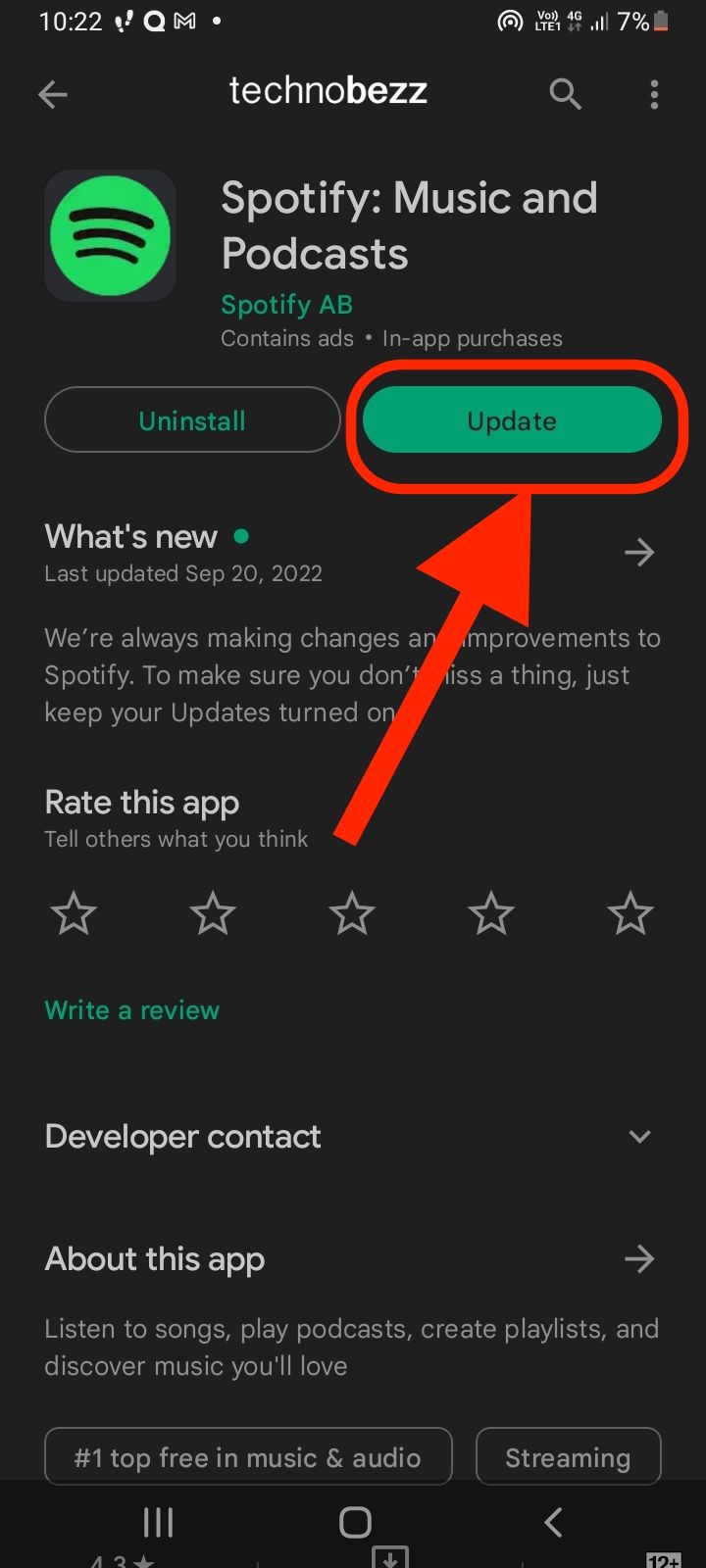
- There may be a problem with the Spotify app itself.
- Spotify may not have been set up correctly.
- The computer may not have enough resources.
- There may be a problem with the internet connection.
- There may be a problem with the Spotify program itself.
What’s causing Spotify to stop?
There are a few reasons why Spotify keeps stopping. Here are some of the most common culprits:
- Your internet connection - A weak connection can cause Spotify to stop. If you experience this, you might notice that when you play a song, the sound is fuzzy, or there is a lot of crackling in the background.
- Your disc is full - If you’re running out of storage space, you might experience interruptions as Spotify has to stop making room for new content.
- Spotify is currently updating - Updating is normal, but it can be disruptive. You can always do it when you don’t need to be online, like at night while you sleep!
- Your computer is overheating - Make sure your computer is in a cool, dry place and that there aren’t any loose wires or cords blocking the vents!
Check your internet connection
Spotify is a streaming service, which means you’re accessing music stored remotely on a server somewhere else. To play this music, Spotify needs to send data back and forth between your device and the server hosting it. If you don’t have a strong internet connection or if there are several other devices connected to the network, you may experience interruptions.
To ensure your connection is up to par, try conducting a speed test to see how your internet stacks up against other providers in your area. You can also check your home internet router: If you see any lights blinking orange or red, this may indicate that your internet connection isn’t strong enough.
Spotify is currently updating
Spotify is constantly getting new content to keep things fresh, but the process of adding new songs and albums sometimes causes your app to stop. This is usually a short-term issue that resolves itself quickly, but you can always try logging out and back in again to manually restart the process.
You can also try clearing your browser’s cache to force Spotify to update again. To clear your cache, open your browser’s settings menu and select “clear browsing data.” This will remove all temporary files, cookies, and other data cluttering your computer.
Your disc is full
If your computer’s disc is at capacity, Spotify may keep stopping when it tries to add new content. Try clearing the space by removing the old files and consolidating your disc to fix this. You can also try removing some old playlists that you don’t listen to anymore.
Fixing the problem - Stop, restart and refresh
If you’ve tried everything else and Spotify keeps stopping, it’s time to take some drastic measures. First, try stopping the app.
If you are using Spotify on your computer
- To do this, open up your system tray, find the Spotify app icon, and hit the pause button. This will stop the app in its tracks, giving your computer some much-needed rest.
- Next, restart your computer and try re-opening your Spotify app. This can help reboot your computer and clear out any potential issues causing your app to stop. This is especially important if you’re using a laptop, as they get hot and can overheat easily.
If you are using Spotify on your iOS device
- To force quit an app, swipe up from the bottom of the screen and hold.
- You'll see all the apps that are currently open along with their preview
- Find Spotify by swiping horizontally
- Once you find it, swipe up to close it.
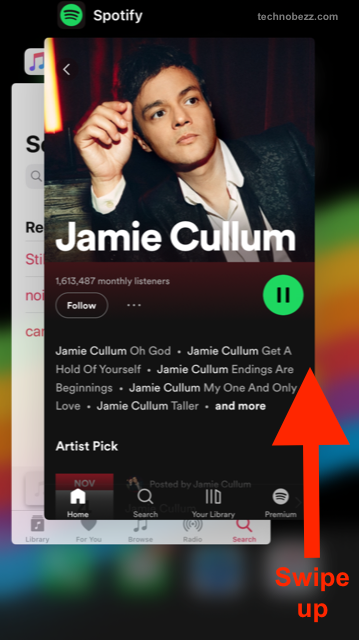
If you are using Spotify on your Android device:
- Navigate to Settings
- Go to Apps
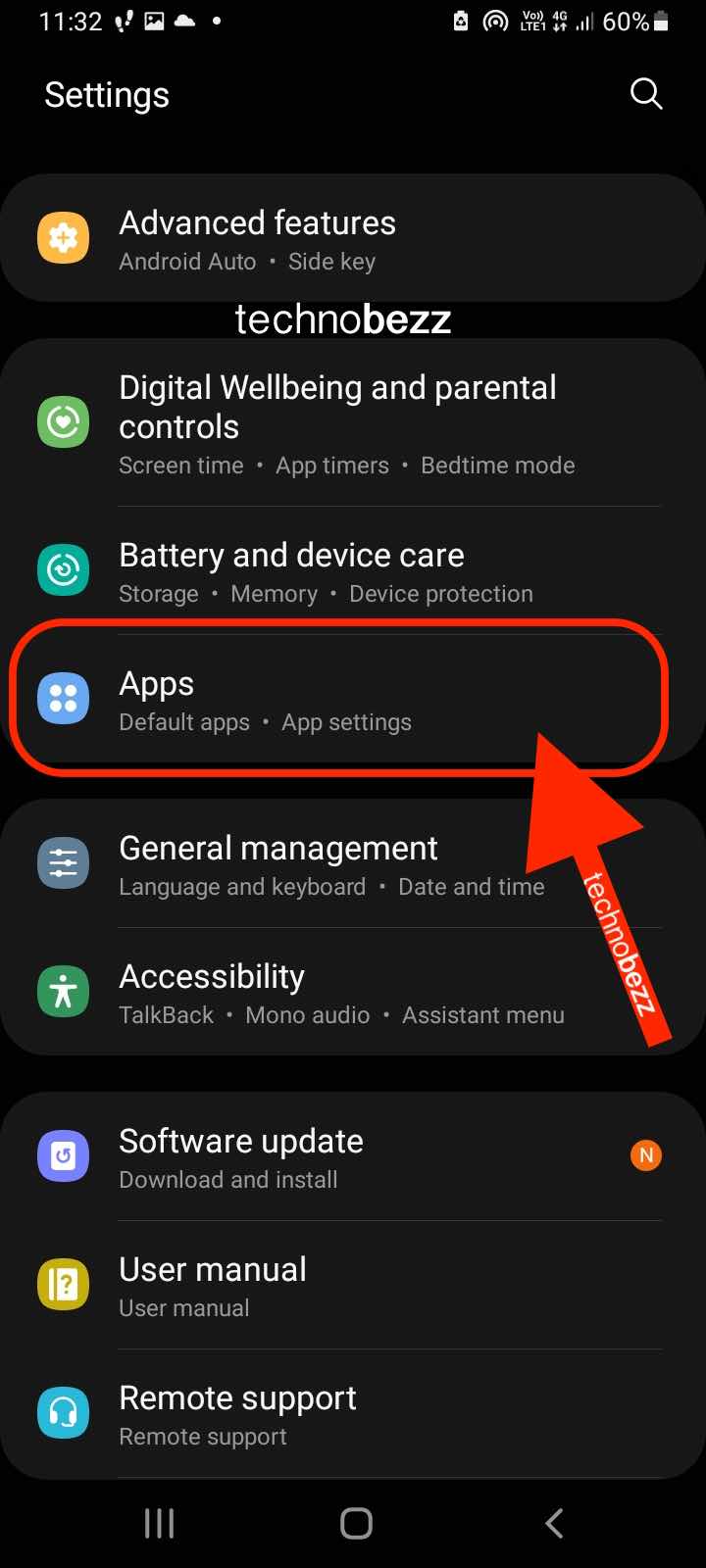
- Find Spotify
- Tap Storage
- Finally, tap Force close
Additional tips for Android users: Clear the Cache
Clear the cache for the Spotify app. To do that:
- Go to Settings
- Tap Apps
- Find Spotify
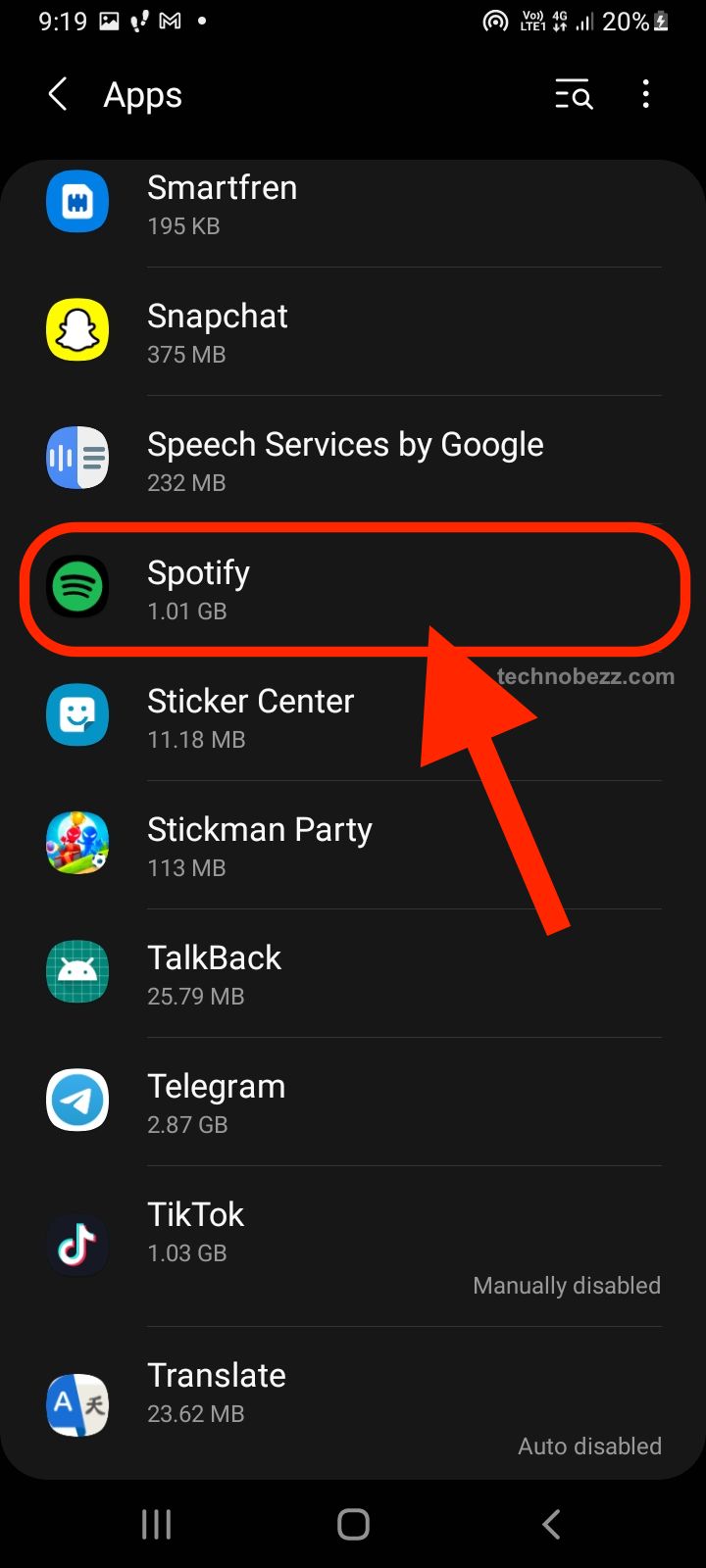
- Tap Storage
- Next, tap Cache
- Finally, tap Clear Cache
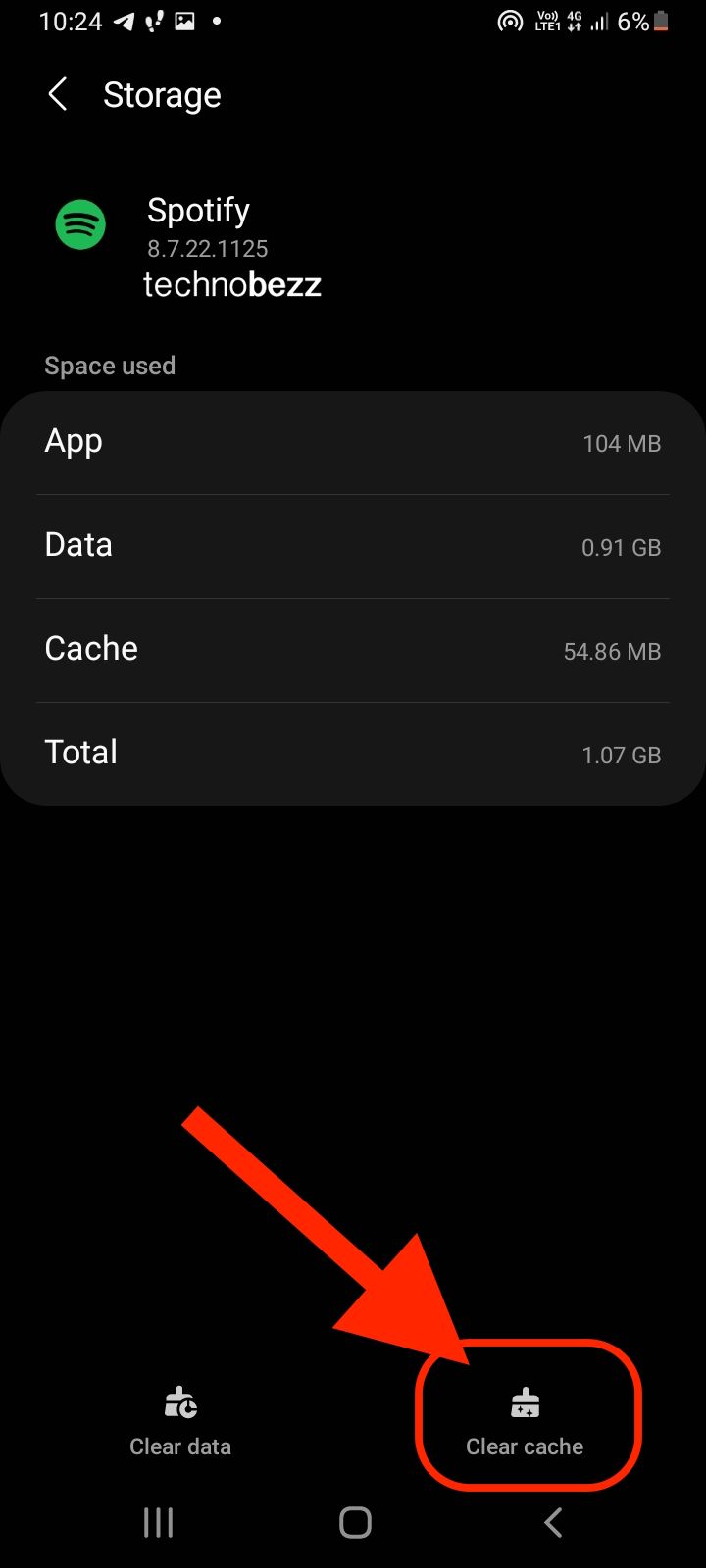
Conclusion
We all love music, but it can be frustrating when you can’t get it to play. Fortunately, there are a few easy ways to troubleshoot your Spotify app to keep your music playing, even when it seems like it’s trying to stop.
There are a few reasons why Spotify keeps stopping. A weak internet connection, Spotify updating, and your computer overheating are all common reasons for interruptions. If nothing works for you, try stopping the app, restarting your computer, or refreshing your browser to start the troubleshooting process again.













