Tech Insights in Your InboxSubscribe to our free newsletter and never miss out on what's happening in the tech world. Learn Tech Today, Lead Tomorrow.
When Viber and WhatsApp became popular, we forgot the MMSs, but still, there are some situations when we can find this type of message useful. Now, you want to send a picture message from your Android, but it doesn’t seem to be working. Keep reading. We will share some workarounds below.
Things to try when you can’t send picture messages on Android
- If you are using a prepaid card, make sure you have enough funds on the card before moving any further.
- Ensure mobile data is enabled. The easiest way to turn it on is from the notification panel. The other option is to navigate to Settings > Network and turn the mobile data on.
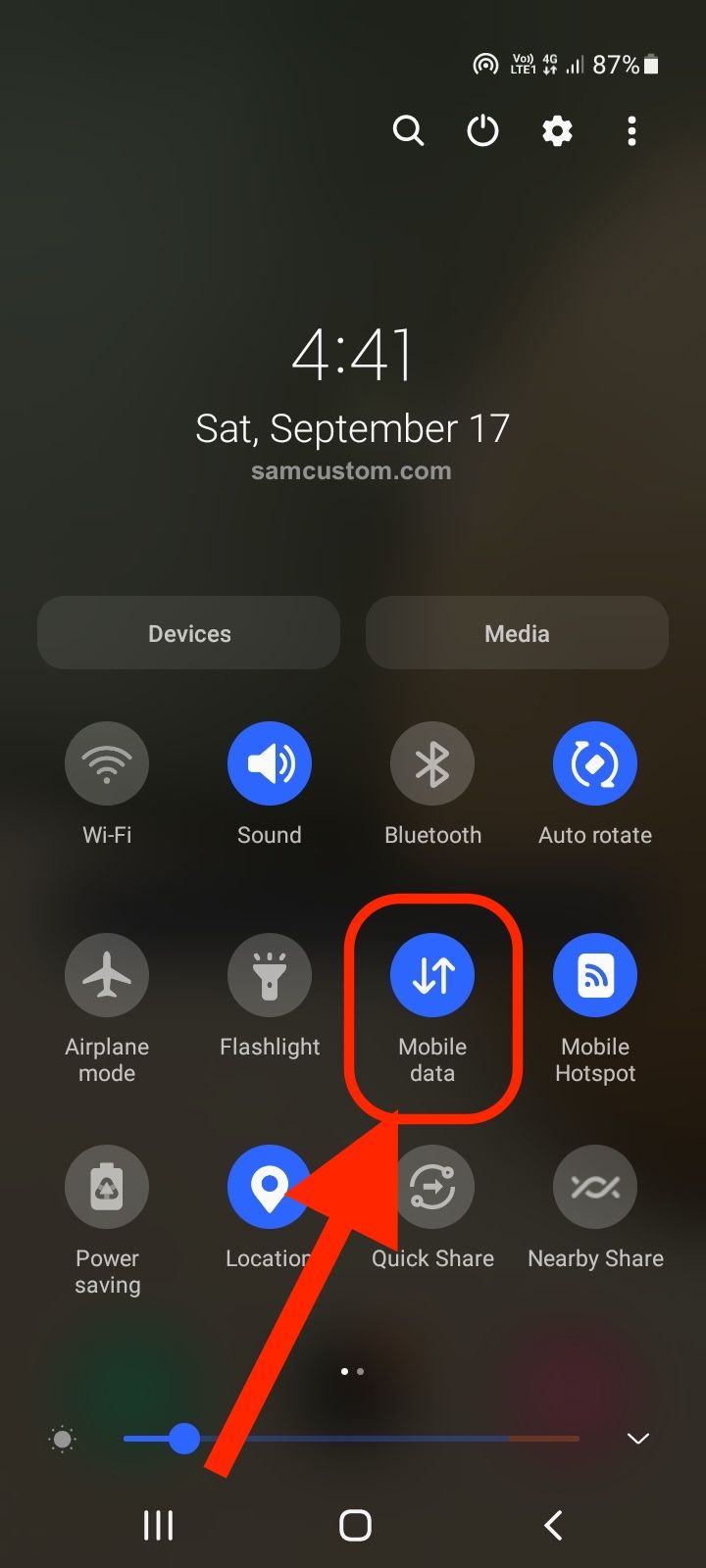
- Is there a new version of the messaging app? Head over to the Play Store and if there is an update, get it.
- Force close the app and relaunch it. Go to Settings > Apps, find Messages, tap on it, and then tap Force Close. Go back to the home screen and launch it.
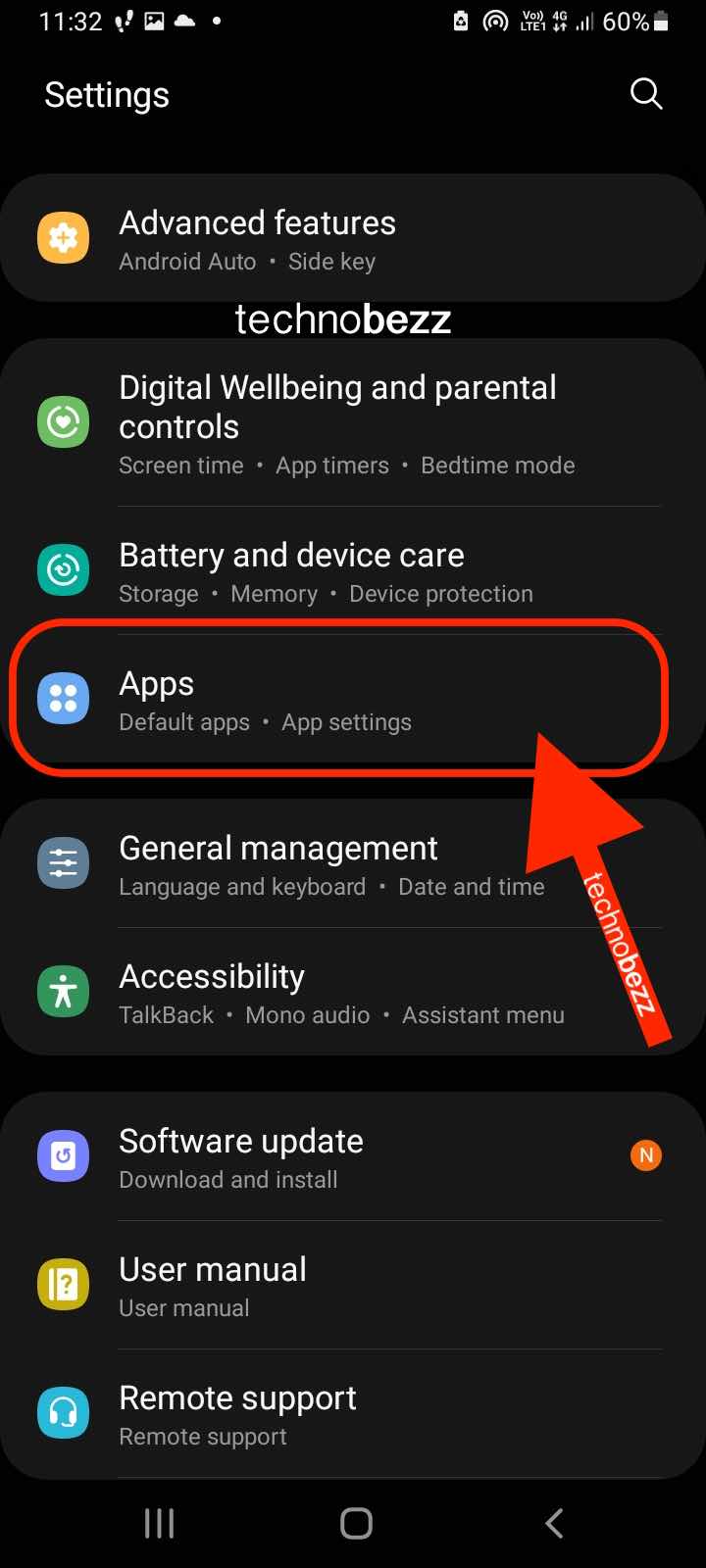
- Restart your phone – perhaps one of the processes or apps working in the background is creating some issues. A restart will close them all. In addition, it will refresh the phone’s memory.
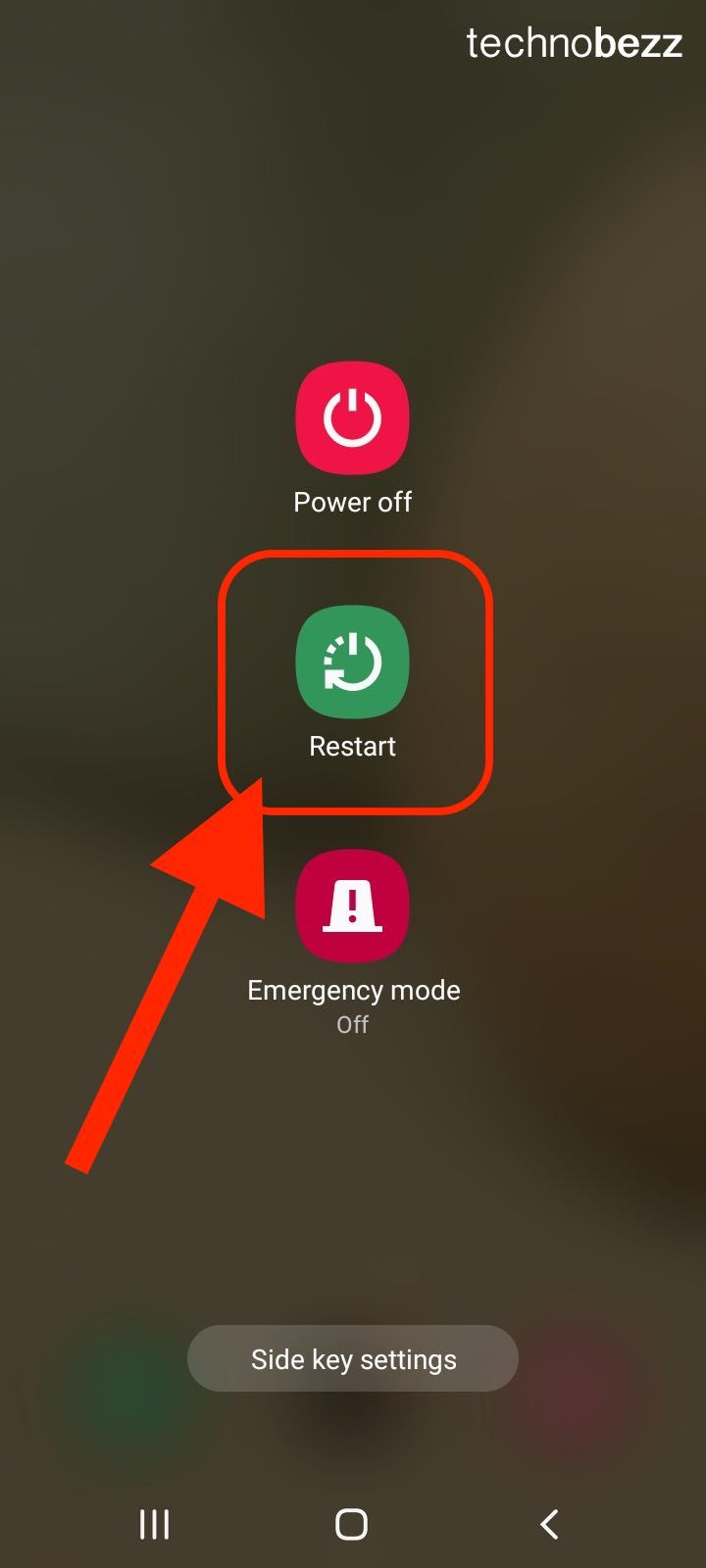
- Clear the Messaging app cache and data – Go to Settings > Apps > Messaging app, tap on Storage, and then tap Clear cache. After that, tap on the option Clear Data.
- Update the software – Navigate to Settings > System > Update. The other way, go to Settings > Software update. Download and install the latest version.
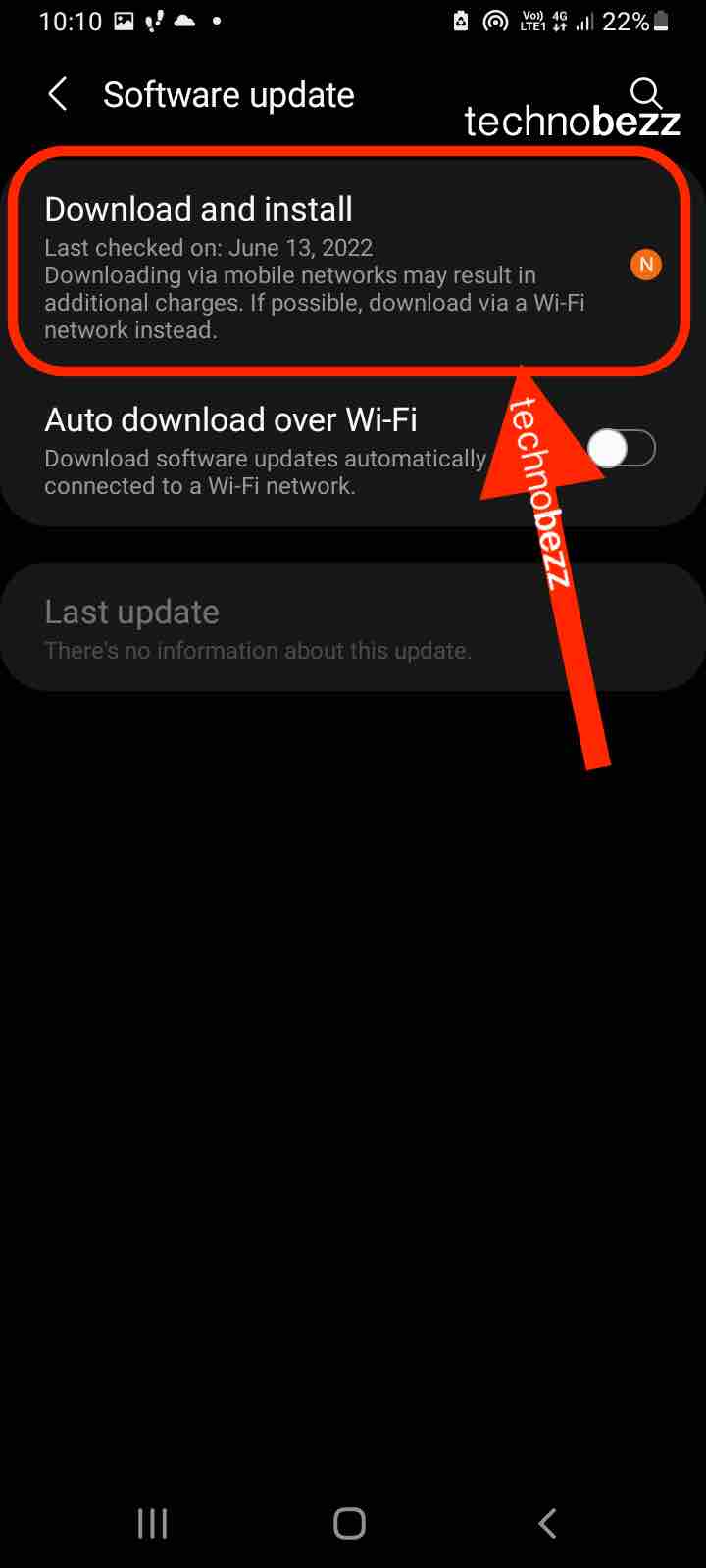
- Reset network settings – Go to Settings > System > Reset. Tap Reset network settings. Another way to reset network settings - Open Settings > General Management > Reset > Reset network settings.
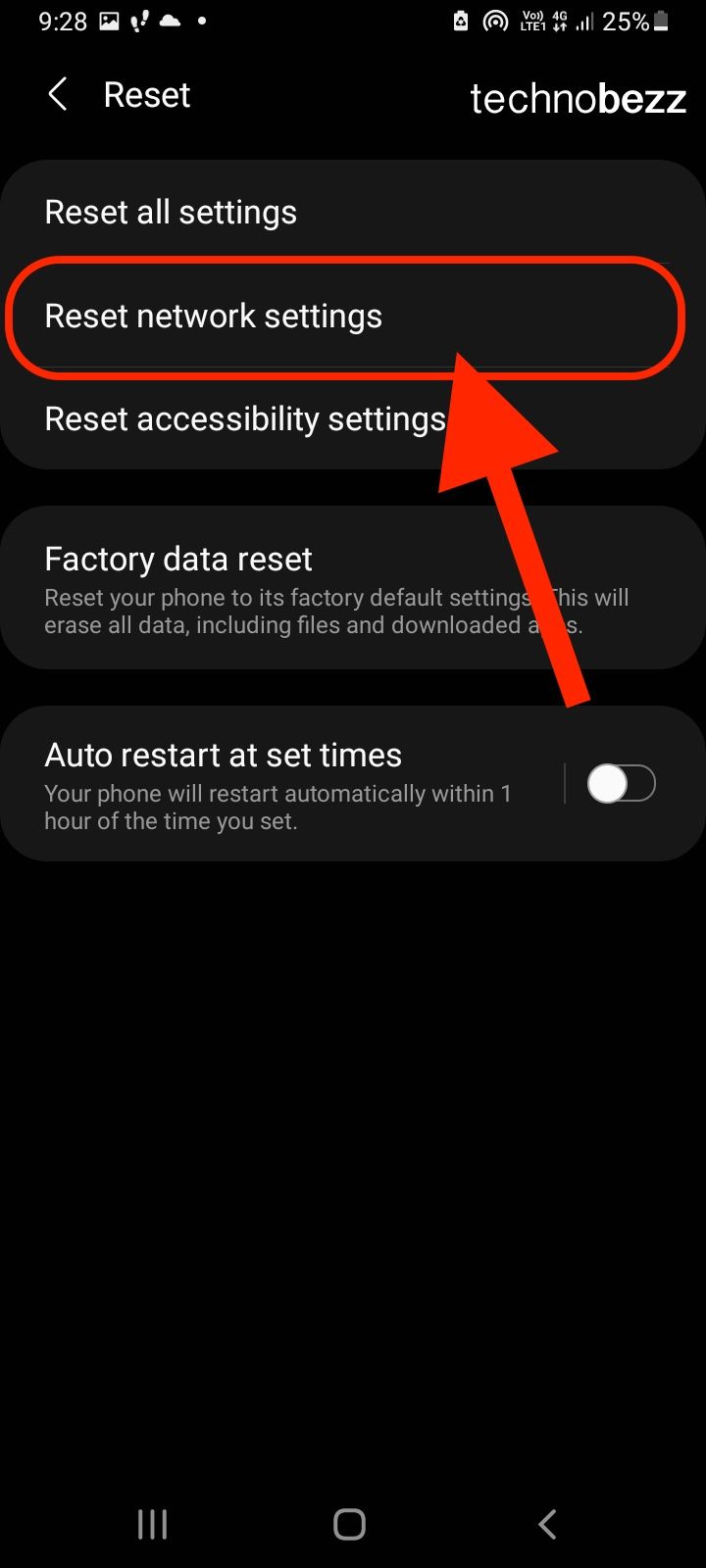 After doing this, you will have to set up your Wi-Fi connection from scratch and pair your phone with other Bluetooth devices because the option will reset all the connection settings to factory defaults.
After doing this, you will have to set up your Wi-Fi connection from scratch and pair your phone with other Bluetooth devices because the option will reset all the connection settings to factory defaults.
You may also read: How To Fix An Android That Won’t Connect To A Wi-Fi (On All Variants)












