When you visit a page in Google Chrome, the browser retains its copy in the cache on your hard drive. Every time you want to view any page on the Web, your browser sends a request to the appropriate server, and then loads the desired content. If the connection to the network is currently unavailable, you will see a message that it is the impossible to display the page. But fortunately, the entire content will be saved in the cache on your hard drive. Google Chrome browser can extract the content and properly display the pages even without a network connection and we are going to show you how to do that. Let’s how to view a web page in Google Chrome without internet connection.
You also may read: How To Reset Google Chrome
How To View A Web Page in Google Chrome Without Internet Connection
To activate this option, you will need to open the page with the experimental web browser settings. To do this, type in the address bar “chrome://flags/” and press enter. Then, locate and check the box titled “Show saved Copy Button” and choose “Enable Primary”.
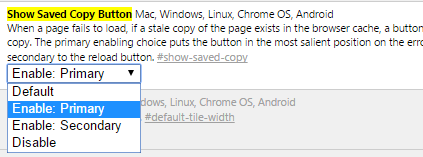
Then restart your browser.
Now, when you want to view the previously visited pages when you are offline, you will see the standard notice “There is no Internet Connection”, and a new button “Show saved copy”.

When you press it, a saved copy of the previously stored page on the hard drive will be loaded.
As a rule, the local copy is not too different from the original, because Google Chrome caches HTML, images, JavaScript, and CSS. However, if the page has a complicated structure, embedded video or other multimedia content, that won’t be shown.
This function is useful to all users who have an unstable connection to the network or forced to work offline periodically. Now you can at any time see the page you opened before, and to read an article even though you are not online.
Image Source: www.wall321.com
You may also read: How To Remove Extensions In Google Chrome




