Samsung Galaxy S5, which can be defined as an evolution in one word, is packed with enhanced features over the Galaxy S4. The design, performance, and feature everything is excellent but of course flaws also are there. There is not a single smart phone which is perfect. However, many Samsung Galaxy S5 users have question on how to view email snippets on Samsung Galaxy S5 home screen.
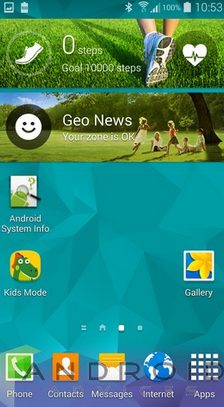
View Email Snippets On Samsung Galaxy S5 Home Screen
If you also have the same question, then follow the below steps but make sure that your phone is connected to the Internet otherwise you will not be able to view email snippets on Samsung Galaxy S5 home screen later.
See also- How to fix Galaxy S5 freezing issues after KitKat update
> Go to Home screen of your Samsung galaxy S5 to get started.
> On the home screen, touch on an empty space and keep holding until you see some options are displayed.
> Tap on Widgets in order to continue.
> Scroll the screen, tap on Email and hold. If you have Gmail account, you can use that. For that, tap on Gmail instead.
In case there is a third-party email app downloaded on your phone, and that app has a widget, then you may also choose to use that widget.
> Drag the widget on the home screen of your Galaxy S5.
> Touch the Widget option in order to set it for your email account. After following these steps you will see email snippets in your inbox in the widget on the Home screen of your Samsung Galaxy S5.
However, make sure that your phone is connected to the Internet to view email snippets on Samsung Galaxy S5 home screen.












