Vertical lines on iPhone screens are common, and you don’t need to panic. It affects almost every iPhone user at some point in time or the other. These vertical lines on the iPhone screen could be due to different reasons, like a software glitch or because of a hardware failure.
If you are also facing this issue, you need to take some measures so that it doesn’t get worse and start interfering with your device usage. While the underlying cause might differ for everyone, certain troubleshooting steps work for most people. Let’s look at them in detail and see if they help.
Summary
There are a few reasons you might see vertical lines on your iPhone's screen. It could be a sign of hardware damage, a software issue, or even a problem with the display itself. If you've just dropped your phone or think the lines might be due to physical damage, the best thing to do is to take it to an Apple Store or an authorized repair center. They'll be able to tell you whether or not the damage is covered under warranty and, if not, what it will cost to fix.
If you don't think the lines are due to physical damage, the next step is to try restarting your phone. If that doesn't work, try force quitting any currently running apps. If that doesn't help, try resetting your phone to its factory settings. If none of those things work, there's possibly a problem with the display itself. In that case, the only way to fix it is to get a new screen.
Quick Fixes
There could be a few reasons for vertical lines on your iPhone screen. It could be a hardware issue, like a loose connection, or a software issue, like a corrupted file. If you can't figure out the cause, you can try a few things to fix it.
- Clean the iPhone screen.
- The lines may show up because the screen protector is damaged, not the screen. Then try removing the protector.
- A software issue could cause the lines. This is more likely if the lines only appear when certain apps are running, or the screen displays certain colors.
- Perhaps the screen is damaged. This could be due to a drop or other impact.
- Another possibility is that the iPhone is suffering from a hardware issue. This could be due to a problem with the logic board or another component.
Check if the screen is broken or not
This is the first thing you need to check before trying any troubleshooting steps. If the screen of your phone is broken, then nothing will work. You can check this by pressing your phone against your palm with moderate pressure. If you feel any abnormal pressure or a sound that indicates the screen is broken, then you need to get it replaced immediately. You can take your phone to the nearest Apple store or a third-party repair shop if you are not close to any Apple store.
Reset your iPhone
This is a very common solution and something you should try even if you are sure your phone's screen is not broken. Resetting the phone removes all the cache data clogging the system, which might help eliminate the glitch. Follow these steps to reset your iPhone.
Open the “Settings” app on your iPhone, tap “General,” and then “Reset.” Now, choose “Reset All Settings” and confirm your action. For the latest iOS version, go to Settings > General > Transfer or reset iPhone > Reset > Reset All Settings. This will reset all the settings on your iPhone and you must log in with your Apple ID after completing the reset. 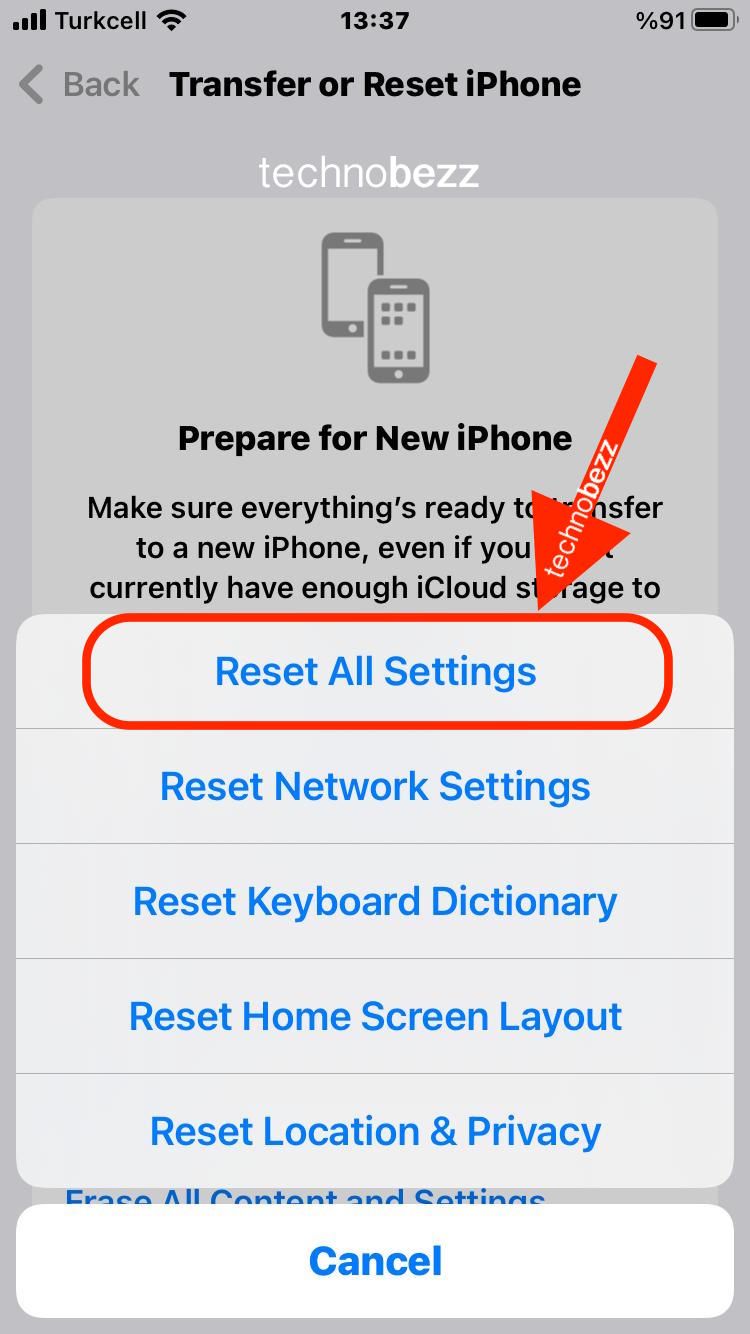
Check if it’s a software glitch
If the reset did not work and you still see these vertical lines on your iPhone screen, there could be a software glitch. This could be due to a bad app or corrupt data in the phone storage. To identify if the problem is with your storage or an app, follow these steps:
Open the “Settings” app and choose “General” and then “iPhone Storage.” Now, see if any app or folder has a “humongous” amount of data. If yes, delete the app and try again. 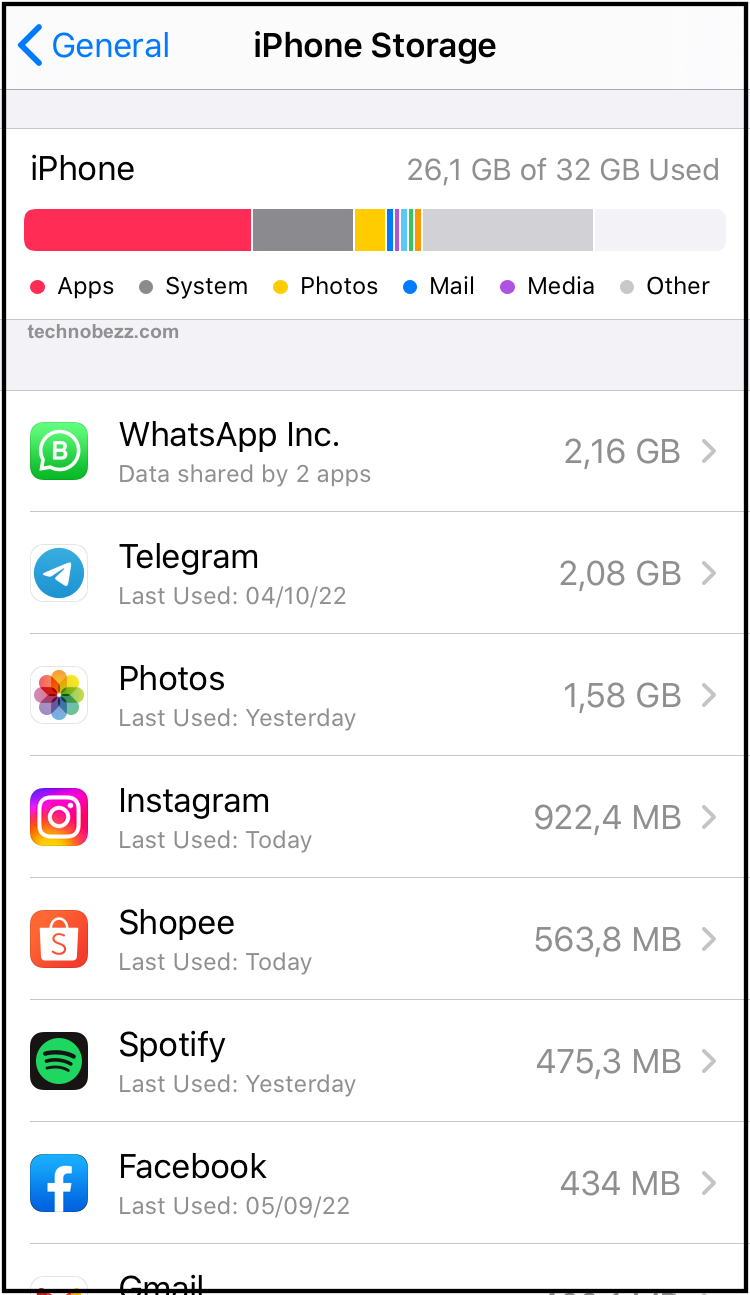
Update the Software
Getting the latest software version can fix various problems on your device. Here is how you can update it on your iPhone:
- Open the Settings app
- Tap General
- Select Software Update
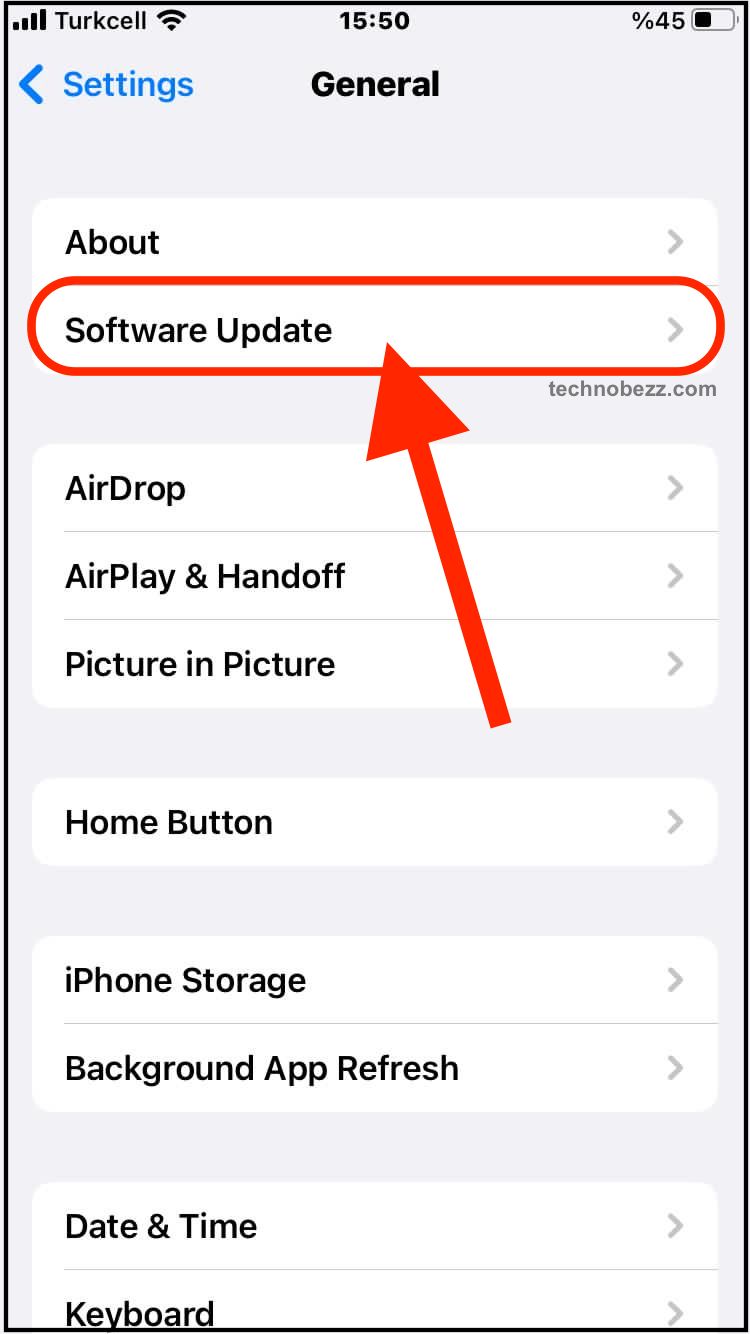
- Download and install the latest iOS version
Factory Reset
Regarding iPhone problems, the number of solutions depends on the type of issue. In this case, when there's a problem with the screen, the selection of solutions won't be as impressive.
Before you take your device to one of the Apple Stores, you may perform a factory reset on your iPhone and give it a fresh start. Don't forget to back up your files.
Here's how to perform a factory data reset:
- Go to Settings > General
- Tap Transfer or Reset iPhone
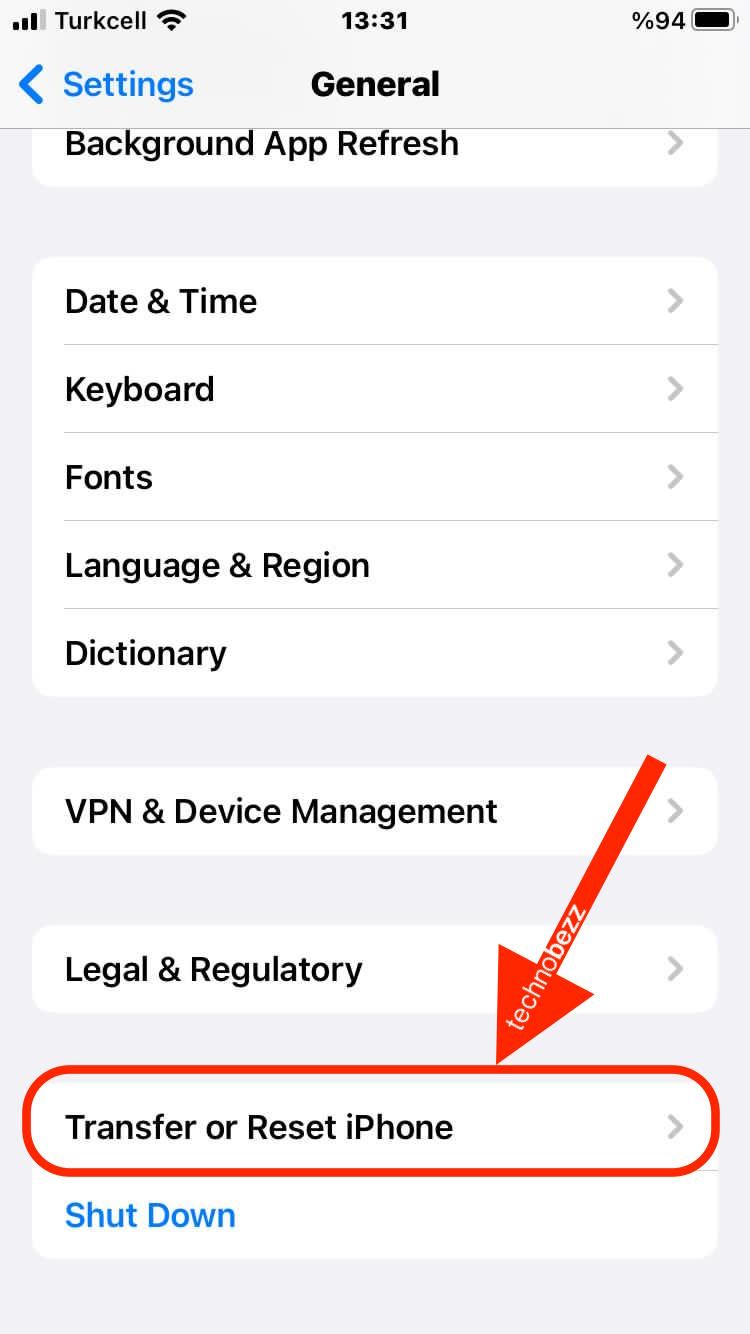
- Tap Erase All Content and Settings
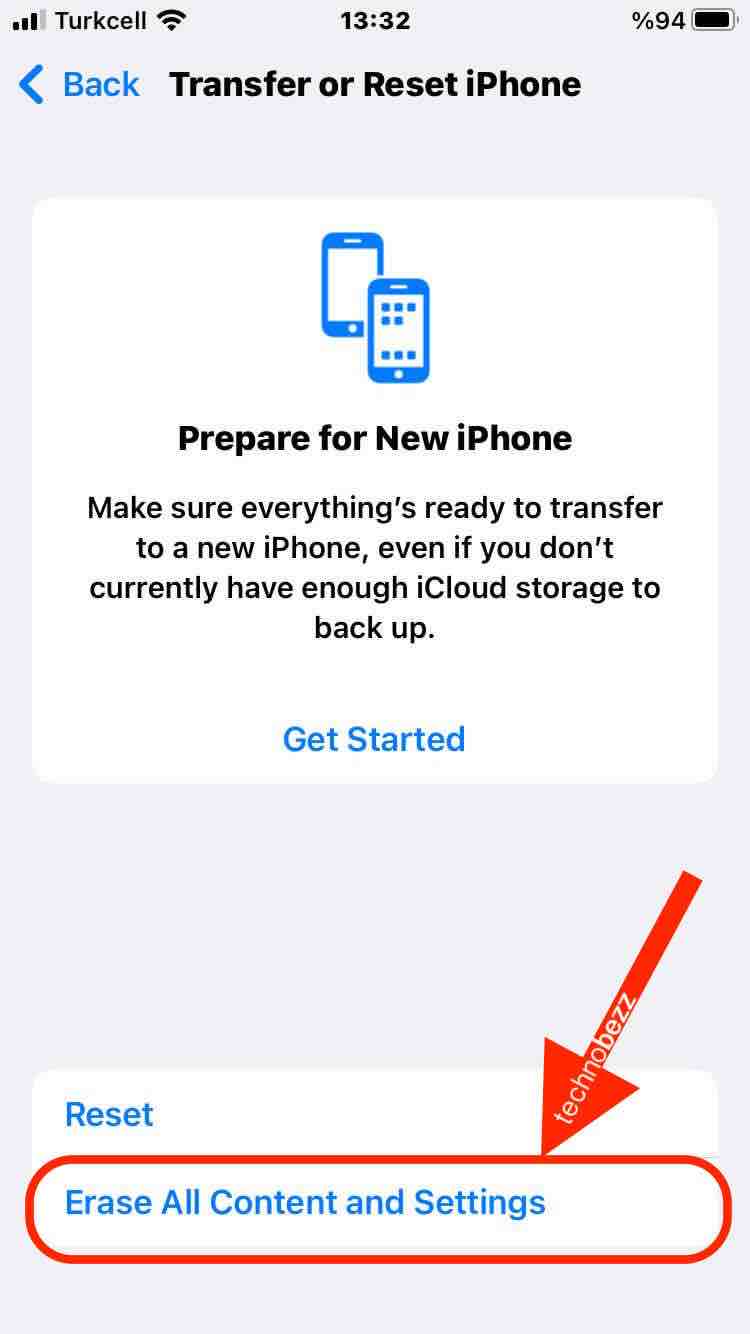
Hardware Repair
If nothing works, and you are sure there is no glitch in the system, you might need to get a hardware repair done. This is the final solution and you need to check the repair cost against the phone's value before you go ahead with this option. There are many iPhone repair shops in your locality, and you can visit one of them. You can also look for iPhone repair services online and choose a convenient one.
Conclusion
Vertical lines on your iPhone screen can be very annoying, but they are usually not a cause for concern. This can be caused due to a faulty screen, a glitch in the software, or a bad app. You can identify if the screen is broken, reset the phone, or get an iCloud reset done if there is a glitch in the software. If nothing works, then you need to get a hardware repair done. These are the troubleshooting steps you must follow if you face this issue.













