iMessage on PC: Even though there are many useful chat messaging apps like Messenger and Whatsapp, if you wish to get the taste of iMessage without having an iPhone, then this is not impossible at all as there is hardly anything that is not possible through the proper use of technology. If you wish to use iMessage on Windows PC then this requires you to follow some small steps and you will be good to go.
Apple has not made iMessage available for the Windows platform officially but obviously, there are ways to get this on your PC. And with the introduction of iOS 10, iMessage has become even more exciting which is why now all are eagerly waiting to get the flavor of it on their devices.
If you are looking to get iMessage on Windows PC, read the methods here.
See Also: How to download apps in Windows 10 from the Windows store
Methods To Use iMessage On Windows PC
There are mainly two ways to get this messaging app in your Windows and we will discuss here both processes.
Method 1:
The first process requires you to have a Mac with iMessage installed on the device. Along with this ensure to have a Windows PC in which you will install the iMessage. Now follow the below-explained steps.
- Make sure both the Windows PC and Mac have Chrome browser installed in them. If not, then download and install the browser.
- Next, download Chrome remote desktop on both your Mac and Windows PC. This is what you require mainly as Chrome Remote Desktop lets you access one computer via another.
- As the installation process is completed on the PC, click on the button ‘Launch app’ located in the upper right corner.
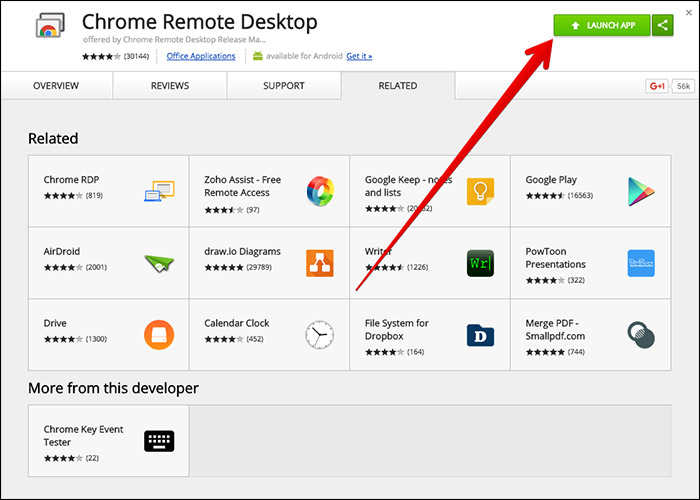
- Next, download and install the Chrome remote desktop host installer.
- Now look for the remote Mac on your Windows PC and click on that which will let you start the screen sharing process.
- You can now enjoy using iMessage on Windows PC.
So, this process is applicable for all those who have a Mac. But what if you do not own one? Not to worry at all as method 2 does not require any Mac for using iMessage on Windows PC.
Method 2:
This process is for all those who do not own a Mac. So, do not worry even though you do not have a Mac you can get iMessage on Windows PC. This requires you to download an emulator on the Windows PC. An emulator lets the users access all the iOS app on their windows PC. The process is explained below in detail.
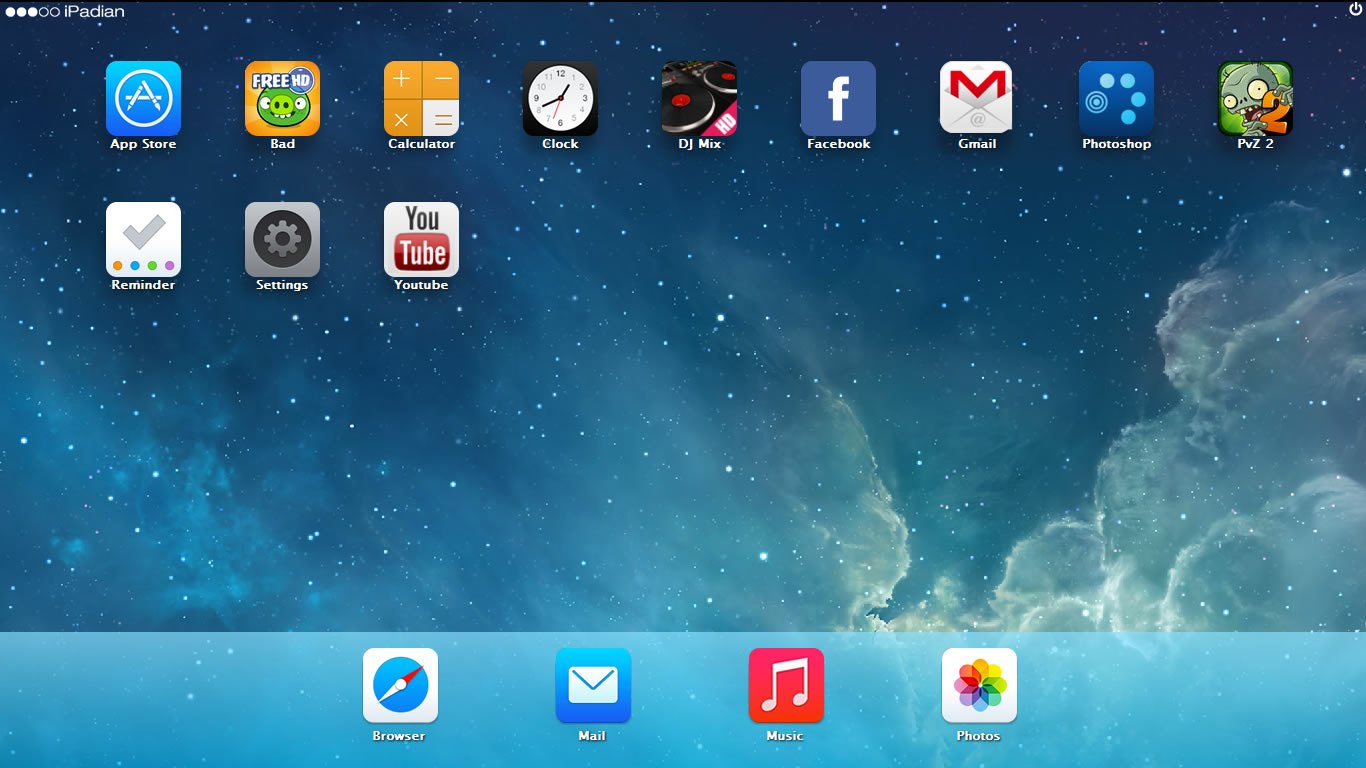
- iPadian is the emulator that will be required to run the iMessage app on Windows PC. So, download iPadian2 on your Windows PC.
- Next, run the .exe file and accept all the terms and conditions. That’s it.
- Now go for searching the iMessage app in the search bar and start enjoying it.
So, these are the ways to get iMessage on Windows PC. Follow any of the methods that are convenient for you and iMessage will be easily accessible on the Windows PC.







