Android OS was developed and publicized by Google which is why all the Android smartphones come with pre-installed Gmail app. There are times when people like to keep work and personal things apart and this includes their emails too. However, having two different devices to check emails doesn’t make sense and there are times when you are not in the office but you need to reply to emails. There could be different situations making it compulsory for you to receive notifications from both emails. So, if you have two email IDs in Gmail and wish to use both on your phone to get notifications then here is how to use two Gmail accounts on Android.
To set up an Android Device it is compulsory that one sign in with a Google account and in order to add a second Gmail account here is what you need to do:
There are two ways of doing it – one is through the Setting’s of Android Phone and the second way is through Gmail.
See also: How To Delete Your Gmail Account
Adding Account from Android Setting’s
- You would have to pull down the notification shade and go to the Settings or just look into the screen for settings.
- Scroll over to Accounts there are some devices that would read it as Accounts & Sync.
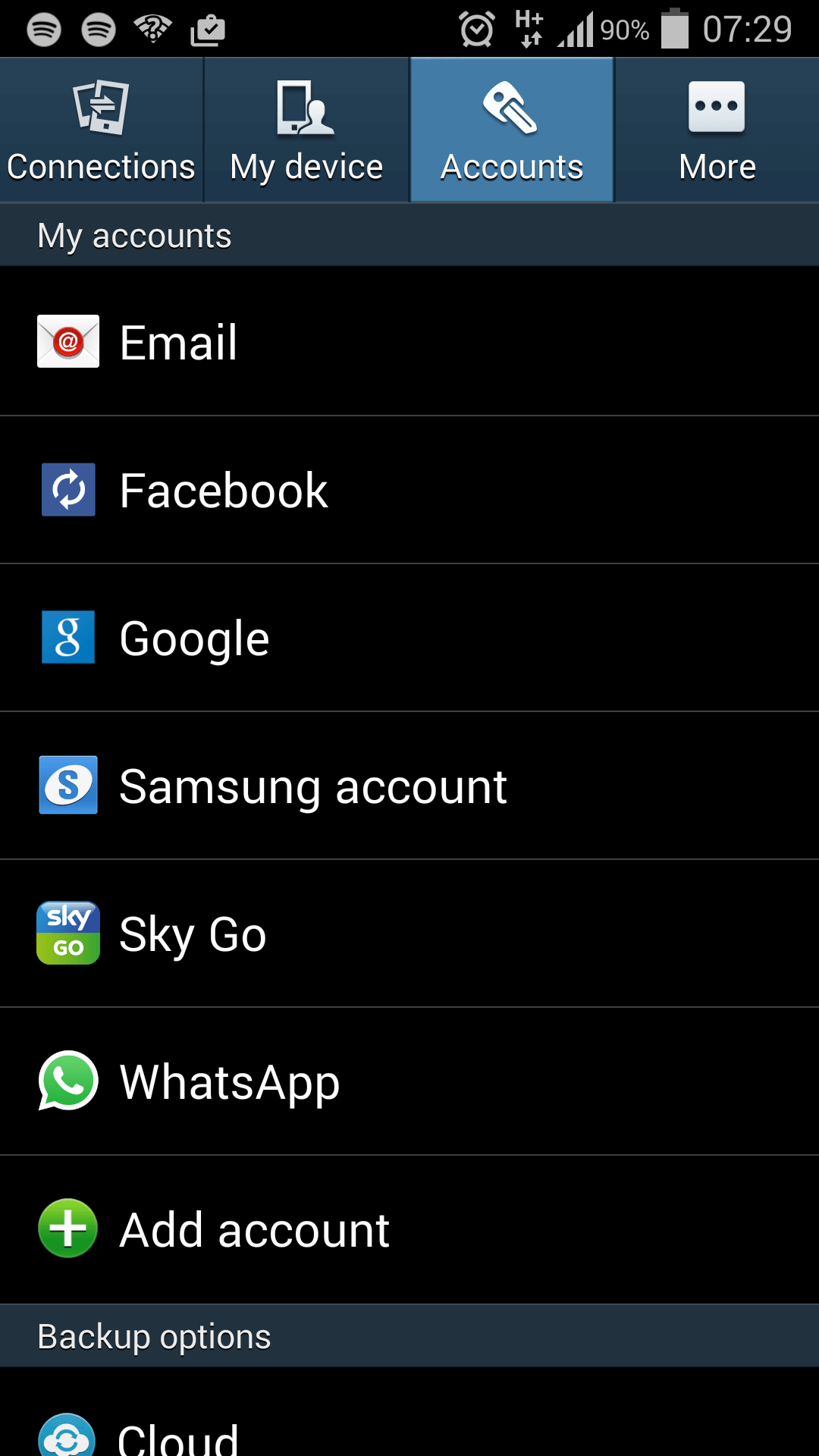 Click to expand
Click to expandHow to Use Two Gmail Accounts on Android - There would be a list of accounts that you would have already signed into your device. Say for instance – Google, Facebook, Twitter, Airbnb, etc. Go right to the bottom and you will find ‘Add Account’. Click on it.
- Once again you would see several apps depending on the ones that you have signed in. Ignore the rest, look for Google and click on it.
- If your device has been protected by a password, fingerprint, PIN or pattern you will be prompted to punch the details before taking you to the next screen.
- The next screen would be a Google screen where you will be asked to put in your account information and then click Next. You will then get a prompt to accept the terms of service and privacy policy which you would have to accept. You can also create a new Gmail account from here if you wish to.
- Once done the screen pops back to the home screen. However, in order to configure synced data such as Gmail, contacts etc. you have to go back to Settings scroll to Accounts to Google and then select the account which you just added.
- You will get a list of information which can be configured, you can go through to select or unselect the information such as Docs, App Data, Gmail, Contacts etc.
Adding Account from Gmail
- On the Gmail app tap on the three lines towards the top left of the device
- On the colorful part of the menu, you will see your name and Gmail address displayed. Just beside the details, there is a small drop-down arrow – click on it.
- Once you click on it, you will get the option to Add Account. Click on it and you will get options to set up email from various messengers such as Google, Outlook, Yahoo etc.
- Click on Google and add the email id that needs to be used.
- The next step is similar to the first process after you enter the Gmail id. You would have to sync the required details and you are done.
Using Two Accounts
Once you have added the second account click on Gmail icon again and go to the menu (the three lines). On the colored menu top, you will now see two pictures or blank circles if you haven’t put any picture. You will be able to access both the email accounts now. Say there are email ids A and B. If you click on the A you would have the email details of that particular account and if you click on B you would have the details of the selected account.
You will receive notifications for both the emails and you can read, reply and compose emails for both the Gmail accounts easily.
Hope the above explanations have now made it easy for you to use two Gmail accounts on Android.
Read also- How To Export And Import Contacts In Gmail




