The Android Oreo 8.0 is already available on some Google phones and it will soon roll out on other Android devices too. The big update comes with many handy features that are likely to impress the users. One such feature is the ‘picture in picture’ or the PIP mode. If you remember something like this was introduced in YouTube a couple of years back and now Google has made the service available for Android. Here is how to use the picture in picture in Android Oreo.
To explain the picture in picture mode in easy words take the example of how it happened on YouTube. Say you are watching a video on YouTube and you wish to look for a new video, then you press the back button. In doing so not only you go back but the current video continues to play in a smaller screen towards the right on your device screen. Instead of pressing the back button you can just tap on the playing video and drag it down for the same action.
The picture in picture mode is something more than this. You can use the minimized video anywhere on the operating system. You can simply place it anywhere on your phone and continue to move to another screen and carry on with something else. One may call it multi-tasking too.
For instance, say you are watching a video but you suddenly need to check your Gmail urgently. You can keep the video playing, you would just have to tap the home button. This will minimize the playing video which will continue to run as usual on a smaller screen while being seated towards the bottom right-hand side of your smartphone. You can drag it and place it in the place of your choice.
If you need to expand the window just tap on it to reveal the controls. The middle button moves it back in the app. Here is how you can use the picture in picture in Android Oreo.
Read also- How to Turn On Wi-Fi Automatically On Android Oreo
Steps To Use Picture In Picture in Android Oreo
- To begin with, you need to go to Settings. Just pull down the notification shade and click on the gear or go directly from the Menu.
- Under Settings look for Apps & Notifications and click on it
- Now click on Advanced
- In this page of Advanced, you will need to look for Special App Access
- You will get a long list of options under which you would have to locate Picture-in-Picture
- If you click on it you will find a list of installed apps on your smartphone that support the Picture-in-Picture feature. You can toggle the feature on or off for these apps if you click on them. You get the option as Allow Picture-in-Picture.
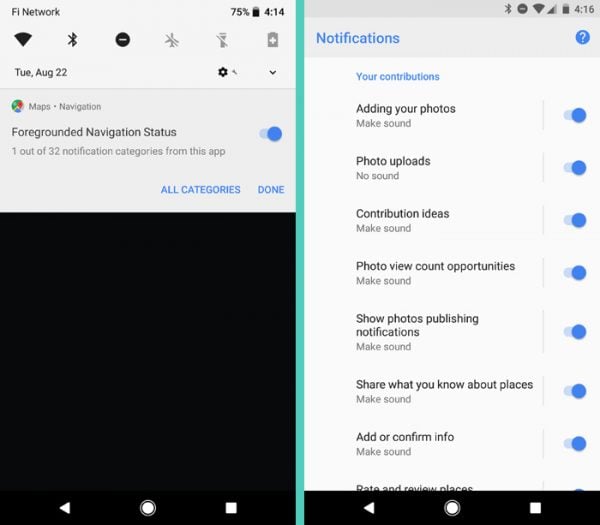
Once enabled you can use the picture in picture in Android Oreo. For most Google smartphones that are new, this service is already enabled. If you think it is not working you need to go to the app and check whether or not the app has permission to use the PIP feature.
Read also- How to Enable Developer Options on Android Oreo












