Odin is a ROM flashing tool for Samsung devices. You need to use this tool to flash the ROM of your Samsung smart phone. We need to flash our smart phone to root it, to add Mods, and to add new featured custom ROM. Odin service is required for all these purposes.
Different types of Odin services are available on the Internet, but always you should go for the latest version because many bugs and flaws those were found in the previous version are fixed in the latest version. Furthermore, some new features are added to the latest version of Odin. However, to do this, you should know How To Use Odin V3.09 On PC. Do not worry, in this post we will discuss on How To Use Odin V3.09 On PC.
How To Use Odin V3.09 On PC
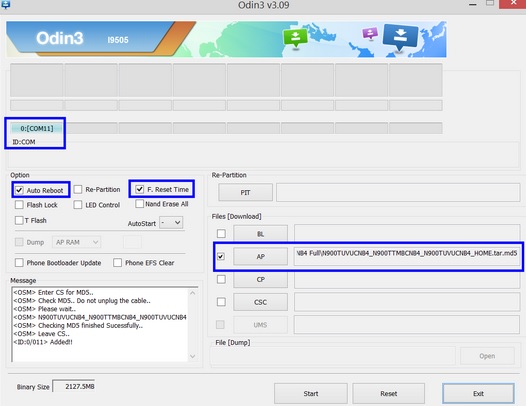
How To Use Odin V3.09 On PC
See also- How to root Galaxy S3 on Android 4.3 jelly bean
> First of all, you have to download Odin V3.09 on your computer. After you have downloaded it on your PC and install it, proceed with the next steps.
> Open the Odin on your PC; you will see a window with many options. Do not get overwhelmed. I will tell you the meaning of the options and how to use them.
> To connect your Samsung Galaxy with Odin, you need to boot your phone into Download mode. To do that, power off your phone, then press Home button, Volume Down button and Power button together to switch on your phone. Then press the Volume Up button to proceed. Now your Samsung Galaxy will boot into download mode.
> Now connect your Samsung Galaxy to your PC. The phone model will be mentioned in Odin, and the color of ID.com will get changed.
> Now start flashing files but also check that Samsung USB Drivers is installed in your PC.
> You will get to see options “Auto Reboot” and “F Reset time,” and mark the checkboxes next to them. Another option is there, PIT. If you check this box, then you will be able to browse .pit files in firmware package or upgrade files folder and they will start representing. If there is no. Pit files in your package, then leave it unchecked.
> Odin usually supports multiple formats such as tar.md5, .tar, .bin but mostly, firmware package files come in tar.md5 format. Press the AP (or PDA) button in order to load these files.
> Once the setting up of Odin is done as per your requirements, click Start and the flashing process will be started. Your device will start automatically after the process is finished, and a “Pass” notification on green background will be shown on the top left corner.




