Samsung has included an Interaction Control feature in its Samsung Galaxy S5. This feature allows the users to restrict some functions in their Galaxy S5. If you use Galaxy S5, then this feature will be very helpful if you want to give limited access to your phone to other users. The Interaction Control feature can also be used as an additional security feature because it manipulates hardkey and screen functions as well.
Here I will guide you to use Interaction Control feature on Samsung Galaxy S5 and also will discuss the advantages of this feature.
Advantages of Interaction Control feature
> Interaction Control allows you to change the way you interact with your Galaxy s5’s apps and settings.
> You can block areas of screen using this feature. It will stop the phone from interacting with touch commands.
> Once you enable the Interaction Control feature, it will disable the auto rotate screen and the phone will not respond to hard-key presses.
See also- How To Use Emoji Emoticons On Samsung Galaxy S5
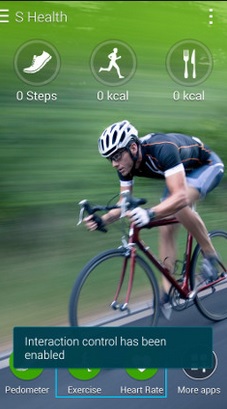
Use Interaction Control Feature On Samsung Galaxy S5
Steps to enable Interaction Control
To use Interaction Control feature on Samsung Galaxy S5, first of all you need to enable it. But do not worry. Here are some simple steps for that:
> Touch Apps icon from the Home screen.
> Tap Accessibility, then choose Dexterity and interaction.
> Turn Interaction Control on by touching the slider next to it.
> Now the Interaction Control feature is enabled.
Steps to use Interaction Control feature on Samsung Galaxy S5
The Interaction Control feature of Galaxy S5 was designed to work with apps. So if you want to use it on an app, first you need to launch that app.
> Press the Volume Down and Home buttons and keep holding them. An adjustable frame will be appeared on the screen.
> Draw a line around an area which you want to restrict. To do that you have to touch and drag set points.
> Touch Done after you finished.
> The restricted area is now displayed. If you touch within that area, Galaxy S5 will not respond.
> If you want to disable the Interaction Control, Press and hold the Volume Down and Home buttons together again.












