Samsung’s latest high-end phones are now equipped with the Bixby vision in addition to the Google Assistant. The Bixby Vision on Samsung Galaxy S9 makes your smartphone even smarter! It understands your routine and works with your apps just the way you want it. Bixby vision is used either by talking, typing or tapping, whatever suits you the best.
The Bixby vision is inbuilt into the camera, the gallery, the internet, and screen. Based on what is being shown in the viewfinder, the Bixby vision helps you find out relevant information about what is live in the viewfinder.
Once you get one of the latest smartphones, the first thing you will want to figure out is how to use Bixby Vision on Samsung Galaxy S9 and S9+. You can set it up manually and customize it in a way so that it only shows information that you want to see and prefer to know.
See also: Best cases for Samsung Galaxy S9
A Step By Step Guide To Set Up The Bixby Vision On Your Samsung Galaxy S9:
- The first step for setting up the Bixby vision on Samsung Galaxy S9 is to go on the Home screen.
- Then, you can either swipe from the left to right, or click on the Bixby key available on the left side of the device (just below the volume keys).
- After doing this, a start screen will appear. Tap ‘Start’ to initiate the process. Agree to all the terms and conditions after reviewing them and then tap the ‘Finish’ button.
- Immediately after that, the Bixby Tip screen will appear.
- You have to scroll through the cards that have been auto-generated. If you don’t like a specific card, select the icon that lists the options, and select any of the two options from ‘Hide for now’ or Don’t show again as per your choice.
- If you wish to move a particular card to another location, you can click the ‘3 dots’ icon on the screen and click the option of ‘Pin to Top’ for your own convenience.
Now that you’ve learned how to set up the Bixby vision, it is time to learn how to use the Bixby vision on Samsung Galaxy S9 or S9+.
How to Use Bixby Vision on Samsung Galaxy S9
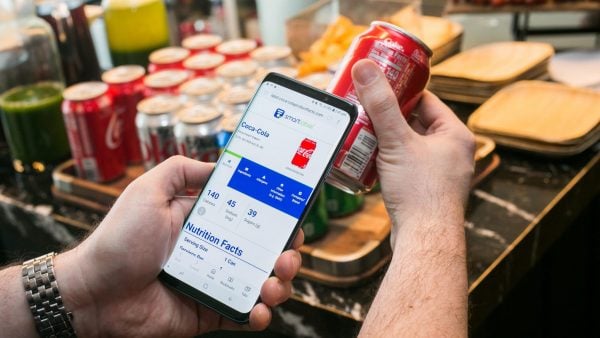
- Once a setup is complete, anytime a product is recognized and scanned, the search options available will come on the screen. Whenever there is something that you require information about but don’t know its name or any other feature defining it, just pull out your Samsung Galaxy S9 or S9+! Open the camera and point it towards the object or location.
- Hold the smartphone in a firm and steady position and let the Bixby vision analyze it. Once the Bixby vision sees the object or location, search options will appear.
- Tap whichever search icon you want to choose. Simple and easy to understand results will show up after you tap on any particular search icon.
You can use the Bixby vision to look for information while you are shopping for certain products.
The other amazing things you can do with your Bixby vision on your Galaxy S9 are searching for nearby places, detecting and translating text, searching for similar images, reading QR codes and searching for wine information.












