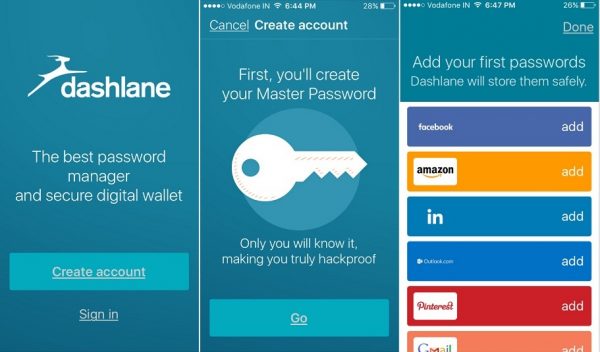Android Oreo is out and it seems users cannot get enough of it. There are so many features to explore and each one is special in its own way. One of the features is Autofill which is quite handy when you are login into various apps or websites. Here, we are going to share a quick guide on how to use Autofill in Android 8.0 Oreo.
Users have been looking forward to Autofill. With so many websites and apps, it gets difficult to remember your login username and password or phone numbers etc. The feature comes in handy as you don’t need to remember the account details. You can use Autofill with either Google Chrome or a password manager. Whenever you login with your details in an account Google prompts you whether you would like to store this information. If you want, you simply need to tap Yes.
Besides just saving all your data when permitted, Autofill also works flawlessly on third-party password managing apps.
Read also- How to Install Android 8.0 Oreo
How to Use Autofill in Android 8.0 Oreo with Password Manager
There are many password manager apps such as Dashlane, Enpass Password Manager, LastPass, 1Password etc. To use Autofill in Android 8.0 Oreo here is what you need to do:
- Download and install your choice of password manager on your device and keep it ready.
- Head over to Settings of your device and then go to System
- Under System select Language & Input and then tap on Advanced
- In the Advanced page, you will find Autofill Service if you scroll down
- Here you will find two options – one would be Autofill with Google the other would be the password manager app that you downloaded. For instance, if you have installed Dashlane on your device you will see it as an option and you need to select it.
- Using Facebook as an example, open the Facebook app and log in. On this page, you will see your password manager as an option to login along with the regular Facebook login.
- Tap on the password manager section. You will be prompted for your fingerprint or master password which you have registered in your password manager. Once authenticated it will display your Facebook login saved in the password manager app which if you tap will auto-fill your login information.
How to Use Autofill in Android 8.0 Oreo With Google
- The method for the initial setup remains the same. You need to go to Settings and then System where you need to tap on Advanced under Language & Input. Here in the Autofill service, you need to select Autofill with Google.
- Using the same example of Facebook and also considering that you have saved the login details in Google. Launch the Facebook app on your device and click on login.
- You will see a message informing ‘Tap to let Google Fill this Form for You’
- Following this, you will get a screen which explains the feature. You can read it or just ignore it and continue.
- Google will offer you the option for your Facebook account login details. Just select it and you will log in.
Passwords are meant to safeguard your personal details from social site accounts to bank details. Every account needs to be secured with an appropriate password which hackers won’t be able to crack. However, we usually don’t use strong passwords as we tend to forget them easily. But if you use Autofill in Android 8.0 Oreo on your device you can easily save all passwords without having to remember every single one.
Read also- Best Features Of Android 8.0 Oreo