We have used Apple Pay on other iPhones earlier but the process differs a bit in the latest flagship, the iPhone X. The reason is the emission of the Home button and swapping the Touch ID with Face ID. So, if you have recently placed an order for this amazing phone and wondering how to use Apple Pay on iPhone X, this article is just for you. Here we have explained the process in details. Whether you are planning to buy something in a shop or it is about to buy something on the web/ for in-app purchase, Apple Pay can be used for everything. So, keep reading and you’ll learn how to use Apple Pay on iPhone X.
See also: iPhone X tips and tricks
How To Use Apple Pay On iPhone X
Before you go ahead ensure you have set up the Face ID on your phone while the Apple Pay too should be activated. Here is how to do that.
Set up Face ID: Go to settings > Face ID & Passcode. Enter your passcode and then you have to move your head in a circle so that your face is registered.
Activate Apple Pay: Next, you have to activate Apple Pay by going to Settings > Face ID & Passcode > Apple Pay and turn it on.
Once you are done with this, you will be ready to use Apple Pay on iPhone X. The processes are explained below.
Method 1: How to use Apple Pay on iPhone X at the terminal
- First, double-click the side button of your iPhone, it will launch Apple Pay
- The next step is to look at the iPhone X and Face ID will authenticate you
- Now you can use either your default card or else select another card
- Bring the phone close to the contactless reader
- Once you notice Done and a checkmark on the screen, it means that the payment is done successfully.
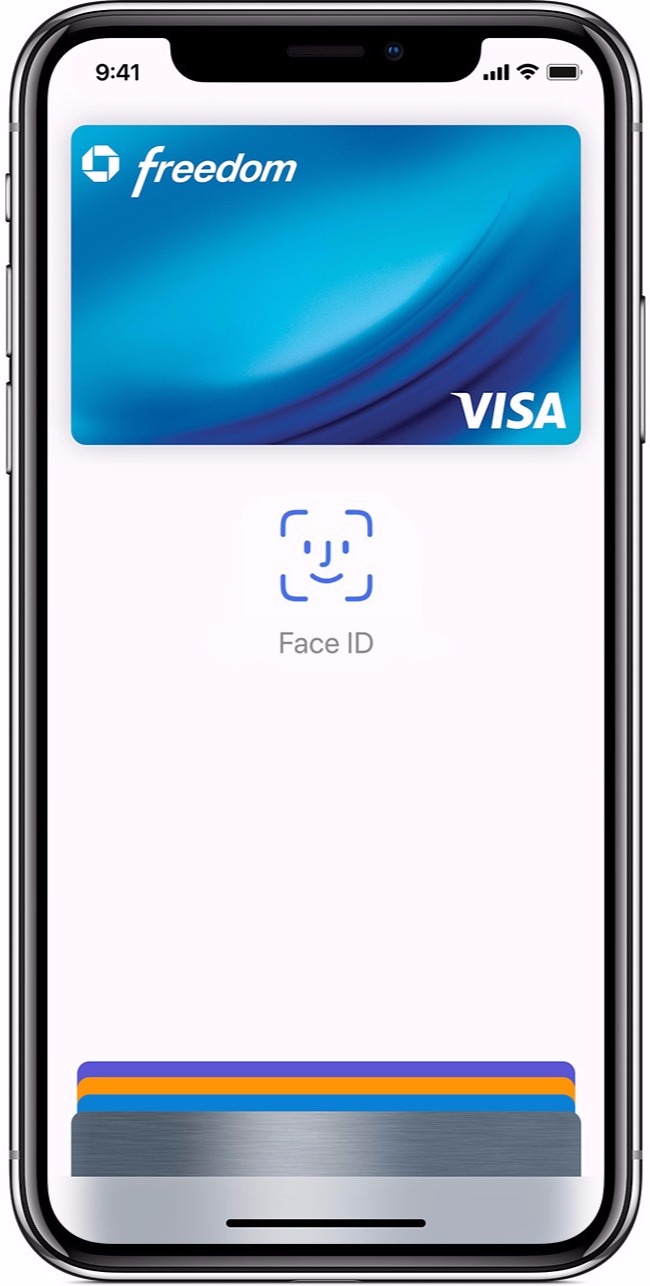
Method 2: How to use Apple Pay on iPhone X on the web/for in-app purchase
The process to use Apple Pay for making an in-app purchase is similar to the one above.
- First, select the item you want to purchase and add it to your cart
- Next, tap on the button ‘Pay with Apple Pay’ or else select the Apple Pay as your payment option
- Now launch Apple Pay by double-clicking the side button
- Look at your phone as Face ID will authenticate you
- And then you will see Done and checkmark option on the phone’s display.
So, this is how to use Apple Pay on iPhone X. The process works absolutely fine and allows completing all kind of purchases hassle free. However, here is a small advice in case the Face ID does not work for some reason. Just select the option Pay with Passcode and enter your passcode to complete the payment. That’s it.
See Also: How to activate Siri on iPhone X







