You know that app updates are pretty important. If you want the apps you have installed to run smoothly and without any issues, you need to update them regularly. If you notice that one of the applications is not working properly, the first thing you will do is look if a new version is available. If the updates are so important for apps, it’s pretty clear the software updates are essential for the operating system of your smartphone. In this article, we are going to show you how to update the software on HTC 10.
See also: How To Fix HTC 10 Wi-Fi Connection Problems
Steps to update the software on HTC 10

engadget.com
If you recently purchased the latest flagship from HTC, HTC 10, you get to enjoy awesome features this device is packed with. Keep in mind that every once in a while, you should check for the software update.
Why are the software updates so important? First of all, a new software version brings bug fixes for the known issues that have been bothering the owners. There are also improvements in the security and performance, and very often some new features. Updating the software is not complicated or time-consuming and if you want to get the best out of your device, don’t forget to upgrade the software.
Before the update:
- Charge your HTC 10 or plug it into a power source
- When updating the software, use Wi-Fi instead of cellular data to avoid the costs.
Steps for software upgrade:
Once the software update becomes available, you will get a notification. There will be two options, to do it later, or to download the latest version. Tap Download (Install Now on some devices, usually the ones locked by the carrier). Downloading process will start and your device will reboot. When the process of installation is completed, you will see the message saying the update was successful. Tap OK.
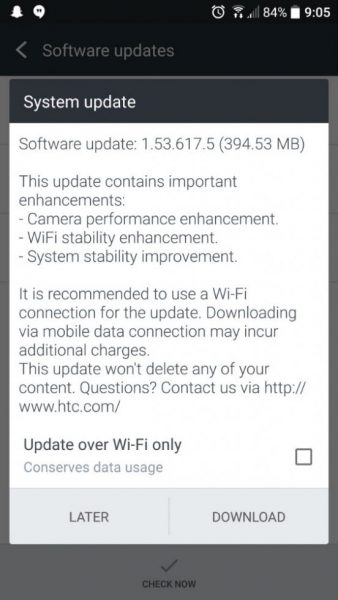
www.phonearena.com
If you tap Later, you will be asked for date and time of the installation. If you want to dismiss this, tap NO. You can always update the software manually. The steps for that are:
- Navigate to Settings
- Next, tap System Update
- Tap Check for new System update
- If a new software version is available, you will see a pop-up message
- Tap Download Now
- Next, tap Install Now
- Your device will Reboot
- After the upgrade is completed, you will see a message saying update was successful
- Tap OK.
These are the steps to update the software on HTC 10. It is all pretty simple, so make sure to upgrade the software when a new version becomes available.







