Every Android owner wants to get the best possible experience when using a smartphone or tablet. We want the latest features everyone is talking about, and we certainly won’t say no to security and performance improvements. How to make that happen? The answer is very simple – by updating the software. It is important to point out you can update your phone or tablet to the latest Android version available for your device. This means that you may not be able to install Android Lollipop, Marshmallow, or Nougat if your device is not supported.
Here, we are going to talk about benefits of software updates, and we will share a step by step guide to show you how to see which Android version you are running and how to update your Android device.
See also: How To Perform A Factory Data Reset On Android
Why you should update Android smartphone or tablet
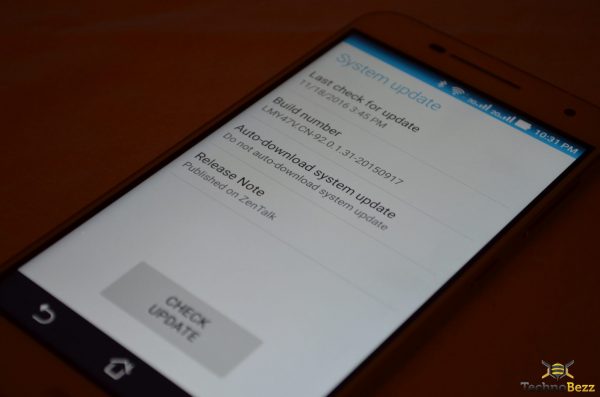
A software update will bring improvements in the security of your device and its performance. However, those are not the only benefits you can count on. If you are experiencing any issues on your Android device, Android update may help you get rid of them because a new software version brings bug fixes. If a certain version of Android has some bugs, a new one will address them and it will bring the fixes. For instance – you have noticed your device is a bit sluggish lately. After downloading and installing the software update, random lag issues will disappear. Also, the management of the resources will be more efficient and the performance of the battery will increase as well. You will get some new and cool features, and of course, better user experience overall.
How To Update Android (Samsung, LG, HTC, Huawei, Nexus, etc.)
We have listed the benefits of software updates, and now we can move to the guide and show you how to update Android. Before you head to the option that allows you to see if the update is available, you may first go and look which version of Android you have.
- Navigate to Settings
- Scroll down and tap About phone (About tablet, About device,etc.)
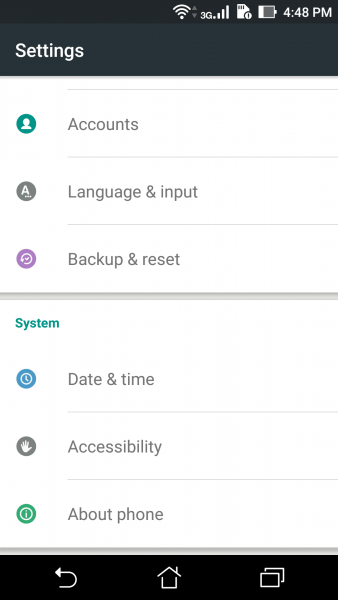
- You will see a wide range of information regarding your device, including Android version.
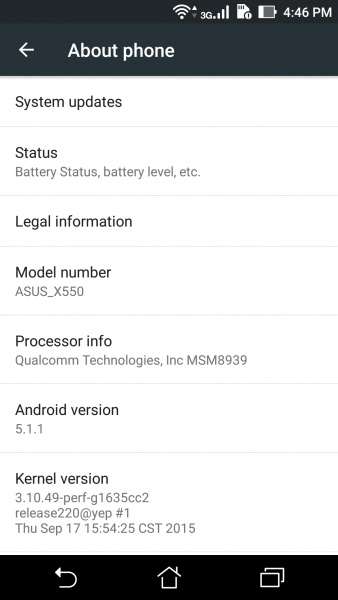
If you own an older smartphone model, you may already have the latest Android version available for it. On the other hand, owners of newer smartphones, and phones that are in the high-end category can expect the latest version with top notch features coming their way. Nexus devices get the Android update first.
Before you update Android
There are a couple of things to do before you update Android. Here they are:
- Charge your Android smartphone or tablet.
- Don’t forget to back up your data. Android update won’t delete your files, but if the update goes south, you want your data backed up.
- Connect to a Wi-Fi network. Avoid downloading the latest Android version using your mobile data.
Android update
You are now ready to update Android. Follow the steps below:
- Navigate to Settings
- Scroll down and tap About phone (About tablet, About device, etc.)
- You will see Software update or System update at the top. Tap on it. Your device will start searching for the update (On some Android phones and tablets, there may be an additional step and you may need to tap Check for update or Online update).
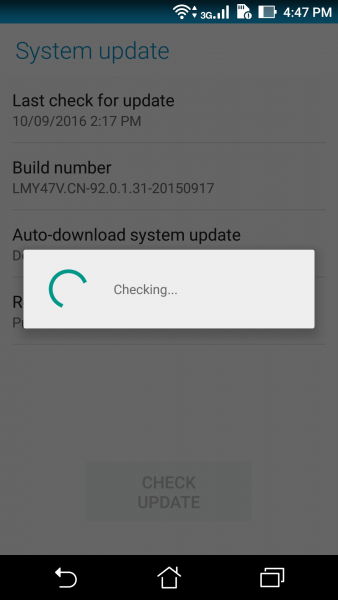
If Android update is available, you will be asked if you want to download and install it. Select Yes. Your device will download and install the latest Android software update, and it will reboot.
Wrapping it up
As you may see, installing the latest Android version is pretty simple. It does not require too much time, tech knowledge, or effort. Just make sure you don’t skip “before update” steps as you don’t want to lose your files or get a phone bill that is too high because you downloaded the update using the mobile data.
We have discussed why you should update Android and we have listed the main benefits of it. You get to enjoy better performance, new features, and many other cool stuff, which make the whole thing super exciting and fun.












