The latest Samsung’s flagships, Galaxy S8 and S8 Plus offer quite an experience. They have a beautiful design, amazing screen and many options for users to explore. That is why so many people worldwide decided to get one of these phones. Smartphones would not be interesting at all without the apps. When you open Play Store, you can find tons of applications. As many of us are curious, we tend to try out many of the apps. However, we won’t use every app we install daily, and some may be pretty boring right from the start. How to uninstall apps on Samsung Galaxy S8? Keep on reading as we are going to show you how to do just that.
See also: How To Set Up A Secure Folder On Samsung Galaxy S8
Steps to uninstall apps on Samsung Galaxy S8
Galaxy S8 and S8 Plus are simple to use, so even if you are new to Android you will learn all the tricks easily. There are several ways in which you can uninstall apps on Samsung Galaxy S8. We are going to show you the simplest one first. Follow the steps below:
- Go to the app screen
- Find the app you wish to remove from your device
- Tap and hold its icon
- A pop-up will show up
- Tap Uninstall
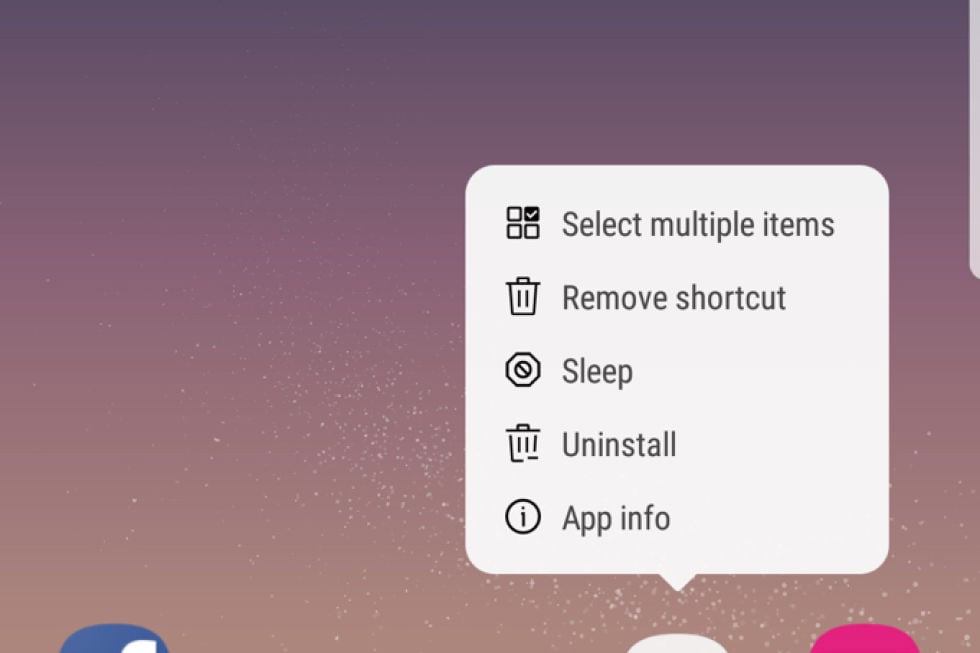
Engadget
You may notice that some apps do not come with the Uninstall option. When it comes to bloatware on Galaxy S8, if you can’t uninstall some app, you may tap Disable instead. This will now remove the app from your device completely, but it will prevent the app to run in the background.
We just showed you the simplest way to uninstall apps on Samsung Galaxy S8. Here is another option:
- From the Home screen tap Apps
- Next, tap Settings
- Tap Applications
- Now tap Application manager
- Find the app you want to delete and tap on it
- Tap Uninstall.
You may also read: How To Wipe Cache Partition On Samsung Galaxy S8







