The Samsung Galaxy S5 came out with a plethora of new features such as new gesture controls, safety and accessibility features, and some astonishing new battery saving features that truly come in handy when required. The battery saving features, especially the ultra battery saving mode, is specifically designed to help you keep using your phone when things get close to the fan. So, here’s all about using the ultra power saving mode on the Samsung Galaxy S5 and how can it increase the average battery life to extend the usage:
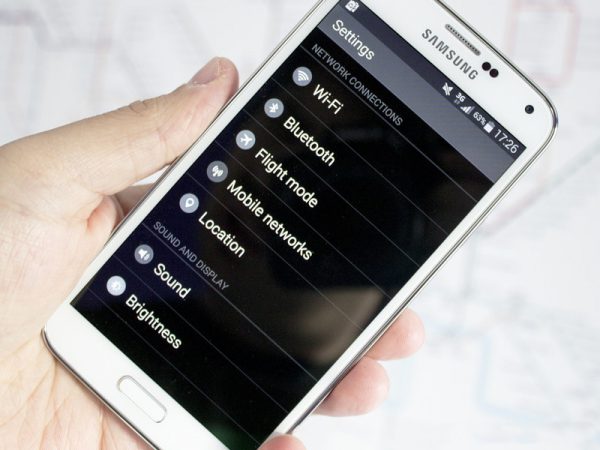
All About Using The Ultra Power Saving Mode On The Samsung Galaxy S5
All About Using The Ultra Power Saving Mode On The Samsung Galaxy S5
First off, here’s how you can enable the ultra power saving mode on the Samsung Galaxy S5:
The fastest way to do it, is by swiping down from the top of the display with 2 fingers. Then going into the quick settings and then tapping the appropriate toggle. You will have to wait a second to get it activated and then everything will turn black and white.
Once the ultra battery saving mode is activated, the Galaxy S5 will only serve up to 6 applications. These will be the most basic applications/functions of the phone, that are, making calls, sending and receiving text messages, Calculator, stock web browser, the Email app and Google+. It basically lets you do the most basic things that your smartphone was meant to – communication. So you are definitely not restricted, but you are surely limited by what functions you can use.
You can also swap those applications and choose other ones that you think might be more useful to you, except the Phone, Messages and the Internet app. You can remove one of the apps, and then replace them with ChatON, Voice Recorder or the Memo app. Also, you data connection is only limited to 3G because LTE surely does sucks the whole battery. But you can turn LTE on by going into the Mobile Network settings.
You can also access the other basic things of the phone, such as WiFi, Bluetooth, Mobile Networks, Flight Mode, Location, Sound and Brightness. When you screen turns off, WiFi, Bluetooth and your data connection is automatically disabled to save more battery. Your lock screen is also downgraded to a simple slide lock without any animations whatsoever.
Turning the ultra battery saving mode on the Samsung Galaxy S5 is easy. All you have to do, is just slide down the notification tray and tap the disable ultra battery saving mode message. It will take a couple of seconds to return back in to the normal mode.
One more thing you should remember, is that you won’t be able to take screenshots in the ultra battery saving mode, or the palm swipe gesture, or the power button + home button combination.
See also – 5 Advantages and disadvantages of Samsung Galaxy S5
It surely does look cool to turn your Galaxy S5 into a black and white phone, but getting you through the day is the main point here. We definitely didn’t had any issues going through the day with just 15 percent of the battery remaining. And to be honest, that’s something astonishing.












