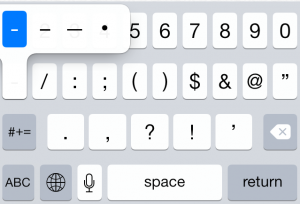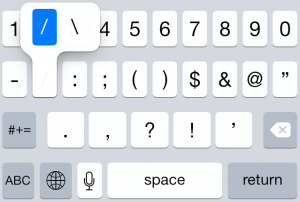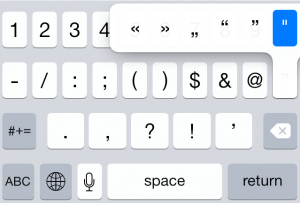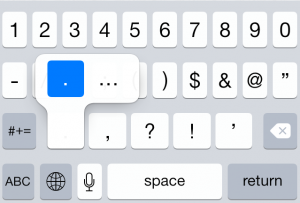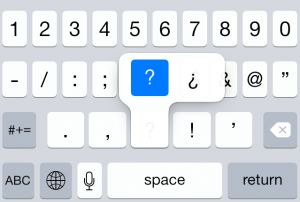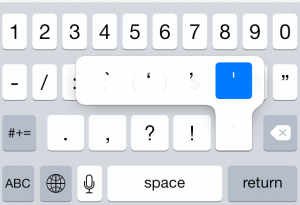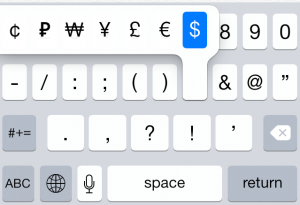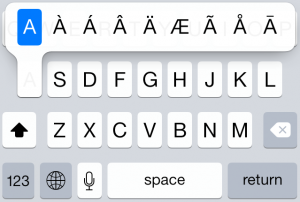The keyboard is one of the most important elements on every communication device. It should have proper features, and certain language. If we take iPhones and iPads an example, these devices are not only sold in the United States. These devices are sold in many different countries worldwide. Apple provides language technology, font system and proper keyboard in accordance with users countries and languages.This guide shows how to Type More Characters on iPhone/iPad
See Also-How to Disable Lock Screen Notification for Apps on iPhone/iPad
How to Type More Characters on iPhone/iPad
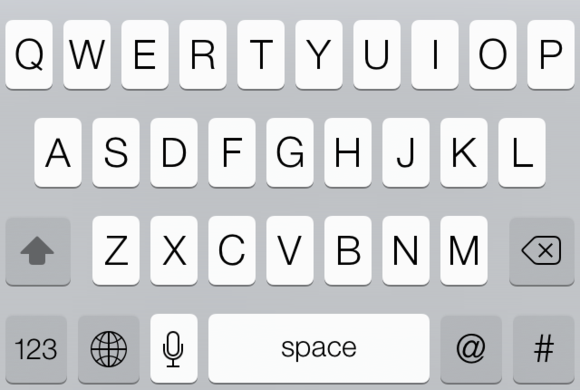
The type of keyboards on the iPhone or iPad is adjusted with your initial set up manually and you can find a keyboard that corresponds to the language you speak and use. The issue some users experienced was the fact they didn’t have certain characters on the keyboard. For example, the user who speaks German language or Spanish will need different characters, such as Ü, ê. It is a challenge for Apple, where they had to make a character input on the iPhone keyboard with a limited display. So, how to type more characters like diacritical or accented characters on iPhone/iPad?
The Steps you have to do are:
Preparation 1: You have to choose keyboard in accordance with the language you are going to use.
Preparation 2: Launch application where you are going to type.
Step #1: When the keyboard shows up, tap and hold the character related to a certain character and swipe to the character that you want.
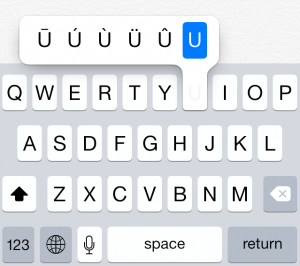
That is all you need to do. It is a quite simple feature, but many users don’t know much about it.
Here is an example of tap hold feature on iOS keyboard: