Samsung’s flagships are among the best on the market and that goes for the latest ones, Galaxy S7 and S7 Edge. Both devices are packed with tons of super cool features and you will embrace most of them. The good thing is that you can turn on the ones you want to use and disable the rest. In this article, we are going to show you the steps to turn off S Voice on Samsung Galaxy S7 and S7 Edge.
S voice definitely is a useful feature – it is a virtual assistant similar to Siri on iOS. You can speak various commands or ask questions such as “What is the weather for today?”. Cool, right? However, you may not be a fan of virtual assistants, and if that’s the case, you can turn this feature off.
See also: How To Factory Reset Samsung Galaxy S7 and S7 Edge
Steps to turn off S Voice On Samsung Galaxy S7 and S7 Edge

phonedog.com
You can wake up your device just by saying “Hi Galaxy”, or some other command you have set. Also, you can start it by launching the app or pressing the Home button twice. First, we are going to show you how to turn off “Open via the home key” option, which many users find annoying. Here is what you need to do:
- Tap on the Home button two times
- Once you get the access to S voice feature, tap on three dots to open the menu
- Tap Settings
- Find the option “Open via the home key” and uncheck it.
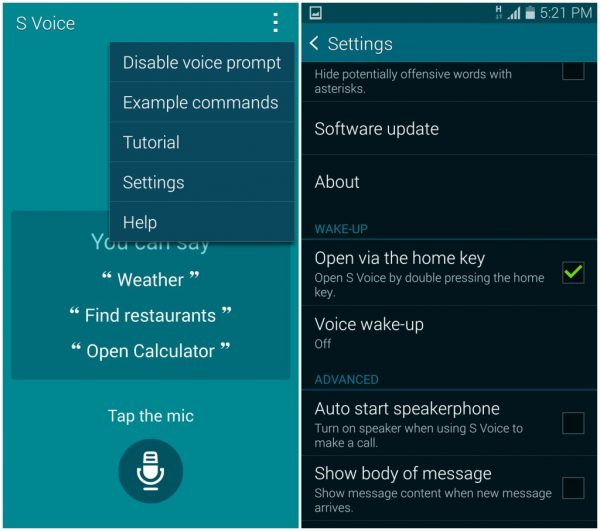
androidbeat.com
If you don’t want to use S feature at all, you can turn it off completely by disabling the S voice app. Here are the steps for that:
- Navigate to Settings
- Next, tap Applications
- Tap Application Manager
- Swipe to All tab
- Go through the list of apps and find S voice
- Tap on it
- Tap Disable
- A message saying “Disabling built-in apps may cause errors in other apps” will appear
- Tap Disable to confirm your action.
The app is now disabled. You may change your mind later and want to start using S voice. If that happens, you can enable the app. To do that, go to Settings > Applications > Application Manager, swipe to Disabled tab, find S voice, tap on it and tap Enable. That’s it!












