How to Turn off Automatically App updates in Android, iOS, Windows phone 8.1 and Windows 8.1
Smartphone users usually download infinite numbers of apps in their phone and it is really a tough job for any users to update all the apps manually. But happily, every Smartphone comes with the automatic app update feature ON by default which updates all the apps automatically. This lessens your work and keeps you updated with the entire latest version. Also all the bugs get fixed by the latest version automatically. So the advantages are lot.
See also- How to report malicious ad dangerous apps to Windows store
But there are some drawbacks also when the apps are set to update automatically and these are:
> If the option is kept ‘ON’ always and it is not limited to Wi-Fi internet connection then you will end up spending a lot more money. Because there are so many apps in the phone and the update keeps on going always for at least one or two apps. Every update whether small or big gets downloaded using the 3G connection.
> The second drawback is the poor battery life. Automatically app updates in android, iOS, windows phone 8.1 and windows 8.1 makes the phone running always and this consume more battery than if the option is kept off.
> And sometimes there may be any reason for what you might not want to update any software and want to keep the existing version. Such as there are some games that you love to play the older version most. Also sometimes the latest version brings more bugs with them and in case you find that there are no improvements at all in the latest version then it will be just wastage of data and money.
So if you wish to turn off automatically app updates in android, iOS, windows phone 8.1 and windows 8.1 then learn the process from below discussion.
See also- How to fix syncing problem on Windows phone 8 devices
Ways to turn off automatically app updates in android, iOS, windows phone 8.1 and windows 8.1
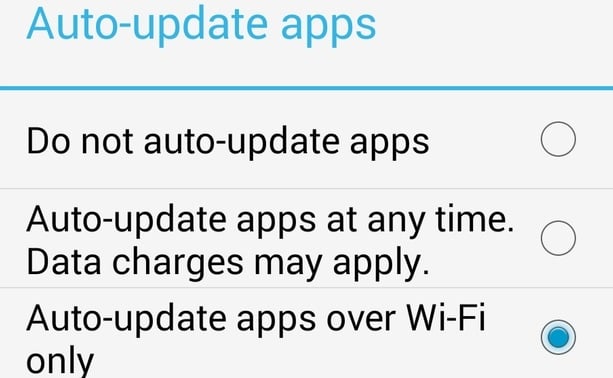
Android:
Android provides many more options about the updates of app. The options are -you can turn off the automatic app update option totally or keep the option on over Wi-Fi only or you can make the option on for a particular app if you want.
> First go to the Google play store for that.
> Click on the three horizontal dots that are located in the top left corner.
> Tap on the Settings and select ‘Auto update apps’
> There will be various options under auto updates app. Tap the ‘Do not auto update apps’ to turn off the automatic app update and select ‘Auto updates over Wi-Fi only’ to limit it in the Wi-Fi only.
If you want a particular app to keep on for automatic updates then,
> Go to that app page from the Google Play store.
> Tap on the three dot lines placed on the top right corner.
> Select ‘Auto updates’ to make the automatic updates on.
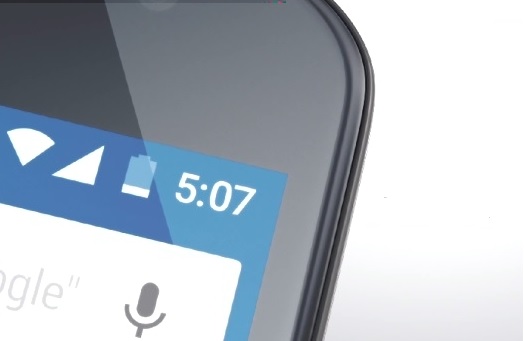
iOS:
iOS gives you the option to on or off the automatic app updates and you can also turn off the downloading using the mobile data. But there is no such option to keep a specific app on for the automatic updates. In iOS you can make the changes by the following steps:
> Go to the settings
> Select the option iTunes and App store
> Now turn off the ‘Updates’ to disable the automatic updates.
> If you want to keep the option on but only at the time when you are connected to Wi-Fi network then leave the automatic updates ON and turn off the ‘Use mobile data’ option.
The process is done.
Windows phone 8.1:
Windows phone 8.1 is same as the iOS and it gives no option of making a specific app on for automatic updates. The options available in Windows phone 8.1 are either keep it on or off or else limit it to Wi-Fi connection.
> Launch the ‘store’ and go to the three horizontal dots at the bottom right corner.
> Click on the Settings.
> Turn off the ‘Updates app automatically’ by hitting the switch next to it.
> Also you can turn on the option ‘Only get updates over Wi-Fi’ to save the cellular data.
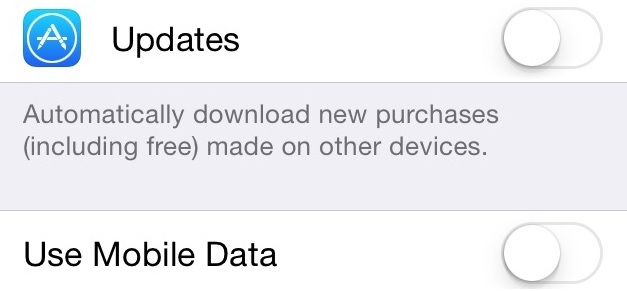
Windows 8.1:
The process of making the automatic app update off in Windows 8.1 is same as the Windows phone 8.1.
> Go to the store first.
> Swipe from the right of the screen or press the Windows key and ‘C’ together to show the charm bar.
> Click settings and then app updates.
> Hit the button next to ‘Automatically update my apps’ to make it no from yes and it will be set as no.
So you can now change the automatic app update option in your device by following the above instruction.












