Wi-Fi connectivity issue is common for iPhone users. In this post I would like to share some troubleshooting methods related to this matter.
Have you ever been in the situation where you visited a place, such as a cafe where you can use their WiFi on your iPhone, but you find a WiFi problem. It’s connected already, but when you were trying to browse in Safari, the connection failed. This message appeared on your Safari: ” Safari cannot open the page because your iPhone is not connected to the internet.”
But, when you checked with your friends, they didn’t have the same WiFi issue with their iPhones. What’s wrong then?
I will share some solutions with you, so you can get rid of this annoying problem.
See Also-How To Sync iPhone Without Cable(iTunes Wi-Fi Sync)
How To Troubleshoot WiFi Connectivity Issue on iPhone
Turn On Airplane Mode
Turn On Airplane Mode via Control Center Then Turn It Off.
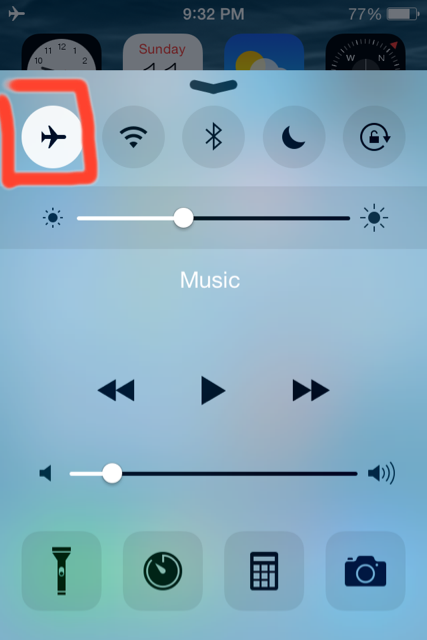
Source: technobezz.com
Swipe up from the bottom of the iPhone screen, then tap Airplane Mode to activate it, and then turn it off again. Can you connect to the Internet?
Try to connected to other WiFi
If there is another network available, try to connect, and then go back to the previous Wi-Fi. Perhaps you’ll be able to connect to the Internet normally.
Try to do Forget This Network feature
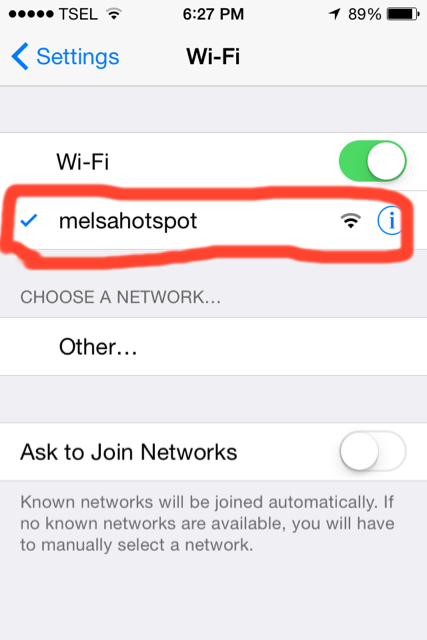
Source: technobezz.com
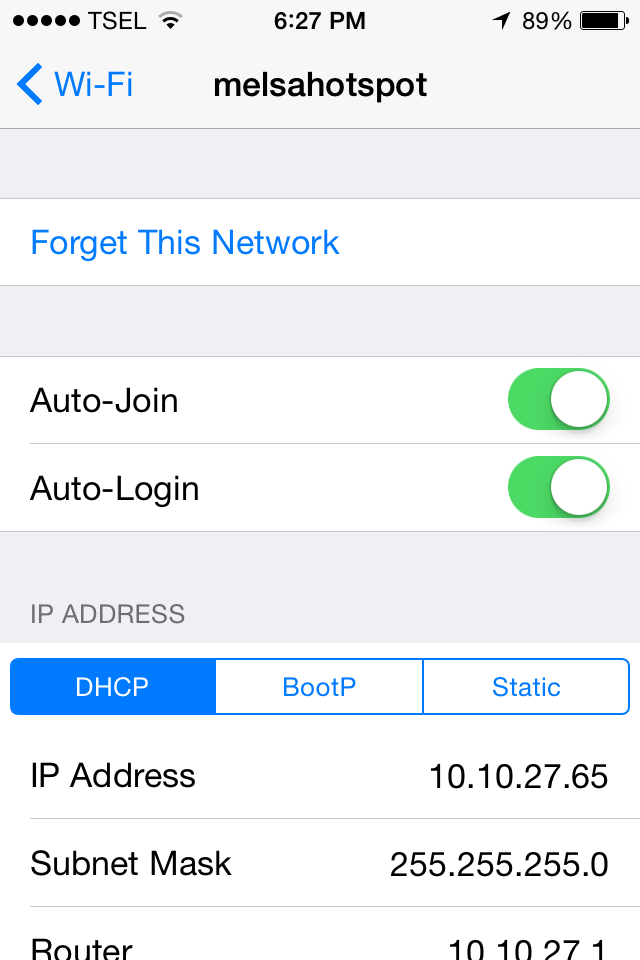
Source: technobezz.com
Go to Settings >> Wi-Fi >> tap the connected WiFi name then tap Forget This Network
Next, try to reconnect to that Wi-Fi network. Are you able to connect the internet now?
Power Off Your iPhone
Try to power off your iPhone by pressing the power button on the top of the iPhone and when “slide to power off” message appears on your iPhone screen, swipe it to the right. Wait for a few seconds, until it’s off completely. Then switch it on again, by pressing the same button until you see the Apple icon appear on the screen.
Reset the Setting Network
This method will erase the things related to the network only.
Go to Settings >> General >> Reset >> Reset Network Setting
Are you able to connect to the Internet now? I hope all these quick and simple troubleshooting steps above solved your iPhone WiFi issue.







