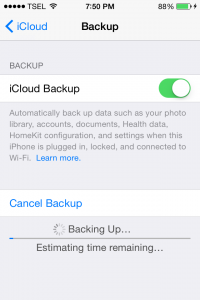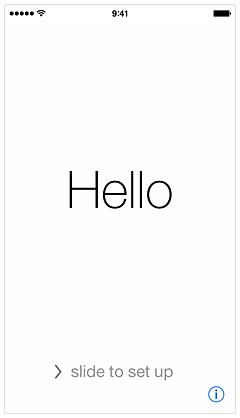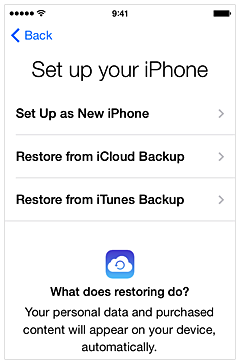Apple does an upgrade cycle on iPhone one time in a year. Usually they plant a new iOS and technology on their new iPhone, which has interesting modifications for iPhone users to buy it.
For some users who are planning to upgrade their iPhone, it has its own interesting challenge of how they can do the data transfer from their old iPhone to the new one. Actually, there are 2 methods for this issue, using iCloud and iTunes. Each has its own advantage and disadvantage and it’s depended on your background or habits. So, which method should I use to back up data from old iPhone and transfer it to your new iPhone?
Well, if you use a Mac/PC frequently, you can back up through iTunes or use the both methods will be better. But how if you don’t have that habit or you don’t own Mac or PC? Then you choose iCloud for backing up your iPhone data. In this article, we will share only 1 method, How to Transfer Data from iPhone 5s to iPhone 6 using iCloud? For example: from iPhone 4s to iPhone 5 or 5s, etc as long as both iPhones have the same iOS version. Next time I will share the second method.
iCloud will automatically back up the data on your iOS devices (iPhone, iPad and iPod Touch) every time it’s connected to Wi-Fi, and power source, if only the Backup feature on iCloud screen is ON. I suggest you to make sure it is ON for your goodness.
You can check it by going to Settings >> iCloud >> scroll down the screen until you find Backup. If the Backup menu is OFF, you can make it ON by tapping it, and you’ll directed to another screen to make it ON. iCloud backup includes:
- Bookmarks.
- Contacts.
- Calendars.
- Documents you save in iCloud using iOS apps and Mac apps.
- Mail messages.
- Notes.
- iCloud Photo Library beta (if enabled).
- Shared photo streams and My Photo Stream
Before you backup you data through iCloud, you have to notice one thing that once you sign up for iCloud, you get 5GB of free storage only. So the option is you can manage your data so it will not run out of 5GB or you can upgrade your storage.
- 20GB = $0.99/month
- 200GB = $3.99/month
- 500GB = $9.99/month
- 1TB = $19.99/month
The Steps of Transferring Data
Backup Data from Old iPhone
You have to do a backup steps first on your old iPhone
Settings >> iCloud >> Backup, turn it On or you can tap back Up Now.
Note: before you do the step above, please make sure you that your iPhone are connecting to Wi-Fi and power source.
Restore / Transfer Data to a New iPhone
1. Turn On your new iPhone until you see a Hello screen.
- Follow the steps in the iOS Setup Assistant until you get to the Set Up screen.
3. Select Restore from iCloud Backup, enter your Apple ID.
4. Select the latest backup. When it’s done, you will get iPhone with the same contents and setting like the old one. Because this restore process is using Wi-Fi, you have to make sure that you are connected to a good and stable Wi-Fi connection.