In this article we will be discussing How To Transfer Apps Between Android Devices Through BlueTooth .We all want to have the apps that our friends have, but at the same time, we don’t want to watch that downloading text. Or you just happen to be in the middle of nowhere, without any network reception, and when you reach home, you see that your sibling has downloaded Badland.And the bad luck is that, there is no internet connection at your place. So what do we do? We just wish that there was a way to transfer apps between Android devices.
See Also-How To Move Apps To MicroSD on Samsung Galaxy S4
And here it is, we just scratched the Genie’s the lamp, and Google has given us a way to do just that. Here’s how:
Transfer Apps Between Android Devices Through BlueTooth
Requirements:
You will first need to download Astro, which is a file manager, and Blue Tooth Transfer. Astro is basically used to generate an APK version of the file/app that we are trying to transfer, and then we use the Blue Tooth file transfer to do it, because our native Blue Tooth cannot do it.
Another great thing about Astro, is that it allows you to take a backup of all your applications, and save it on your SD/micro SD card incase your phone crashes.
Step 1: Download Astro
Just search for “Astro” without quotation marks in Google Play Store, and normally it is the first result there.
Once you’ve downloaded that, run the application. You will notice that there are 3 tabs, namely: Locations, Searches, and Recents. You have to navigate your way to Tools – Application Manager
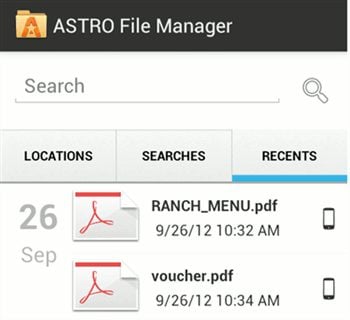
In the Application Manager, there will be 2 tabs. The Installed Apps tab, and the Backed Up Apps tab. You have to be in the Installed Apps tab.
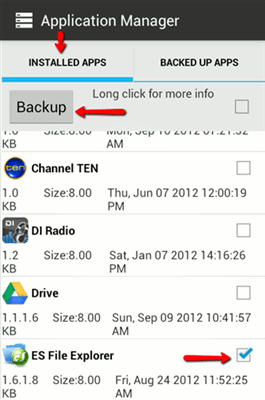
Then click on the Backup button.
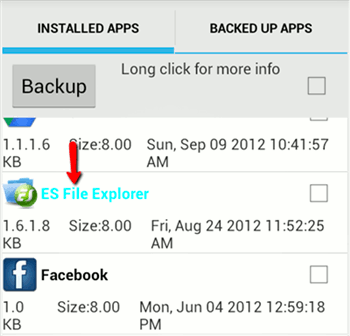
Select the applications that you want to transfer. Notice that they will become bright blue once you select them. You can select multiple applications at this point. Also, you can find those applications in the Backup Apps tab now, because they have been backed up.
Step 2: Download Blue Tooth File Transfer App
Now go ahead and download the Blue Tooth File Transfer app.
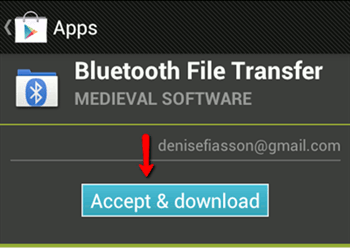
Once you’ve downloaded, you will see a similar interface as Astro when you run this app.
You have to navigate your way to /mnt/sdcard/backups/ and then select the files that you want to transfer to other Android device.
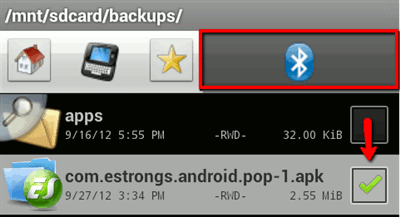
Once you select the files, click the Blue Tooth icon, and it will start searching for available devices. You will see the Blue Tooth devices either in the Cache section, or in the Found Devices section.
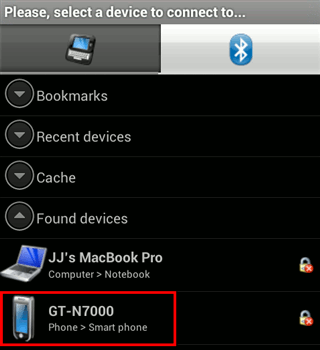
And that’s it. That’s how you transfer apps or anything from one Android Device to another. And it will also get you the backups of your applications in the process which will save you from sudden heartache when your device crashes.




