Galaxy Note 3 comes with a removable battery of 3200mAh which is standard and offers a good battery life. But most of us use our smartphone continuously and the battery life completely depends on the way it is being used. The powerful display and chipset of Note 3 also need efficient power.
Though this android device offers a standard battery life but for some users Galaxy note 3 battery life getting worse. So here are some tweaks to extend the galaxy note 3 battery life.
See also- How to fix black screen problem on Galaxy Note 3
Manage the wireless features
Turn off GPS, Wifi, and Bluetooth when they are not in use. These features will not impact your messaging or voice service.
> Pull down the status bar from the top of the Note 3 screen and open the notification panel.
> You will see GPS, Bluetooth and Wifi at the top. Any item is green means that is on. Tap on any item and it will be turned off.
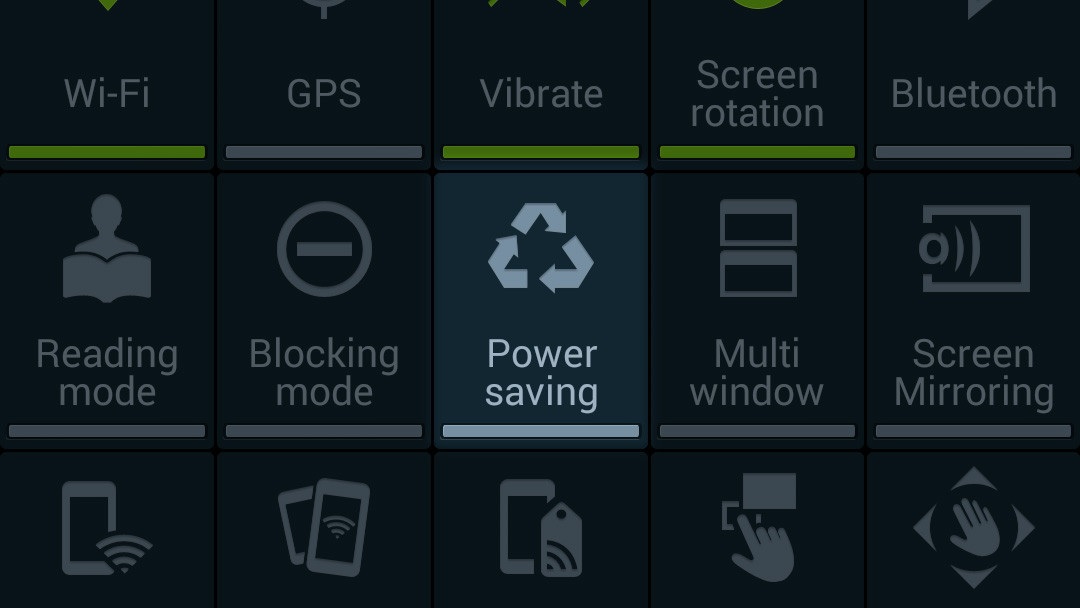
Change the display settings
Low the screen brightness- Drag down the status bar from the top to open notification panel. Now lower the brightness slider to your likings.
Turn off auto brightness- Galaxy Note 3 comes with an auto brightness feature but it’s not perfect, the screen brightness will be either too bright or too low, it depends on the lighting conditions. So better option is to turn off this feature and manually set the brightness level.
Decrease screen time out- This is one of the best tips for those who are facing Galaxy Note 3 average battery life. From the home screen, head to Settings > Device > Display > Screen timeout and then decrease the screen timeout.
Switch to regular wallpapers from live wallpapers as these wallpapers drain battery faster.
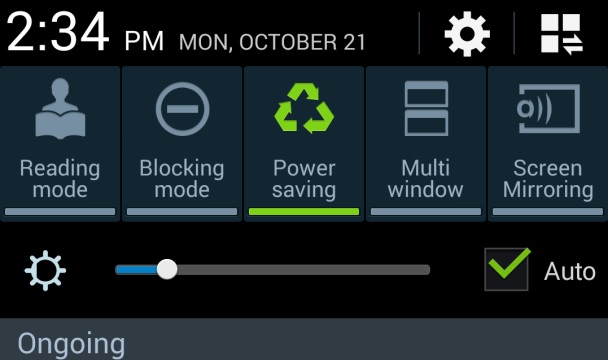
Adjust your email settings
Email synchronization has a big impact on Galaxy Note 3 battery life hours. The battery life improves if the frequency of email synchronization is reduced.
> Go to inbox of Email app > Account settings then account name needs to be tapped.
> Touch Sync settings > Sync schedule.
> Now adjust the peak and off-peak settings.
But one thing you should remember that the sync frequency cannot be adjusted in Gmail app.
Use Snapdragon battery guru
You can use Snapdragon Battery Guru App of Qualcomm if you have been using the N9005 variant of Galaxy Note 3. This app improves the battery life of your device by managing the Bluetooth radios, Wifi, clock speed and CPU governor.
Put the S pen in battery saving mode
From the home screen of your Note 3, go to Settings > Device (You will find this option at the top)> S Pen and then touch the option “Turn off pen detection”. It will disable pen detection when the S pen is kept inside the Note 3.
Deactivate all the S-apps
Samsung adds some extra apps and services with its every device and the rule is same for Note 3 also. These excess services are called bloatware. Note 3 comes with bloatware such as S-memo, S-planner, S-Cloud, Widget and they keep running on the background which drain a huge battery life. So if you are not using these bloatware disable them by heading to Settings > Apps Manager.
Turn the unnecessary gestures off
Galaxy Note is packed with a set a gesture based features which keep the device’s sensors active unnecessarily which in turn drains more battery power than usual. So if these gestures are not being used then go to Settings > Control and disable them.
Turn off voice wake up
Samsung Galaxy Note 3 comes with listening feature for voice commands which remain always-on. The problem is that this feature is integrated with S-Voice, not Google Now. So if you do not use the S-Voice feature make sure that you disable “wake up command” and “Voice wake up” feature going to the app settings to save the battery life.
Turn off push notifications of Samsung apps
Every Samsung Galaxy device has Samsung’s own app store. This app store runs on the background and receives push notifications from server. If you do not use Samsung apps better to turn off the push notifications which will save battery life.
Follow these steps and extend your Galaxy note 3 battery life.







