In this article we are going to show you How To Take A Screenshot On The LG G3 Savvy Android users will say that taking a screenshot is just all about pressing some buttons together, or just swiping through the screen in an appropriate way. While that is true, all of us know that it is definitely not exactly what it sounds like. Every smartphone that you use, you need to know the trick to take a screenshot. And in the case of the LG G3, it is pretty simple, but then again, you gotta know the trick.
In fact, there are a couple of ways to take a screenshot on the LG G3. I have divided the process into two different methods; the first is the primary method that is by pressing the physical button on the back of the phone in a certain manner, and a secondary method to grab a screenshot by using the Qmemo+ that comes preinstalled. So without any further ado, lets make it do.
Here’s another article to Take A Screenshot On The LG G3 screen shots on LG G3
How to take a screenshot on LG G3
How To Take A Screenshot On The LG G3 -Method 1: The button method

How To Take A Screenshot On The LG G3
This has become classic with most Android phones. There are always physical buttons to take a screenshot. Here’s how you can do it on the LG G3:
- Get to the thing of which you want to take a screenshot.
- Now press the Power button and the Volume Down button at the same time.
- You will then see the screenshot effect.
- Your screenshot will then be saved in the “Screenshots” folder in the gallery. And for the record, it uses your internal memory.
- Also you can directly share your screenshot from the Notifications shade.
How To Take A Screenshot On The LG G3- Method 2: The QMemo+ Method
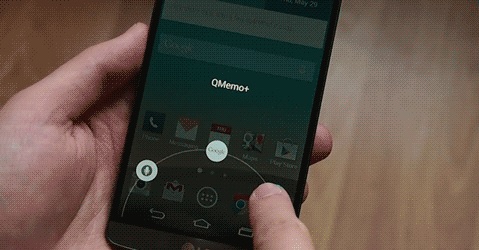
How To Take A Screenshot On The LG G3
QMemo+ is a preinstalled app on the LG G3 through which you can capture your screenshots too. Here’s another way How To Take A Screenshot On The LG G3 :
- Get to the screen of which you want to take the screenshot.
- Now swipe up right from the bottom of the screen where those on-screen buttons are. You then have to select the Q icon.
- Once you do that, the QMemo+ app will capture your current screen.
- And when you are done capturing the screenshots, remember to tap that Save icon on the top right corner of your screen.
So that’s it, but I’ll leave you with a small fact about this awesome phone – Since it boasts a qHD 2560×1440 resolution display, each of your screeshots could easily take up to 4MB of space in your storage. Time to make some better and bigger storage arrangements then.
These are all the steps to How To Take A Screenshot On The LG G3







