Samsung takes your smartphone experience to the next level with its Galaxy Note 3. This phone has managed to attract a huge number of consumers with its design and useful features. The S pen is the strength of the Samsung Galaxy Note 3 because it allows the users to do more than just navigating the scribble notes and user interface. Samsung has packed lots of different technologies into this slim phone, and as a result, the phone generates a lot of heat when it has been in use for a long time.
Read first – Why Does My Android Phone Gets Hot and Overheat ?
Most smartphones get overheated when you play an FPS continuously for 2 hours or so. However, if your Samsung Galaxy Note 3 is getting hot even during light usage, or if the overheating is having a noticeable impact on the performance of your phone, then the overheating problem on Samsung Galaxy Note 3 is a real issue because overheating can lead to rapid battery discharge.
There are few things you can do to solve the overheating problem on Samsung Galaxy Note 3.
See Also: How to fix Samsung Galaxy unknown baseband version
Potential solutions for overheating problem on Samsung Galaxy Note 3

Overheating Problem On Samsung Galaxy Note 3
1. Start with a simple reboot if you ar experiencing an overheating issue on your phone. Turn off your Samsung Galaxy Note 3, leave it for few minutes, and then turn the phone back on.
2. Turn off your phone, and then take out the battery and SD-card if you use one. Some people have reported that the overheating issue is only occurring with a specific SD-card, so you can try using a different SD-card, or simply do not re-insert the SD-card on your phone at all. Instead, just put the battery back in and see if it makes any difference.
3. The overheating problem may also be occurring because of a specific app. You can uninstall the apps one by one to find out which one is the culprit, or you can perform a factory reset.
- Download CPU Temperature
- Then navigate to application manager then to your downloaded apps.
- After you force close/uninstalled each app, check the temperature to see if it decreases by a significant amount.
4. Wipe system cache partition. Follow these steps:
- Turn off your Galaxy Note 3
- Hold the Volume up +home+ power keys together.
- When the screen appears, let go of the power button, but keep pressing and holding the volume up and home keys
- Release both keys when the Recovery screen appears
- Use the volume down key to highlight the “wipe cache partition“
- Press the Power key to select
- After you have performed the Wipe Cache partition, simply select “Reboot system now“
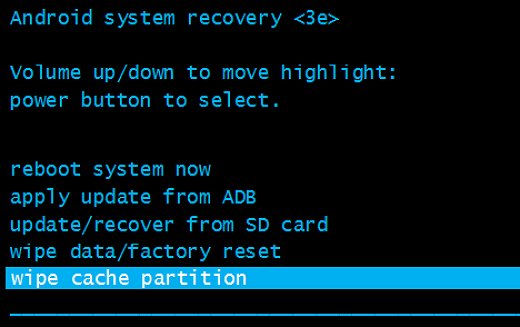
5. If none of the above steps work for you, read Samsung Galaxy Note 3 Preventing Overheating
Related post: How To Fix Calls dropping Problem On Samsung Galaxy Note 3







