If you are manually refreshing the email In-boxes on your Samsung Galaxy Note 3, then you are not the only one. Many users have been having an email syncing issue on Samsung Galaxy Note 3. According to some users, they are not getting the alerts when a new email comes in, even though they have set it to automatic. Here are few steps that are worth trying if you are facing an email syncing issue on Samsung Galaxy Note 3.
See Also-How To Fix WiFi Connection Problem On Samsung Galaxy Note 3
Possible solutions for email syncing issue on Samsung Galaxy Note 3
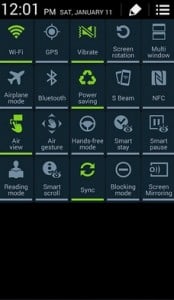
Email Syncing Issue On Samsung Galaxy Note 3
1. Pull down the notification shade and tap the expand icon, which will appear at the top right. Go to Quick Settings and make sure that the Sync icon is toggled on. If not, turn it on.
2. Make sure that the Power-Saving option in Quick Settings is turned off.
3. Open the email app on your Galaxy Note 3 and go to Menu > Settings > Account Settings > More Settings and check to see if everything is set correctly and to your likings.
4. It would be best to delete your email account and restart your Samsung Galaxy Note 3, then configure your email account once again by entering the details. To delete your email account, go to Menu > Settings > General > Accounts > E-mail and then choose your account. Now tap on Remove Account.
5. Another way you could try to solve the email syncing issue on Samsung Galaxy Note 3 is by turning off the phone, then take the battery out of the phone and put it back again. First, press and hold the Home button and Volume Up button and then press and hold the Power button. When the phone starts vibrating release the Power button, and you will see the Android system recovery menu. Using Volume Up and Down buttons highlight Wipe Cache and select it using Power button.
If this method did not work for you, then you can try the Galaxy S5 method
Read also- How To Solve Overheating Problem On Samsung Galaxy Note 3







