
Your Password Manager Has 7 Critical Flaws (Here's How to Fix Them)

1. Using the Master Password Everywhere
Your master password protects all your other passwords. Using it elsewhere creates a single point of failure. Create a unique master password that's at least 16 characters long, mixing letters, numbers, and symbols. Never use it for any other accounts.
Create a dedicated master password today using a memorable phrase + numbers + symbols for maximum security.
For example, start with a phrase like "I drink coffee every morning!" and transform it into "iDrink2Cups@Coffee!2024"

2. Skipping Two-Factor Authentication
Think of 2FA as a second lock on your digital vault. Even if someone steals your master password, they still can't get in without the unique code from your authenticator app.
Your master password is like your house key. But with 2FA, you also need a special code that changes every 30 seconds - like having a smart lock that requires both a key and a fingerprint.
- Download an authenticator app (like Microsoft Authenticator or Google Authenticator or Authy)
- Open your password manager's security settings
- Scan the QR code with your authenticator app
- Save your backup codes somewhere safe
Don't skip this step.
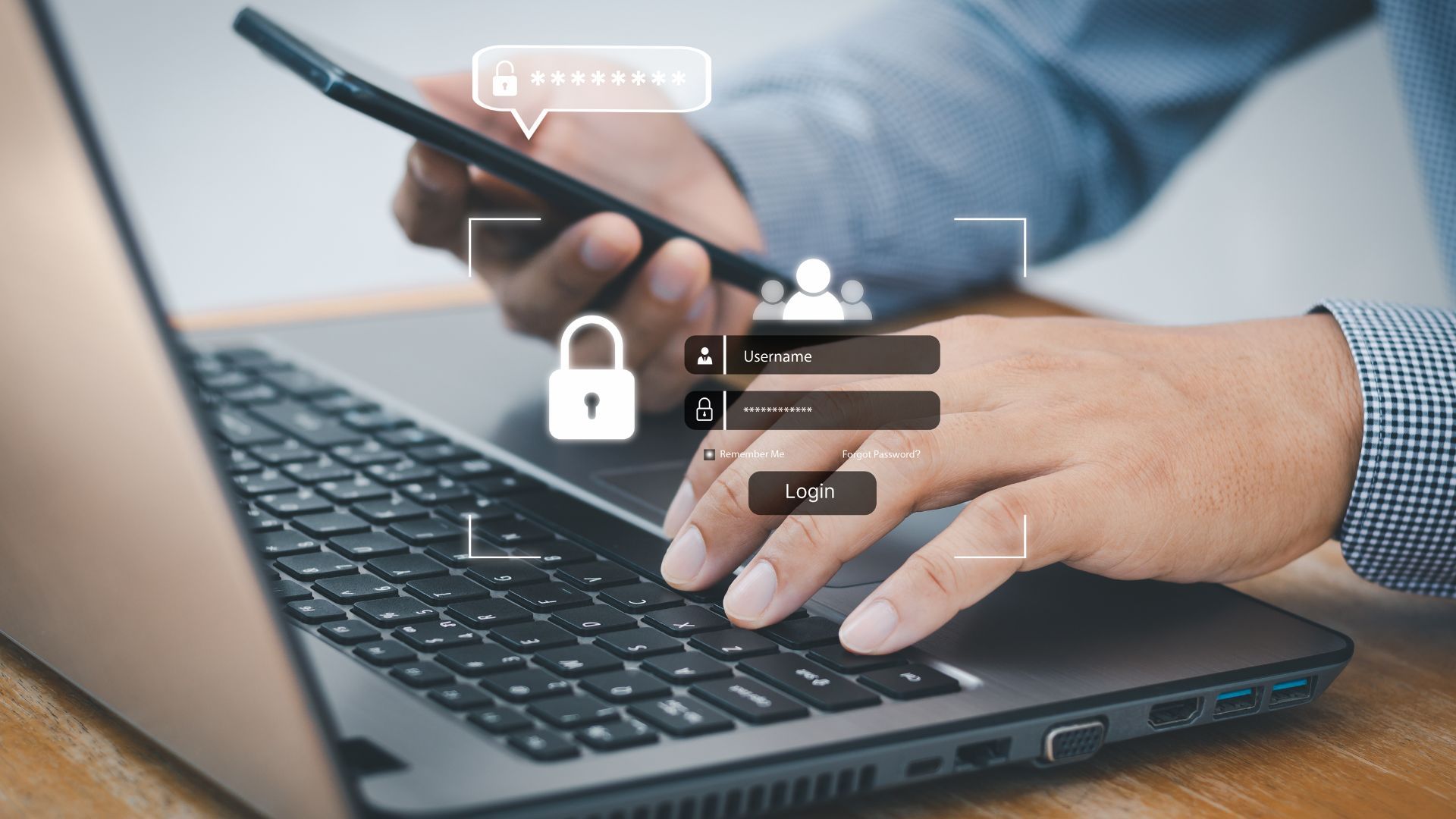
3. Not Backing Up Your Vault
Losing access to your password manager means losing access to all your accounts. Export an encrypted backup of your vault monthly and store it on an encrypted USB drive (Samsung T7 Touch Portable SSD) - with fingerprint protection. Keep this in a secure physical location.
Schedule monthly backups to an encrypted drive - this prevents catastrophic lockouts.
Important - Write down your encryption password and keep it separate from the USB drive - maybe with other important documents like your passport. Think of it like keeping a spare key, but storing it away from your front door.
If you enjoyed this guide, follow us for more.

4. Saving Sensitive Notes Unencrypted
Many users store sensitive info like PINs and security questions in plain text notes. Create separate, encrypted secure notes for sensitive data. Never store critical info in regular notes or documents.
Use encrypted secure notes organized by category (Financial, Personal, Family) in your password manager.

5. Auto-filling on Unknown Sites
Automatic form filling can expose credentials to fake websites. Disable auto-fill for all sites. Instead, manually approve each fill request and verify the site's URL matches exactly.
Turn off auto-fill now and manually verify sites to prevent credential theft.
Before filling, always check
- The exact website URL
- The SSL padlock icon
- Any security warnings
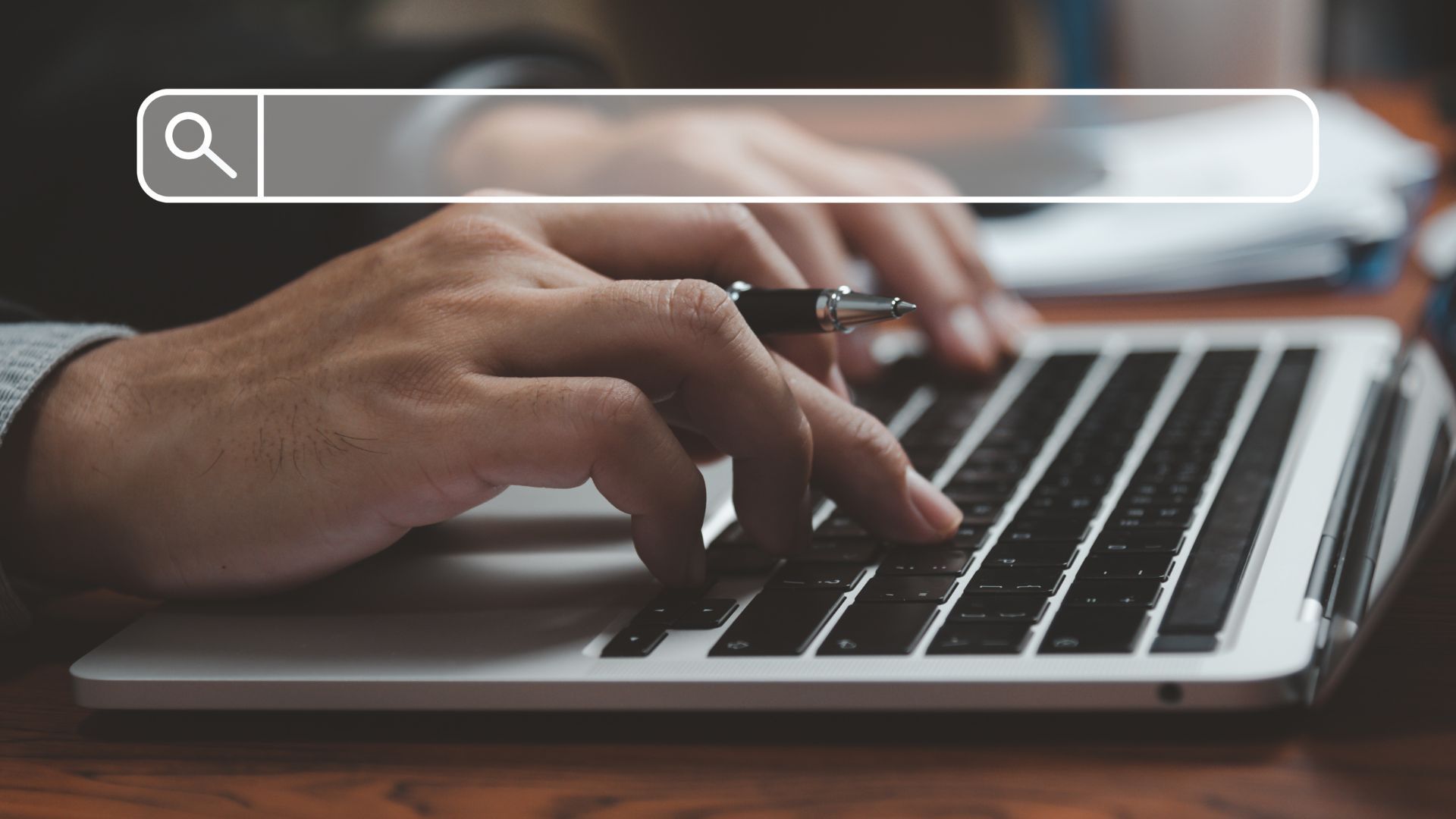
6. Keeping Old Unused Accounts
Outdated accounts are security liabilities. Review your vault quarterly and delete accounts you haven't used in 12+ months. For active accounts, update passwords to current security standards.
Spend 15 minutes today removing old accounts to reduce potential breach points.

7. Sharing Passwords Insecurely
Sending passwords via email or text leaves them exposed. Use your password manager's secure sharing feature to temporarily grant access. Set expiration dates and revoke access when no longer needed.
Share credentials only through your password manager's encrypted sharing tools.
If you enjoyed this guide, follow us for more.

Recent
Highlights

If Your Fridge Has These 7 Smart Features, You're Paying Too Much
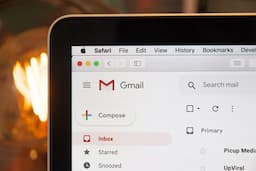
7 Ways Hackers Steal Your Data Without Your Password

Never Ignore These Privacy Alerts on Your TV (They're Not a Glitch)
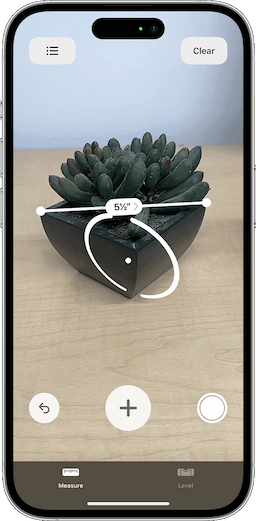
15 Things You Didn't Know Your iPhone Could Do
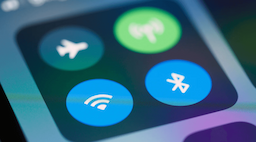
12 Phone Settings That Are Secretly Exposing You to Hackers
