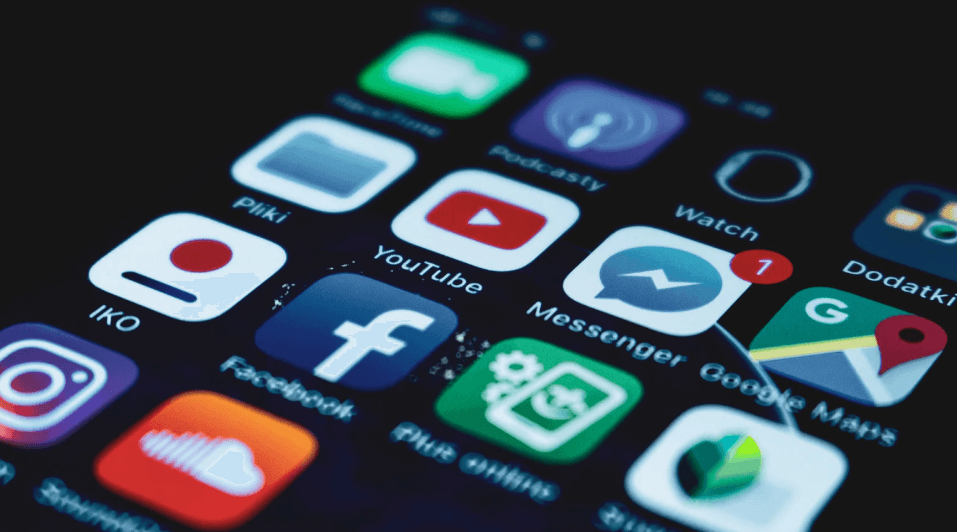
If Any of These 12 Apps Are on Your Phone, They're Making It Run Slower
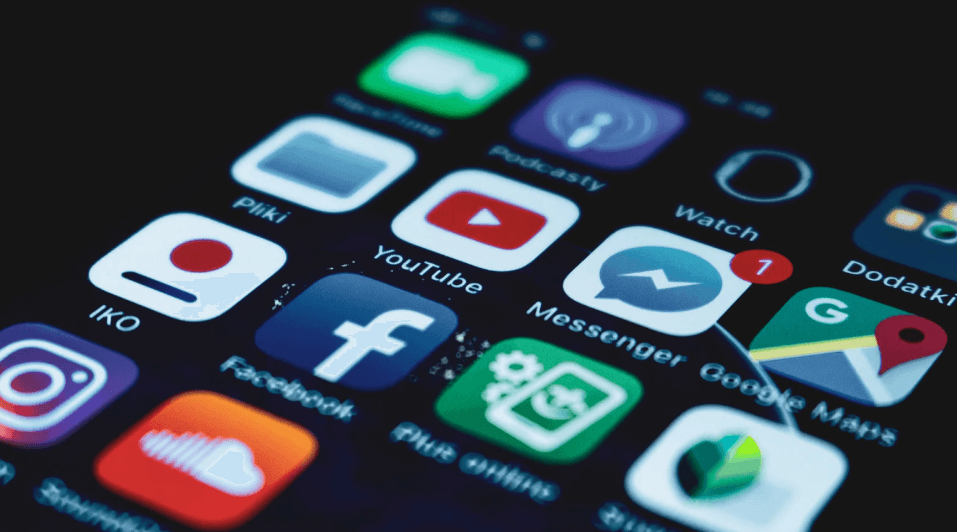
1. Facebook
Issue:
The Facebook mobile app is known to consume significant system resources, including RAM and battery life. Background app refresh allows the app to continuously sync data and receive updates, even when it's not actively in use. This ongoing activity can reduce daily battery life and occupy substantial RAM—potentially slowing down your device's overall performance.
See also - Why Do Smartphones Get Slower Over Time?
Solution:
Consider accessing Facebook through your mobile browser instead of using the dedicated app. Using the mobile website eliminates the app's background processes, leading to noticeable improvements in battery life and phone responsiveness. Alternatively, you can disable background app refresh for Facebook in your device settings to conserve resources while still receiving notifications when you open the app.
On iPhone -> Settings > General > Background App Refresh.
On Android -> Settings > Connections > Data usage > Mobile data usage > Allow background data usage
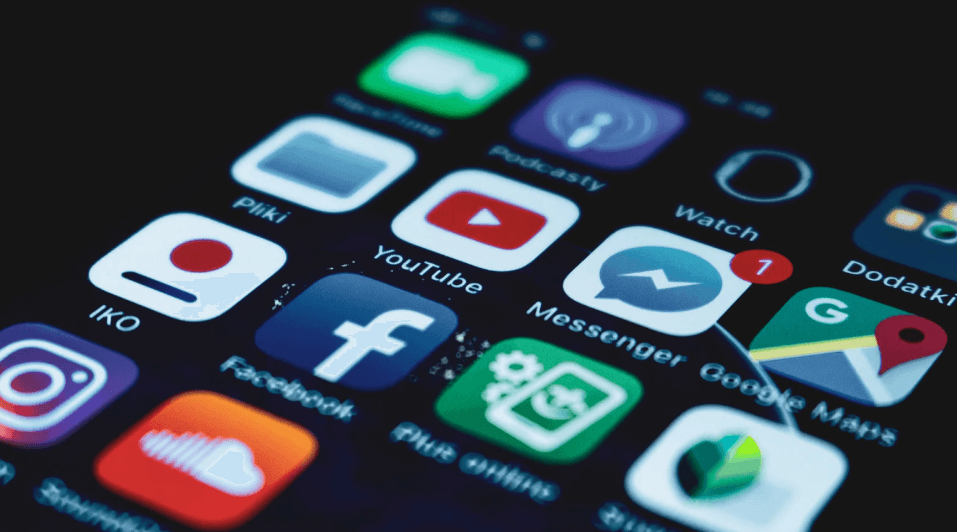
2. Snapchat
Issue:
Snapchat frequently accesses your device's camera and location services, which can continue running in the background if not managed properly. This background activity consumes considerable RAM and generates large temporary files that accumulate over time. The result is increased battery drain, reduced available storage, and a higher likelihood of app crashes or sluggish performance.
See also - Why You Should Disable Location Services on Your Phone at Night and How to Do It
Solution:
Regularly clear Snapchat's cache within the app settings to remove unnecessary temporary files and free up storage space. Disabling background location access for Snapchat can significantly reduce battery consumption by preventing the app from constantly tracking your location when it's not in use.
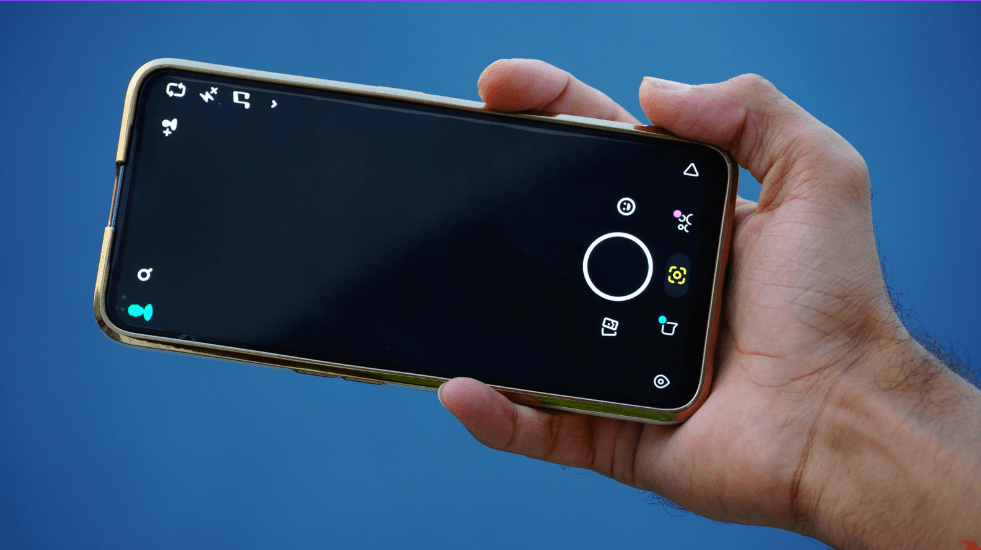
3. Weather Apps: Silent Battery Killer
Issue:
Many third-party weather apps frequently check your location to provide up-to-date forecasts, often pinging location services at regular intervals throughout the day. This continuous location tracking and data refreshing can contribute to increased battery usage. Additionally, these apps may store cached data that accumulates over time, using up valuable storage space on your device.
See also - 12 Apps That Keep Tracking You Even After Deletion
Alternative:
Opt for your phone's built-in weather widget or access weather information through a web browser to conserve battery life. Built-in widgets are optimized for efficiency and typically use less frequent location updates and data refreshes.
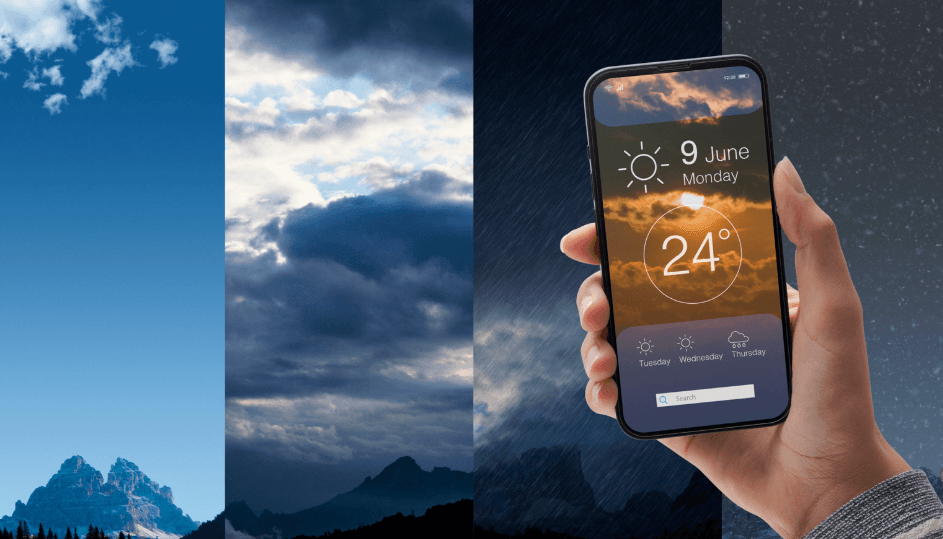
4. Antivirus Apps: 25% CPU Load
Mobile antivirus apps frequently scan files in the background, which can significantly consume system resources. Continuous scanning processes can use approximately 200–300 MB of RAM and elevate CPU usage by up to 25% during active scans. This resource consumption can lead to slower device performance, faster battery drain, and decreased multitasking capabilities.
See also - If Any of These 17 Apps Are on Your Phone, Someone Might Be Spying on You
Most modern smartphones, such as those running Android 15 and above or iOS devices, come equipped with built-in security features. These include app sandboxing, regular security updates, and protection against malicious downloads from official app stores. Therefore, the necessity for third-party antivirus apps has diminished for the average user who installs apps from trusted sources.
Action: Remove Unnecessary Antivirus Apps
- Uninstall the App: Go to your device's settings, navigate to the "Apps" or "Applications" section, find the antivirus app, and select "Uninstall."
- Restart Your Device: After uninstallation, restart your phone to clear any residual processes.
Benefits:
- Improved Performance: Freeing up to 300 MB of RAM and reducing CPU load can improve device performance by up to 20%, resulting in smoother multitasking and faster app launches.
- Extended Battery Life: Reduced background activity can lead to an increase in battery life by approximately 15%, allowing longer use between charges.
Alternative Consideration:
- If you require additional security, opt for lightweight security apps that offer on-demand scanning rather than continuous background scanning.

© Image Credit: Unsplash - ThisisEngineering
5. Instagram
Instagram accumulates cached images and videos, which can occupy significant storage space over time. This cache can grow up to 2 GB or more, especially if you frequently browse media-rich content. Large cache files reduce available storage for other uses and can slow down the app's performance and increase load times.
Solution: Clear Cache and Enable 'Use Less Cellular Data'
- Clear Instagram Cache Monthly:
- For Android Users:
- Navigate to "Settings" > "Apps" > "Instagram."
- Select "Storage" and tap on "Clear Cache."
- For iOS Users:
- Uninstall and reinstall the app to clear the cache:
- Press and hold the Instagram app icon, select "Remove App," then confirm.
- Reinstall Instagram from the App Store.
- Uninstall and reinstall the app to clear the cache:
- For Android Users:
- Use Less Data:
- Open Instagram and go to your profile.
- Access "Settings" by tapping the menu icon.
- Under Your App and Media, Select "Media Quality"
- Toggle "Use Less Cellular Data" to let Instagram use less data
Alternative Consideration:
- Use Instagram Lite (Android Only): Consider installing Instagram Lite, a lighter version of the app that uses less storage space and data.

© Image Credit: Unsplash - Claudio Schwarz
6. Cleaning Apps
Phone cleaning apps claim to optimize device performance but often run unnecessary background processes. These apps can consume up to 250 MB of RAM continuously and may drain battery life by running frequent clean-up tasks. In some instances, they may interfere with normal system operations, causing instability or reduced performance.
Better Approach: Utilize Built-in Tools
- Use Your Phone's Built-in Storage Management:
- Android Devices:
- Storage Settings: Go to "Settings" > "Storage" to view and manage space.
- Files by Google: Use this built-in app to clean up junk files, duplicate photos, and unused apps.
- Smart Cleaning: Some devices offer "Smart Cleaning (Like Samsung Battery and Device Care)" features that suggest files to delete.
- iOS Devices:
- Storage Recommendations: Navigate to "Settings" > "General" > "iPhone Storage" to see optimization suggestions.
- Offload Unused Apps: Enable this feature to automatically remove unused apps while preserving their data. (Settings > App Store > swipe to the bottom)
- Android Devices:
Benefits:
- Reduced Background Processes: Eliminating third-party cleaning apps can reduce unnecessary background activity by up to 40%, freeing up RAM and CPU resources.
- Improved Battery Life: With fewer apps running in the background, battery consumption can decrease by approximately 15%, extending usage between charges.
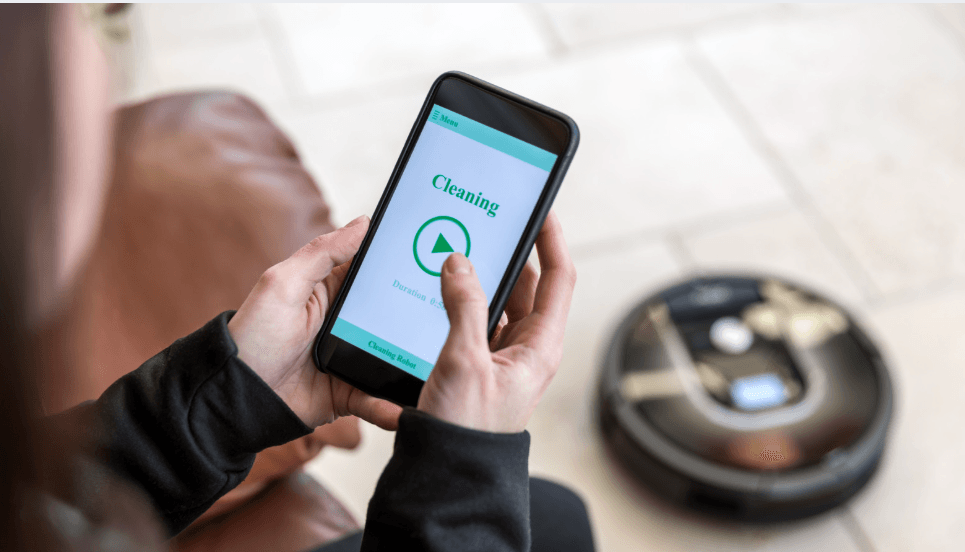
7. Spotify
Spotify's background app refresh and offline downloads can consume significant storage and drain battery life. For example, downloading 200 songs at an average of 5MB each uses approximately 1GB of storage. Additionally, background app refresh can account for up to 15% of battery usage when not actively listening.
Fix:
- Limit Offline Songs: Reducing offline downloads to essential playlists frees up storage space. Deleting 200 songs can recover about 1GB of storage.
- Disable Background App Refresh: Turning off this feature reduces battery drain by up to 20% during idle periods.
See also - Why Is Your Samsung Galaxy Battery Draining So Fast?
Impact:
- Storage Savings: Frees up to 1GB of storage for other uses.
- Battery Improvement: Lowers battery consumption by up to 20% when Spotify is not in use.
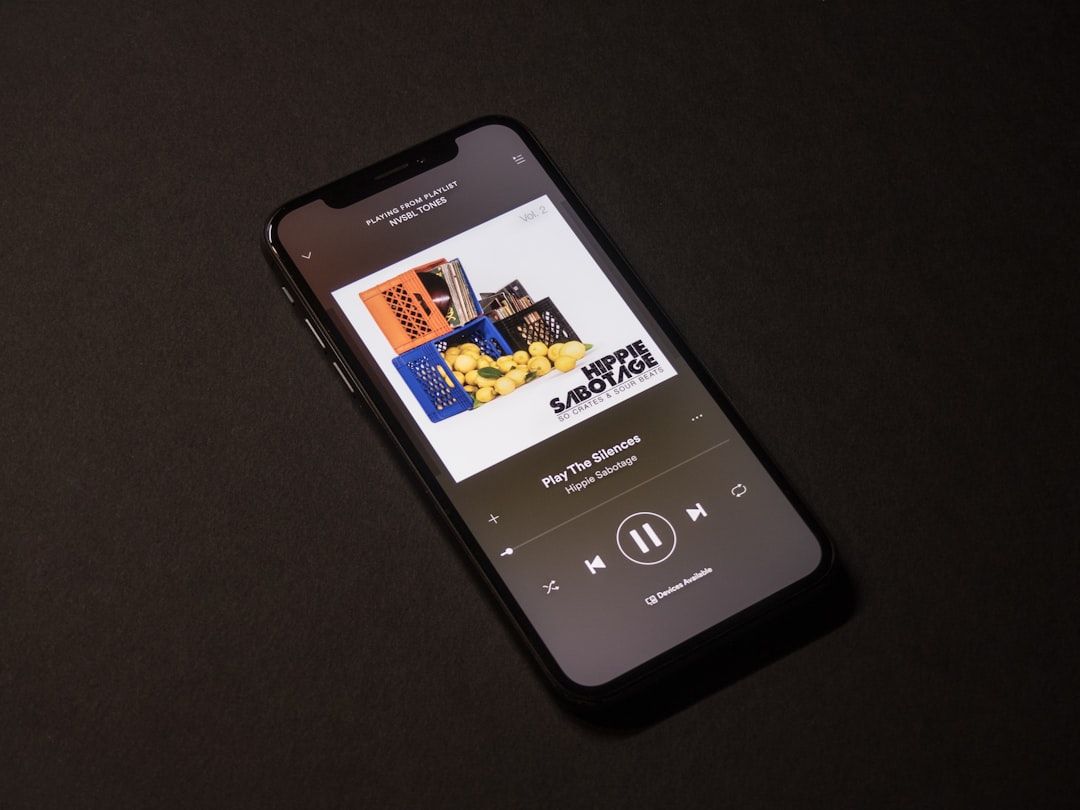
© Image Credit: Unsplash - Mildly Useful
8. Chrome: Memory Intensive
Chrome can use substantial RAM with multiple tabs open. Each active tab consumes about 50-75MB of memory, so having 10 tabs open can use up to 750MB of RAM. This high memory usage can slow down your device.
See also - 13 Reasons I Switched From Chrome to Microsoft Edge (And Why You Should Too)
If you enjoyed this guide, follow us for more.
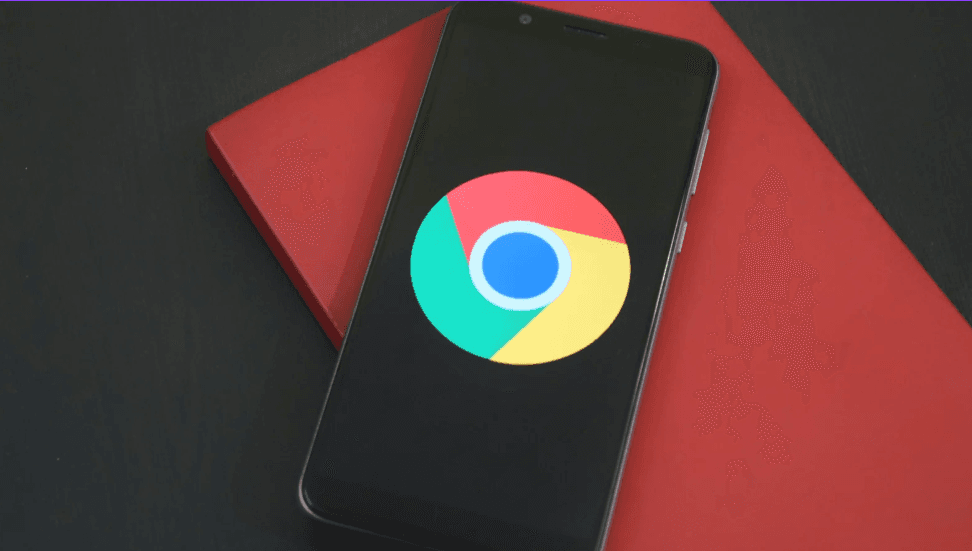
9. Gaming Apps: Storage Impact
Unused games often occupy 1-2GB each and may run background processes that consume CPU resources.
Action: Remove unused games and manage active ones.
- Uninstall Unused Games: Deleting 5 games can free up 5-10GB of storage.
- Manage Active Games: Disabling background processes reduces CPU usage by up to 15%.
Impact:
- Storage Gain: Frees up to 10GB of storage space.
- Performance Enhancement: Reduces background CPU usage by up to 15%, leading to better device performance.

© Image Credit: Unsplash - Joshua Hoehne
10. Maps: Location Drain
Navigation apps like Google Maps and Waze consume up to 300 MB of RAM and significantly drain battery life when running background location services.
Simply Solution: Close these apps completely after use and limit their background permissions. Adjusting settings to disable background location access can extend daily battery life by up to 20% and free up 300 MB of RAM, improving device performance.
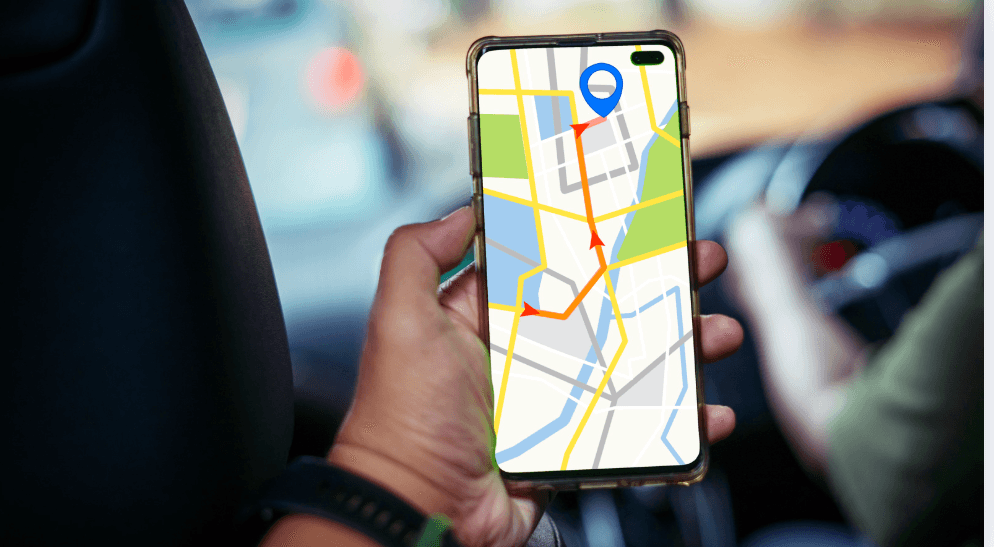
11. Messenger Apps
Running multiple messaging apps (WhatsApp, Facebook Messenger, Telegram) simultaneously uses over 750 MB of RAM, leading to decreased phone responsiveness by approximately 25%.
Solution: Choose a primary messaging app and use web versions for others. This approach frees up over 500 MB of RAM, enhancing phone performance and responsiveness.
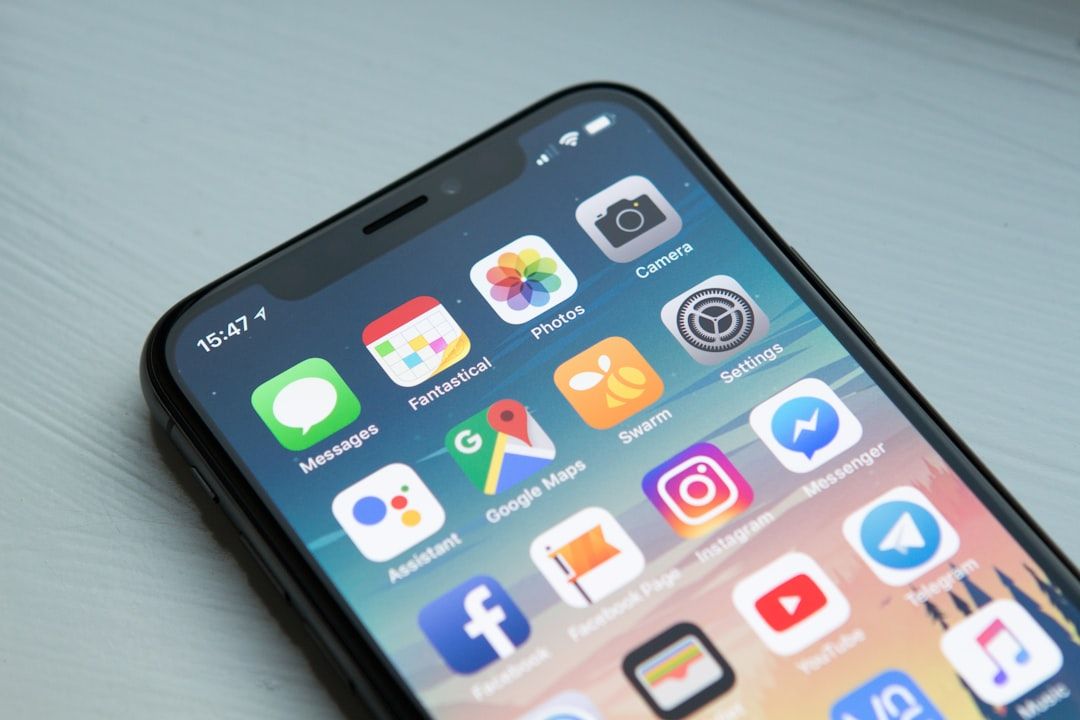
© Image Credit: Unsplash - William Hook
12. Fitness Trackers
Fitness apps with continuous tracking consume around 200 MB of RAM and up to 10% of battery life daily due to constant background activity.
Limit background tracking to exercise times only. Adjust app settings to disable continuous monitoring, saving about 8% of daily battery life and freeing up 150 MB of RAM while maintaining essential functionality.
If you enjoyed this guide, follow us for more.

© Image Credit: Unsplash - FitNish Media
Recent
Highlights

If Your Fridge Has These 7 Smart Features, You're Paying Too Much
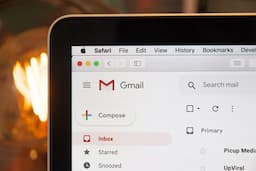
7 Ways Hackers Steal Your Data Without Your Password

Never Ignore These Privacy Alerts on Your TV (They're Not a Glitch)
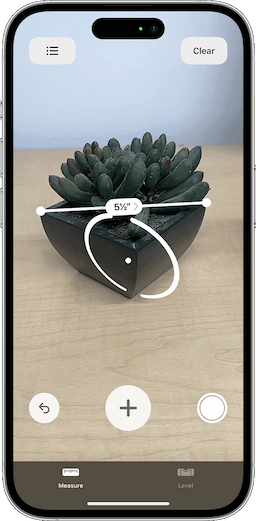
15 Things You Didn't Know Your iPhone Could Do
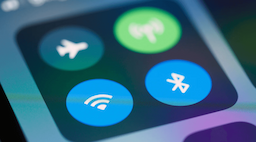
12 Phone Settings That Are Secretly Exposing You to Hackers
