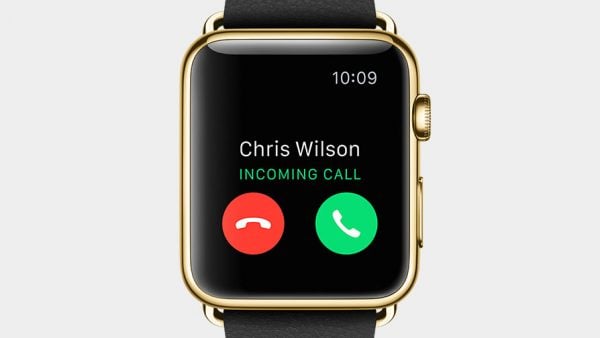One of the Apple Watch features is a companion device for a phone app. As well as OS X which can receive and make a call, Apple Watch can do both al well. You are able to receive a phone call through Apple Watch like as in your iPhone through its speakerphone. But, some users reported that they were not able to make or receive a phone call with their Apple Watch. When they tried to make phone calls, the calls always fail and anytime there’s an incoming call, the watch was ringing, but when they tried to answer, it was not successful. The issue was started after they upgraded iOS on their iPhone from 8.2 to 8.3. They said it was working fine when the phone was iOS 8.2. Here, we are going to share this simple method how to fix Apple Watch call failed.
Read also —How To remove and Add Contact on Apple Watch Through Apple Watch App
Simple Method How to fix Apple Watch Call Failed.
- Turn off the Apple Watch.
- On your iPhone close all apps by pressing the home button twice and flip the apps away to close them
- Turn on the Apple Watch
- Force Restart your iPhone by pressing and holding the sleep/wake and home button until the logo apple appears
- Wait until both devices are up and running (give the watch a little time to establish a connection)
- Try to unpair apple watch also.
- If all step above did not solve the issue, try to reset Apple Watch.
Read Also — 5 Top Free Weather Apps For Apple Watch With Simple Design
I hope Apple will update this bug fixes in next iOS 8.4 which will be released the near future. Seems it will be the updated software for Apple Watch as well.