It will be a disaster to purchase a Samsung Galaxy Note 4 device when you insert a SIM, but you are not able to use it. Well, that burden has been removed because this article will help you to SIM unlock your Samsung Galaxy Note 4.
If you are ready to SIM unlock your Samsung Galaxy Note 4 device, below are the procedures to follow for unlocking process. It is self-explanatory and easy.
Unlock Your Samsung Galaxy Note 4
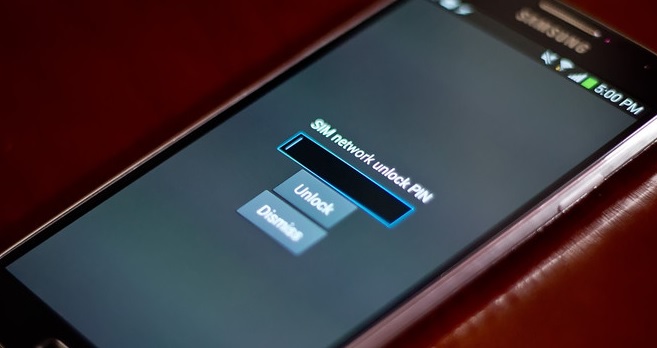
Sim Unlock Your Samsung Galaxy Note 4
Locate the Device’s IMEI
Every mobile device has an International Mobile Equipment Identification (IMEI) that identifies the device and makes it unique from other devices. The IMEI of your Samsung Galaxy Note 4 can be located by following the steps below;
> On your Samsung Galaxy Note 4, tap on Menu.
> Touch the Settings icon.
> Scroll the screen down to About Phone and touch on it.
> Touch Status and scroll to locate IMEI information.
Now in order to Sim Unlock Your Samsung Galaxy Note 4, verify if the phone is fit for that.
See also- How to use Reduce screen size feature on Galaxy Note 4
> If you are eligible to get the unlock code for your mobile, then contact with customer service and request them for the unlock code.
> Now take a different SIM card, insert it in your Galaxy Note 4 and turn on your phone.
> You should now see an automatic prompt asking to enter the unlock code in an empty field.
> Now touch the empty field which is located right at the top of Unlock and Dismiss option.
> Type the unlock code that you got.
> Touch the Back button in order to proceed. It will also remove the keyboard from the screen.
> Next touch Unlock.
That’s it. You have Sim Unlock Your Samsung Galaxy Note 4, so you can use any other Sim on it.
Solution 2
Don’t have a code? no problem try this method







