Are you experiencing a "SIM card not available" error on your phone? This error message can be frustrating, especially if you rely on your phone for communication. The good news is that there are several possible solutions to this problem.
One possible cause of the "SIM card not available" error is a faulty SIM card. If you suspect that your SIM card is the problem, try removing it from your phone and reinserting it. Make sure that the SIM card is properly seated in its slot and that the slot is free of debris. If this doesn't solve the problem, you may need to replace your SIM card.
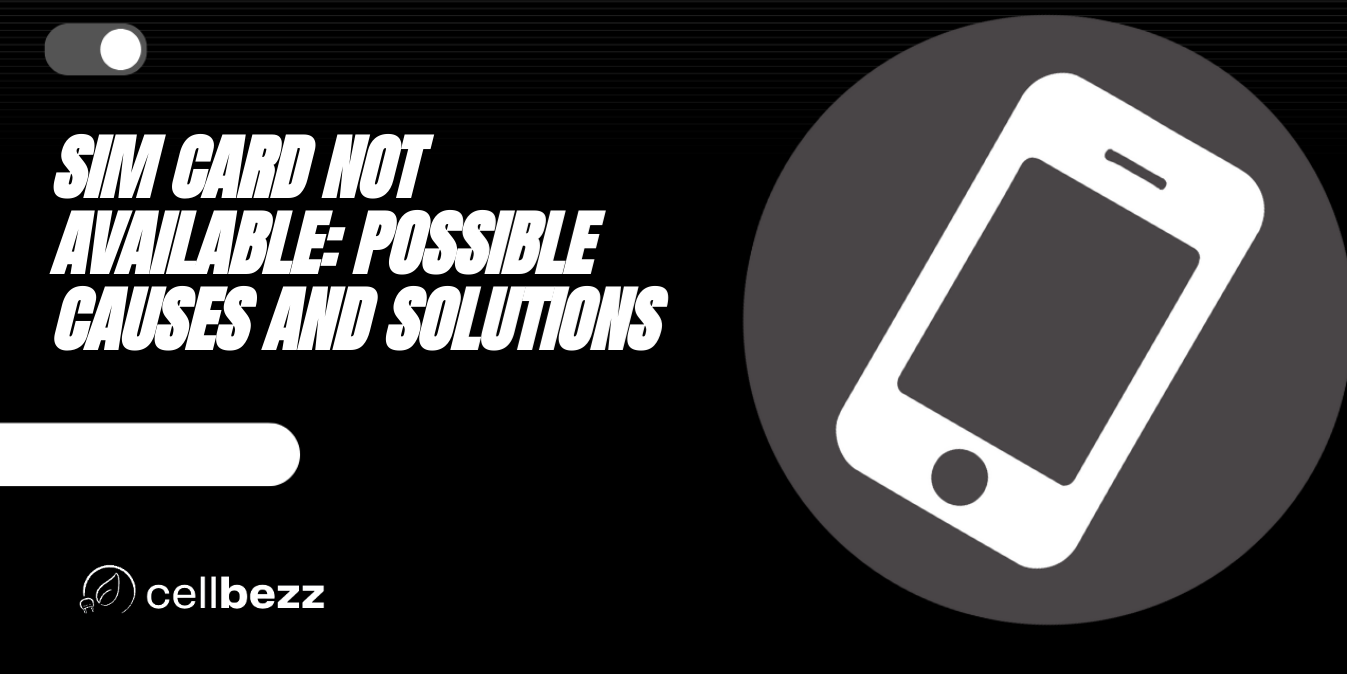
Understanding SIM Cards
What is a SIM Card?
A Subscriber Identity Module (SIM) card is a small, removable card that is inserted into a mobile phone to identify and authenticate the user on a cellular network. It contains a unique identification number, phone number, and other personal information, such as contacts and messages. SIM cards are typically provided by the carrier or network operator and are specific to the phone's network technology, such as GSM or CDMA.
How Does a SIM Card Work?
When a SIM card is inserted into a phone, it communicates with the network operator's servers to authenticate the user and grant access to the network. The SIM card stores the user's phone number, contacts, and other personal information. It also includes security features, such as encryption and authentication algorithms, to ensure that only authorized users can access the network.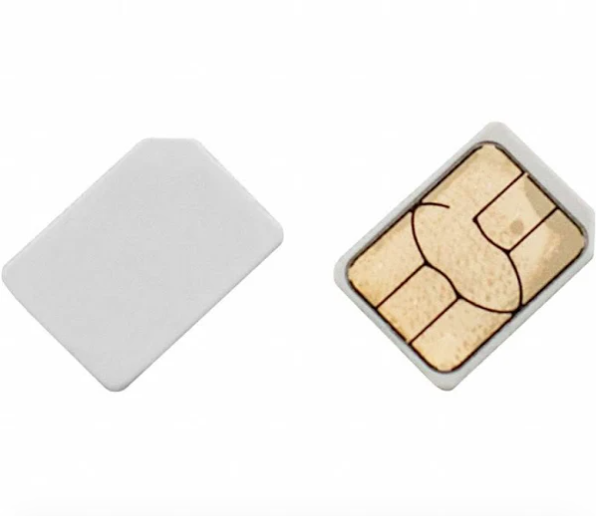
To connect to the internet, the phone must be configured with the correct Access Point Names (APN), which are provided by the carrier or network operator. The APN settings tell the phone how to connect to the network, including the type of network technology, such as 3G or 4G, and the network's authentication protocols.
Why is a SIM Card Important?
A SIM card is essential for making phone calls, sending text messages, and accessing the internet on a mobile phone. It allows the network operator to identify and authenticate the user and grant access to the network. Without a SIM card, the phone cannot connect to the network and is essentially useless.
Dual-SIM phones are becoming increasingly popular, especially in emerging markets, where users may have multiple SIM cards from different carriers or network operators. Dual-SIM phones allow users to switch between different SIM cards, depending on their needs, without having to swap out physical SIM cards. This can be useful for travelers, who may want to use a local SIM card while abroad, or for users who want to take advantage of different carrier plans for voice, data, or messaging.
Troubleshooting SIM Card Issues
If you are experiencing issues with your SIM card, there are a few steps you can take to troubleshoot the problem. In this section, we will cover the most common SIM card issues and how to resolve them.
SIM Card Not Available Error
If you receive a "SIM card not available" error message on your device, it means that your phone is not detecting the SIM card. Here are some steps you can take to resolve this issue:
- Remove the SIM card from the tray and reinsert it. Make sure it is properly seated in the tray.
- Clean the SIM card and SIM card tray with a microfiber cloth to remove any dust or grime that may be interfering with the connection. You can also use compressed air to blow out any debris.
- Check if the SIM card is worn out or damaged. If it is, you may need to replace it.

SIM Card Not Detected Error
If your device is not detecting your SIM card at all, there may be an issue with the SIM card or the SIM card tray. Here are some steps you can take to troubleshoot this issue:
- Remove the SIM card from the tray and inspect it for any signs of damage. If it is damaged, you may need to replace it.
- Clean the SIM card and SIM card tray to remove any debris that may be interfering with the connection.
- Try inserting the SIM card into a different device to see if it is detected. If it is not, the SIM card may be faulty and need to be replaced.
No SIM Card Error
If you receive a "no SIM card" error message on your device, it means that your phone is not detecting a SIM card at all. Here are some steps you can take to resolve this issue:
- Remove the SIM card from the tray and reinsert it. Make sure it is properly seated in the tray.
- Check if the SIM card is active and properly registered with your carrier. You may need to contact your carrier to resolve this issue.
- Check for any carrier settings updates. Go to Settings > General > About to check for updates.
- Restart your device and see if the issue is resolved.
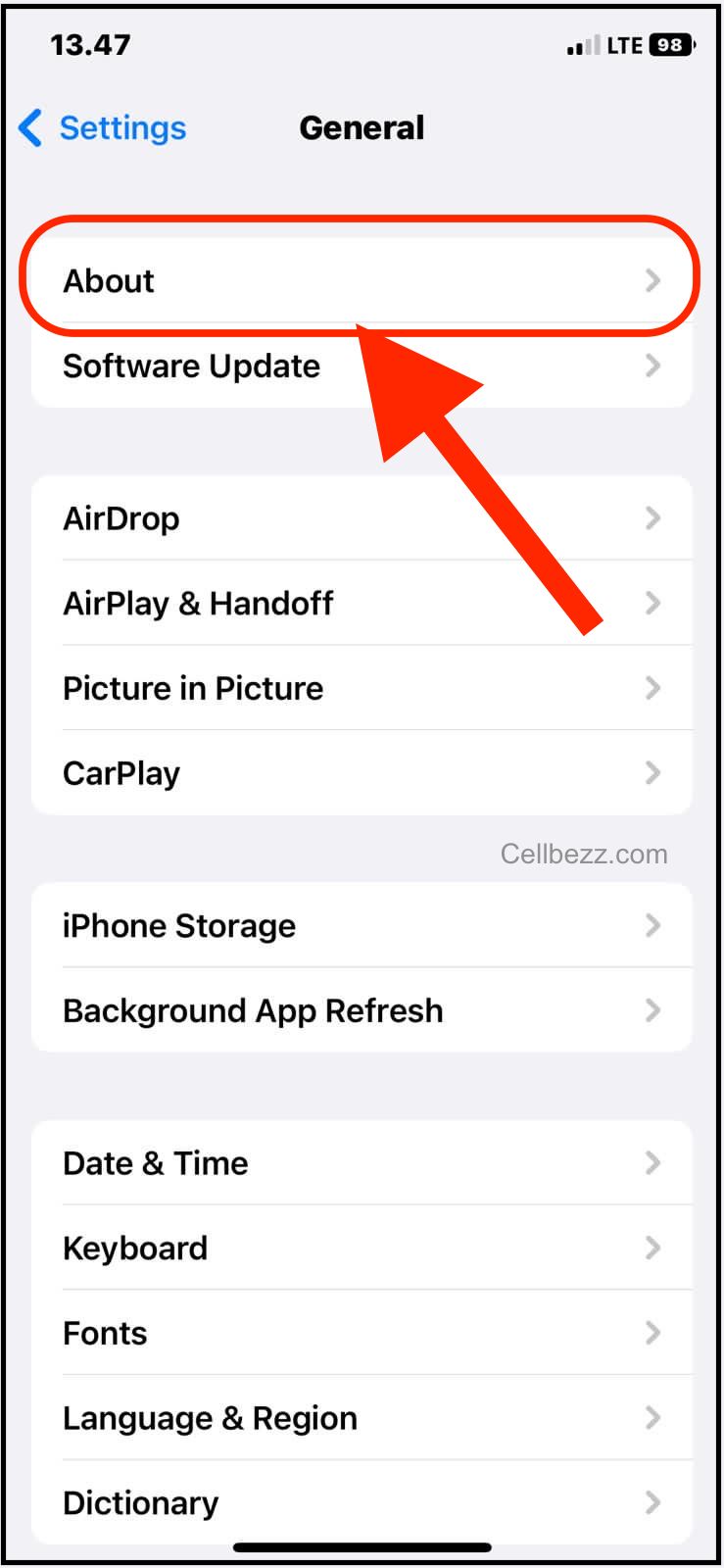
In conclusion, SIM card issues can be frustrating, but with these troubleshooting steps, you can resolve most issues. If you have tried all of these steps and are still experiencing issues, you may need to contact your carrier or device manufacturer for further assistance.
Basic Troubleshooting Steps
If your SIM card is not working, there are a few basic troubleshooting steps you can take to try and resolve the issue. Here are some of the most common steps you can try:
Restart Your Device
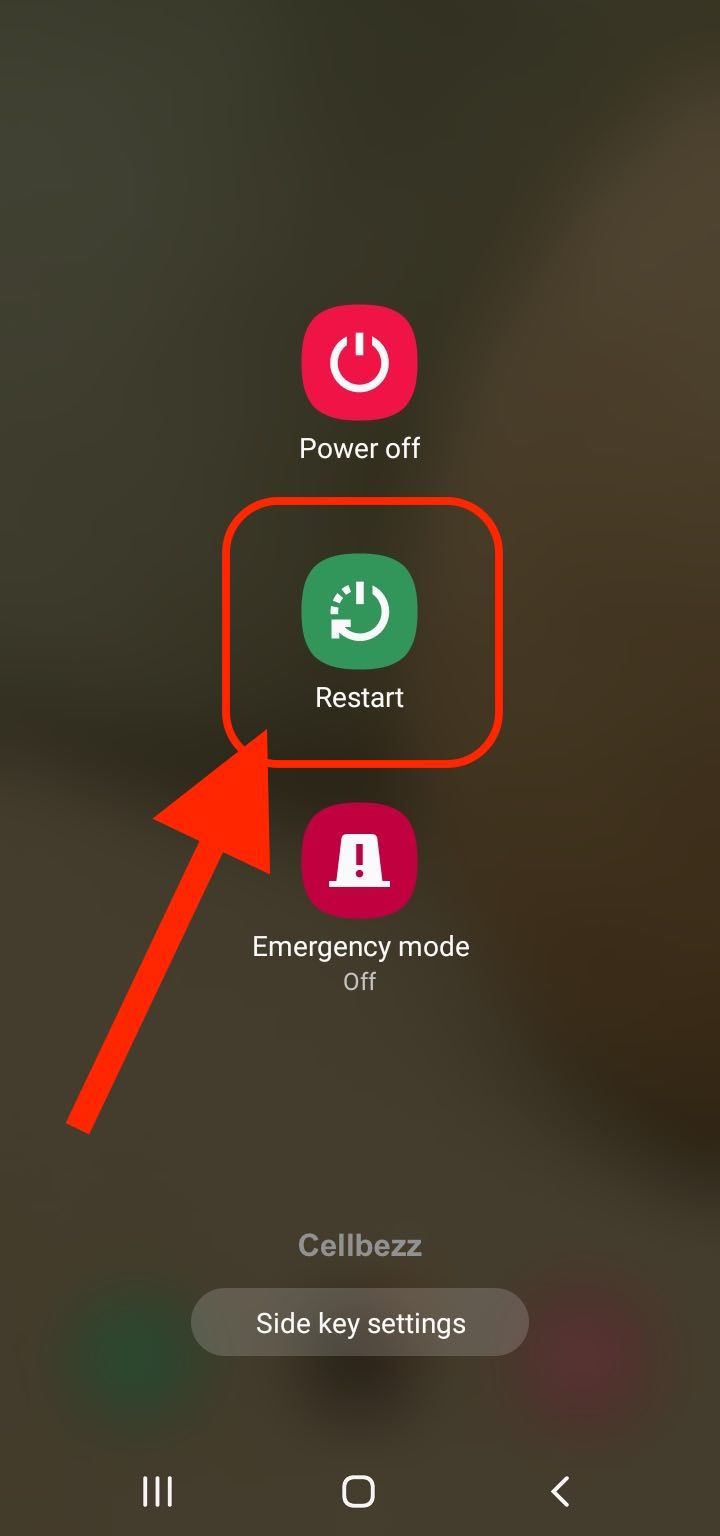
Sometimes, all you need to do is restart your device to get your SIM card working again. To restart your device, press and hold the power button until the power off option appears. Tap on power off, wait a few seconds, and then turn your device back on.
Test Your SIM Card on Another Device
If restarting your device doesn't work, try inserting your SIM card into another device to see if the problem is with your device or your SIM card. If your SIM card works on another device, the problem is likely with your device and you may need to try other troubleshooting steps.
Reset Network Settings

Resetting your network settings can sometimes fix issues with your SIM card. To do this, go to your device's settings and look for the option to reset network settings. This will erase all network settings, including Wi-Fi passwords, so make sure you have this information saved before resetting.
Factory Reset
If none of the above steps work, you may need to try a factory reset. This will erase all data on your device, so make sure you have a backup before proceeding. To do a factory reset, go to your device's settings and look for the option to reset your device to factory settings.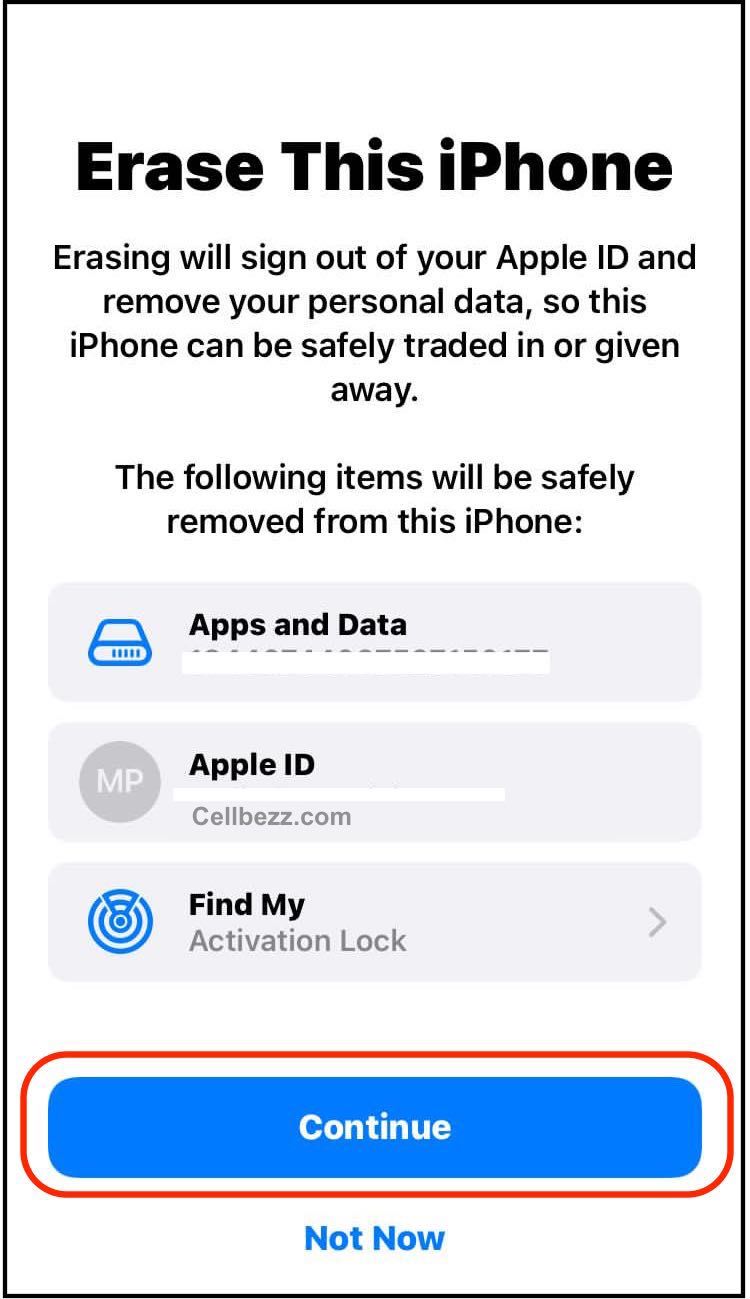
Remember, these are just basic troubleshooting steps and may not work for all issues with SIM cards. If you continue to have problems, contact your service provider for further assistance.
Software and Network Settings
Update Your Software
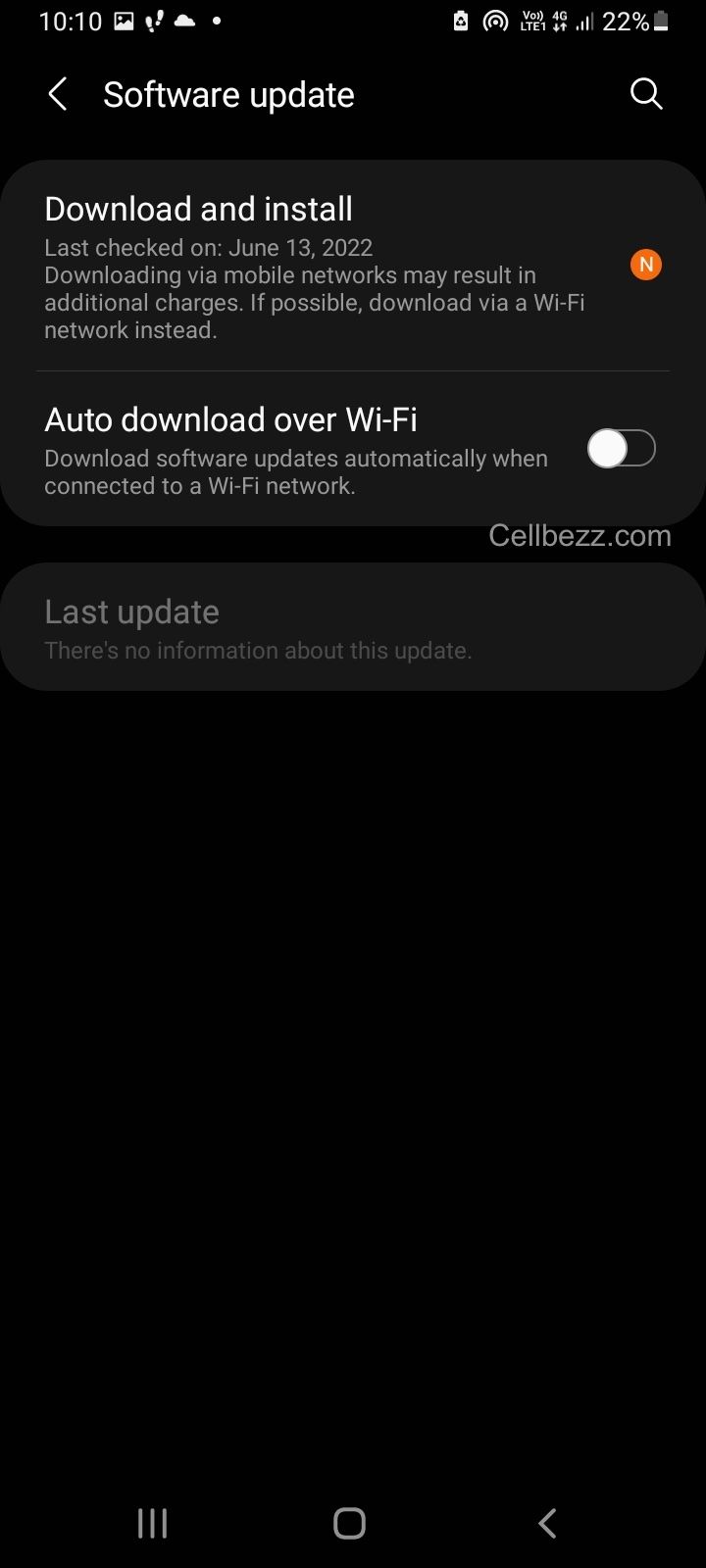
Make sure that your device's software is up to date. A software issue could be the cause of your SIM card not being available. Check for updates in your device's settings app, and if there is an update available, download and install it.
Update Carrier Settings
Similarly, outdated carrier settings could be the cause of your SIM card issue. To update carrier settings, go to your device's settings app, select General, and then select About. If there is an update available, you will see a prompt to update your carrier settings.
Check Airplane Mode
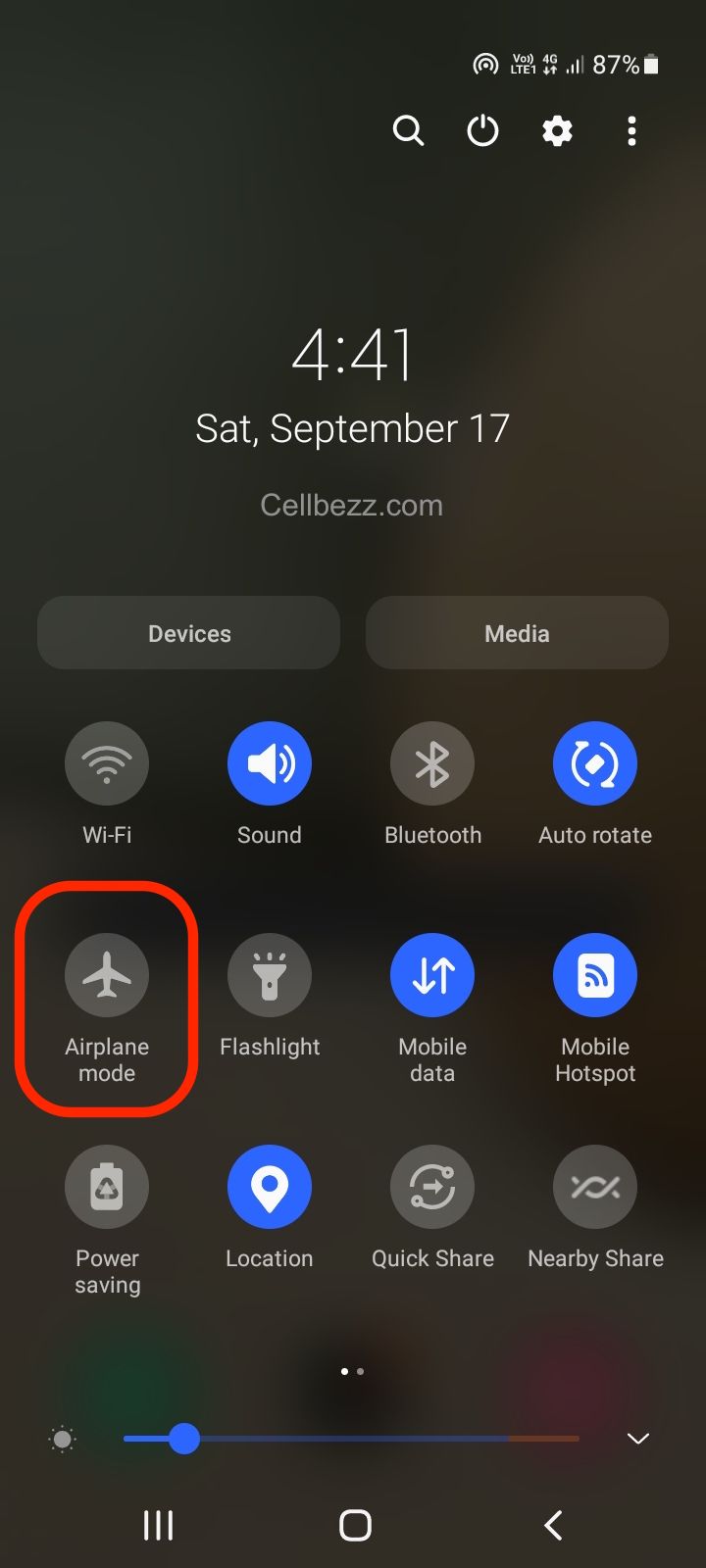
Check if your device's airplane mode is turned on. If it is, turn it off and see if your SIM card becomes available. You can turn off airplane mode by going to your device's settings app and selecting Airplane Mode.
Check Network Settings
Check your device's network settings to make sure that cellular data is turned on. Go to your device's settings app, select Cellular, and make sure that Cellular Data is turned on. If it is already on, try turning it off and then back on again.
Check APN Settings
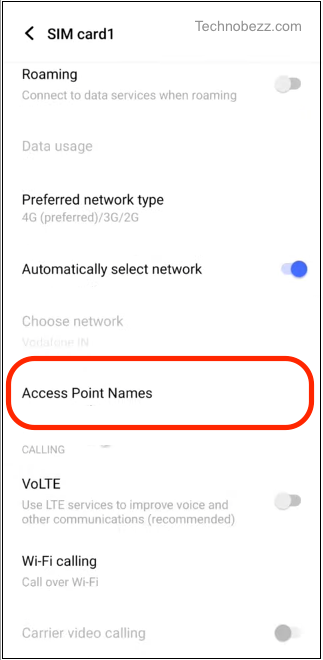
Make sure that your device's Access Point Name (APN) settings are correct. APN settings allow your device to connect to your carrier's network. Check your carrier's website for the correct APN settings, and then go to your device's settings app, select Cellular, and then select Cellular Data Options. From there, select Cellular Network, and then enter the correct APN settings.
By following these steps, you can troubleshoot and fix most SIM card not available issues related to software and network settings.
Physical Damage and Wear and Tear
If you are experiencing issues with your SIM card, it could be due to physical damage or wear and tear. SIM cards are small and delicate, and they can become damaged over time. Here are some steps you can take to check for physical damage and replace your SIM card if necessary.
Check for Physical Damage
The first step is to check your SIM card for physical damage. This can include scratches, cracks, or other visible signs of wear and tear. If you notice any damage, it is possible that your SIM card is no longer functioning properly.
To check for physical damage, remove your SIM card from your device and inspect it carefully. If you notice any damage, you may need to replace your SIM card.
Replace Your SIM Card
If your SIM card is physically damaged or worn out, you may need to replace it. Here are the steps you can take to replace your SIM card:
-
Contact your carrier: Contact your carrier to request a new SIM card. They will usually be able to send you a new SIM card in the mail or provide you with one at a local store.
-
Remove your old SIM card: Once you have your new SIM card, remove your old SIM card from your device. This can usually be done by using a SIM card removal tool or a paperclip.

-
Insert your new SIM card: Insert your new SIM card into your device. Make sure that it is properly positioned and that it is securely in place.
-
Activate your new SIM card: Follow the instructions provided by your carrier to activate your new SIM card. This may involve entering a code or calling a phone number.
Replacing your SIM card can be a simple process, but it is important to make sure that you follow the instructions provided by your carrier to avoid any issues. If you are still experiencing issues after replacing your SIM card, you may need to contact your carrier for further assistance.
In conclusion, physical damage and wear and tear can cause issues with your SIM card. By checking for physical damage and replacing your SIM card if necessary, you can ensure that your device is functioning properly.
Additional Troubleshooting Steps
If you have tried all the basic troubleshooting steps and your SIM card is still not working, there are a few additional steps you can take to try and resolve the issue.
Check for Network Coverage
First, make sure that you are in an area with good network coverage. If you are in a remote or rural area, you may have trouble getting a signal. Check your carrier's coverage map to see if there are any known issues in your area.
Check for Data Roaming
If you are traveling internationally, you may need to enable data roaming in your phone's settings to use your SIM card. Make sure that data roaming is turned on in your phone's settings, and check with your carrier to see if there are any additional fees or restrictions for using your phone abroad.
Check Wi-Fi Networks and Bluetooth Connections
If you are having trouble with phone calls or data, try connecting to a Wi-Fi network or turning on Bluetooth. This can help improve your phone's connectivity and may help you get a better signal.
Enter Safe Mode
If you are still having trouble with your SIM card, try booting your phone into safe mode. This will disable any third-party apps that may be interfering with your phone's connectivity. To enter safe mode, follow these steps:
- Press and hold the power button on your phone.
- When the power menu appears, press and hold the "Power off" option.
- When prompted, tap "OK" to enter safe mode.
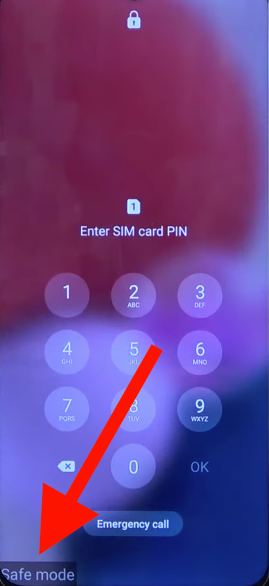
Once you are in safe mode, try using your phone again to see if the issue has been resolved.
By following these additional troubleshooting steps, you may be able to resolve any issues with your SIM card and get back to using your phone as normal.
Contacting Your Wireless Carrier
If you are still experiencing issues with your SIM card, it may be time to contact your wireless carrier. Here are two ways you can get in touch with them:
Contact Your Carrier's Support Team
The easiest way to get in touch with your carrier is to call their support team. You can usually find their phone number on their website or on your billing statement. When you call, be sure to have your account information and device information handy, as they will likely need this to assist you.
If you are a T-Mobile customer, you can also reach out to their support team via Twitter or Facebook. This can be a faster way to get help, as their social media team is often more responsive than their phone support.
Visit Your Carrier's Store
Another option is to visit your carrier's store. This can be especially helpful if you need a replacement SIM card or if you need help with a physical issue, like a damaged SIM tray. You can usually find your carrier's store locations on their website.
If you are an Apple user, you can also visit an Apple Store for assistance with your SIM card. They can help you troubleshoot your device and determine if you need a carrier settings update.
It's important to note that if your SIM card is not working because of an issue with your network operator, your carrier may not be able to help. In this case, you may need to contact your network operator directly to resolve the issue.
Overall, contacting your wireless carrier can be a helpful step in troubleshooting issues with your SIM card. Be sure to have your account and device information handy, and consider visiting a store if you need physical assistance.
Conclusion
In conclusion, a "SIM card not available" error can be frustrating and inconvenient. However, there are several steps you can take to troubleshoot the issue.
Firstly, ensure that your SIM card is inserted correctly and that your device is compatible with your carrier's network. If you have recently traveled abroad, your device may be locked to a different carrier, which can cause the error.
Secondly, check for any available software updates and install them if necessary. This can help fix any bugs or glitches that may be causing the error.
Thirdly, try resetting your network settings. This can help clear any network-related issues that may be causing the error.
If none of these steps work, contact your carrier for further assistance. They may need to replace your SIM card or provide additional troubleshooting steps.
Overall, while a "SIM card not available" error can be frustrating, there are several steps you can take to resolve the issue. By following these steps, you can get back to using your device as intended.












