SIM card authentication errors can be frustrating, especially when you need to use your phone for an important call or message. These errors can occur for a variety of reasons, such as a damaged SIM card or an issue with your carrier. In some cases, the error may be related to an authentication issue.
Authentication errors occur when your SIM card is not properly recognized by your carrier's network. This can happen if your SIM card is damaged, if your carrier is experiencing network issues, or if there is a problem with your phone's settings. In some cases, authentication errors can be resolved by contacting your carrier's customer support team. They may be able to help you troubleshoot the issue and provide you with a solution.
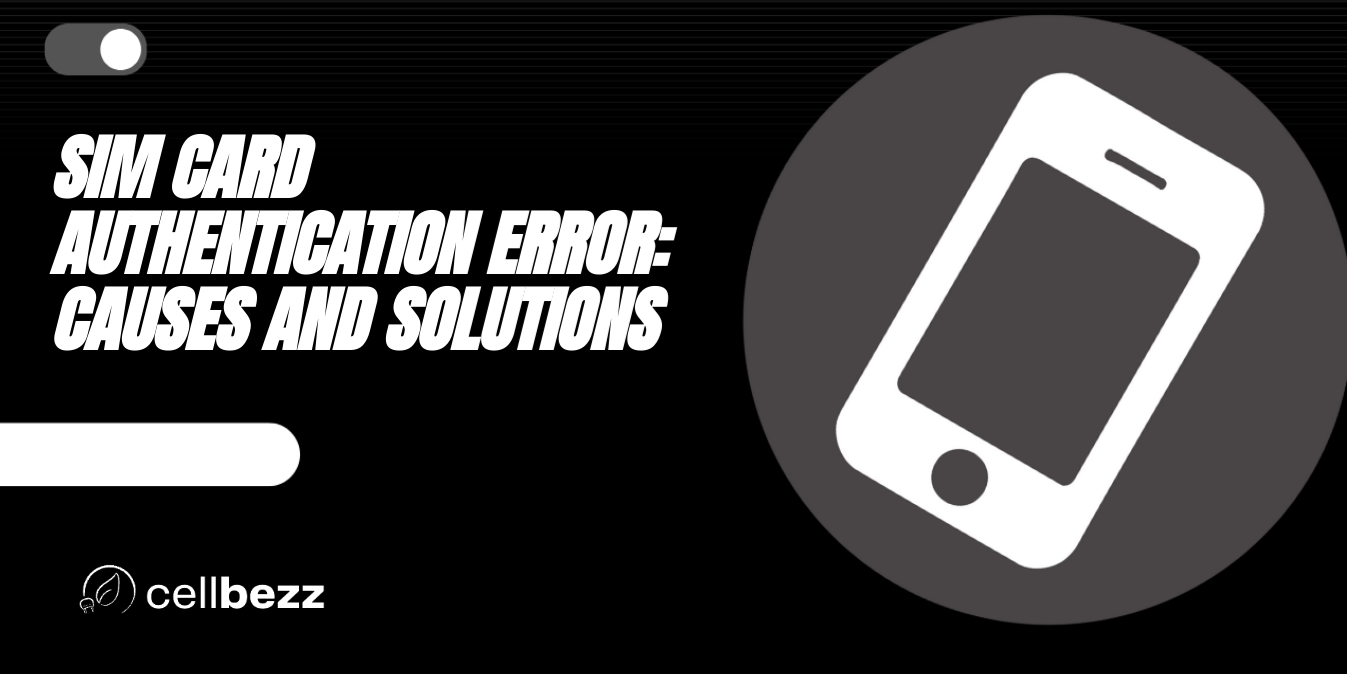
SIM Card Authentication Error: Overview
What is SIM Card Authentication Error?
SIM card authentication error occurs when there is a problem with the authentication process between the SIM card and the device. The SIM card is designed to authenticate itself with the device it is inserted into, but sometimes this process fails, resulting in an authentication error. This error can prevent the device from connecting to the network, making it impossible to make calls, send text messages, or use mobile data.
Causes of SIM Card Authentication Error
There are several reasons why a SIM card authentication error may occur. Some of the most common causes include:
- Incorrect SIM card insertion: If the SIM card is not inserted correctly, it may not be able to authenticate with the device, resulting in an error.
- SIM card damage: If the SIM card is damaged, it may not be able to authenticate with the device, resulting in an error.
- Outdated device software: If the device software is outdated, it may not be able to authenticate with the SIM card, resulting in an error.
- Network issues: If there are network issues, the device may not be able to authenticate with the SIM card, resulting in an error.
To fix a SIM card authentication error, you may need to troubleshoot the issue by checking the SIM card and device settings, updating the device software, or contacting your network provider for assistance.
SIM Card Authentication Error: Troubleshooting
If you're experiencing SIM card authentication errors, don't worry, there are a few basic troubleshooting tips you can try to get your device back up and running.
Basic Troubleshooting Tips
- Check to see if your device is in airplane mode or has mobile data turned off.
- Restart your device to see if that resolves the issue.
- Check your SIM card to make sure it's inserted correctly.
Restart Your Device
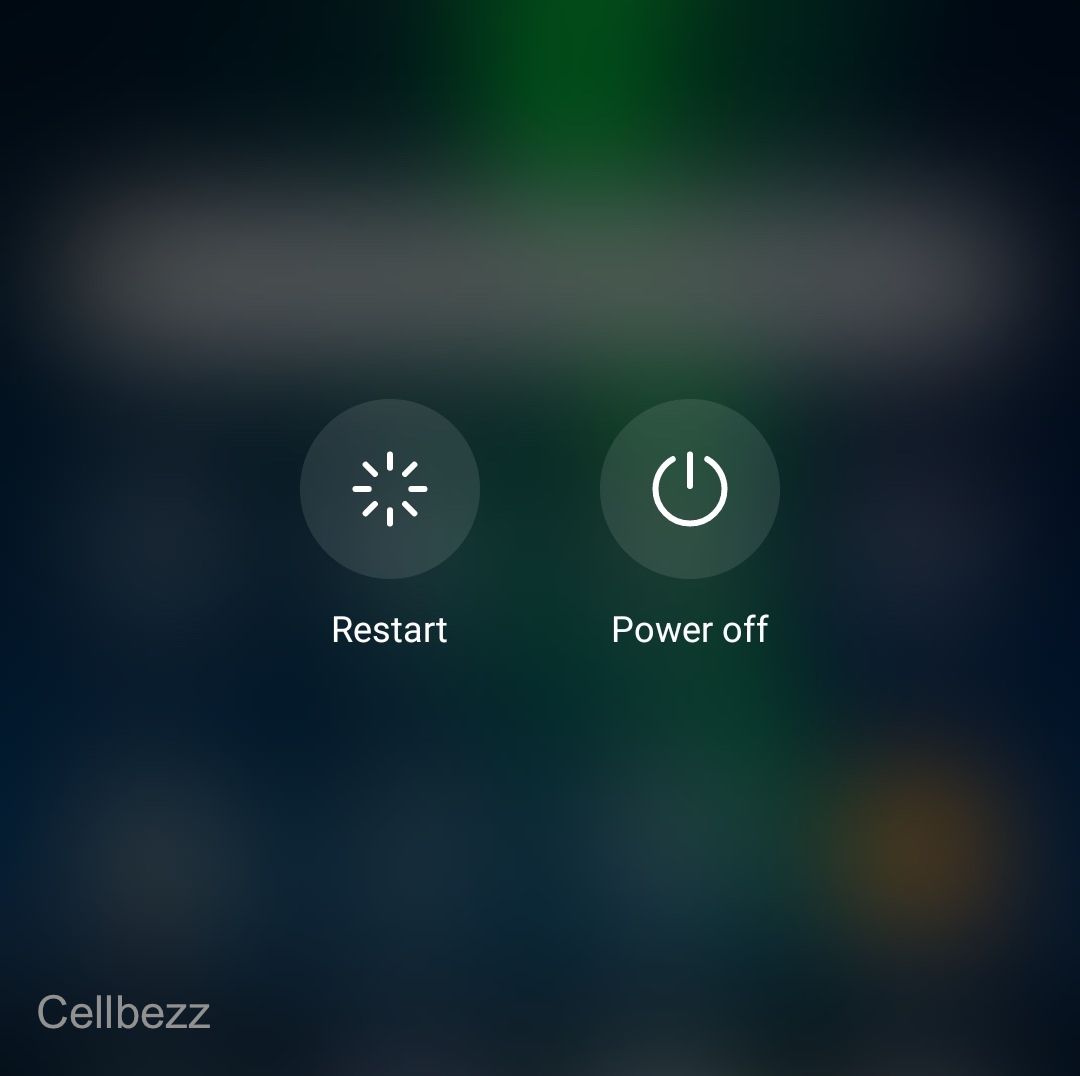
Restarting your device is a basic troubleshooting step that can often resolve SIM card authentication errors. Simply turn off your device, wait a few seconds, and then turn it back on.
Check Your SIM Card
Make sure your SIM card is inserted correctly and that it's not damaged. If you're not sure how to remove your SIM card, visit the devices page on your provider's website for instructions.
Check Your Network Settings
Check your network settings to make sure they're correct. If you're not sure how to do this, visit your provider's website for instructions.
Reset Network Settings
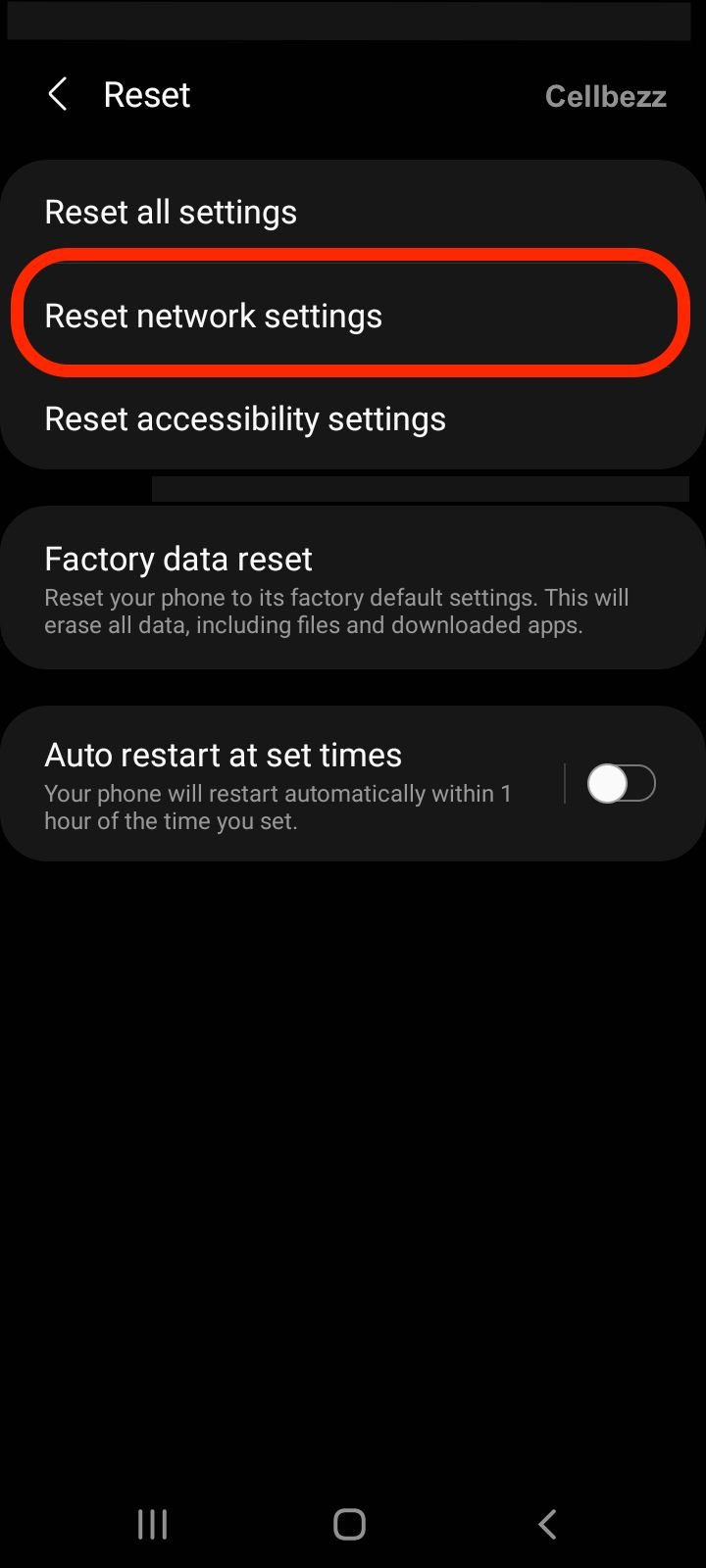
Resetting your network settings can often resolve SIM card authentication errors. To do this, go to your device's settings, select General management, then Reset, and finally Reset Network Settings.
Check for Carrier Settings Update
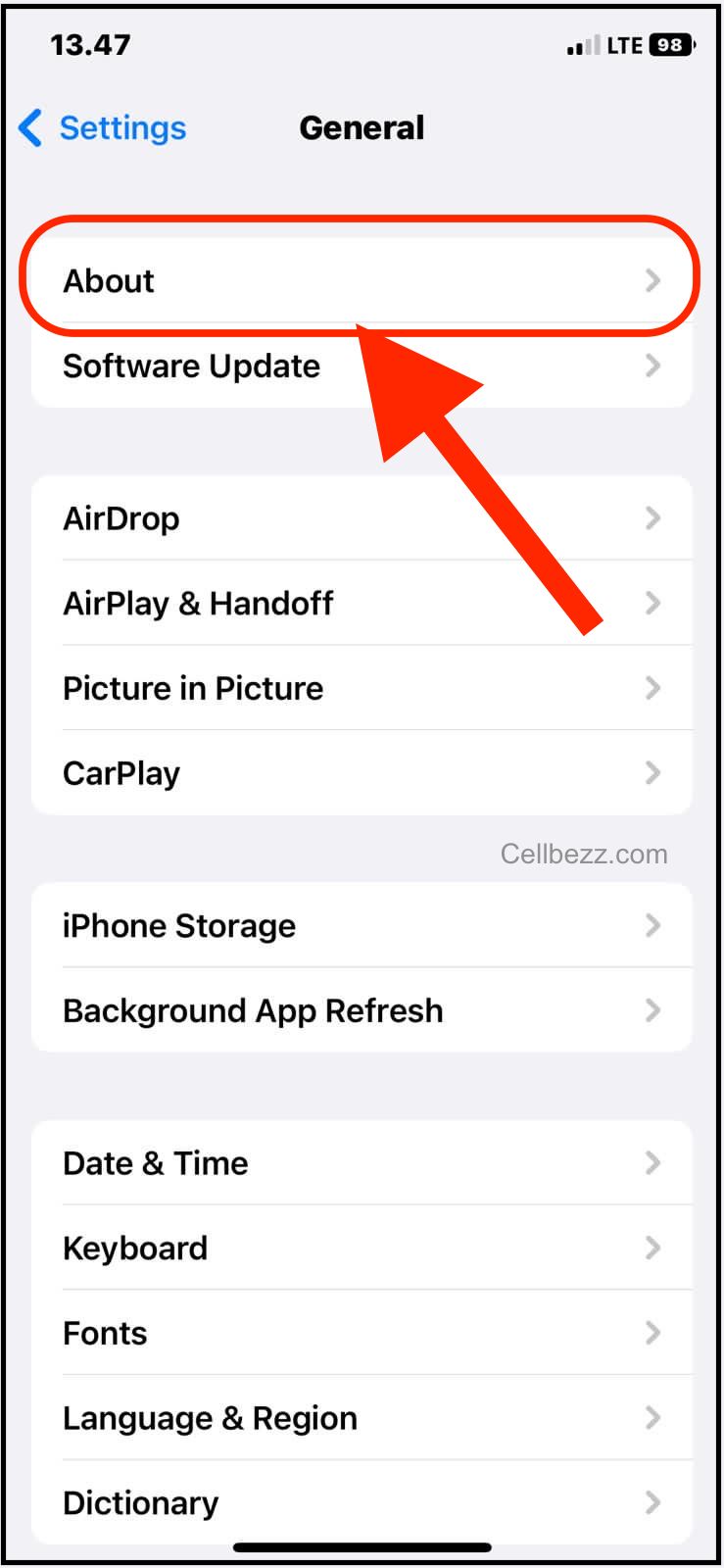
Check to see if there's a carrier settings update available. To do this, go to your device's settings, select General, then About. If there's an update available, you'll see a prompt to select OK or Update.
Test the SIM Card on Another Device
If you're still experiencing SIM card authentication errors, try testing the SIM card on another device. If it works on another device, the issue may be with your device and not the SIM card.
Remember, if none of these troubleshooting steps work, contact your service provider for further assistance.
SIM Card Authentication Error: Airplane Mode and Wi-Fi
If you are experiencing SIM card authentication error on your Android device, it could be related to airplane mode or Wi-Fi. Here are some things to check:
Airplane Mode
Airplane mode is a feature on most smartphones that disables all wireless communication, including cellular, Wi-Fi, and Bluetooth. If airplane mode is turned on, your device will not be able to connect to the cellular network for authentication. To turn off airplane mode, follow these steps:
- Open the Settings app on your Android device.
- Tap on "Network & Internet" or "Connections."
- Toggle off the switch next to "Airplane mode."
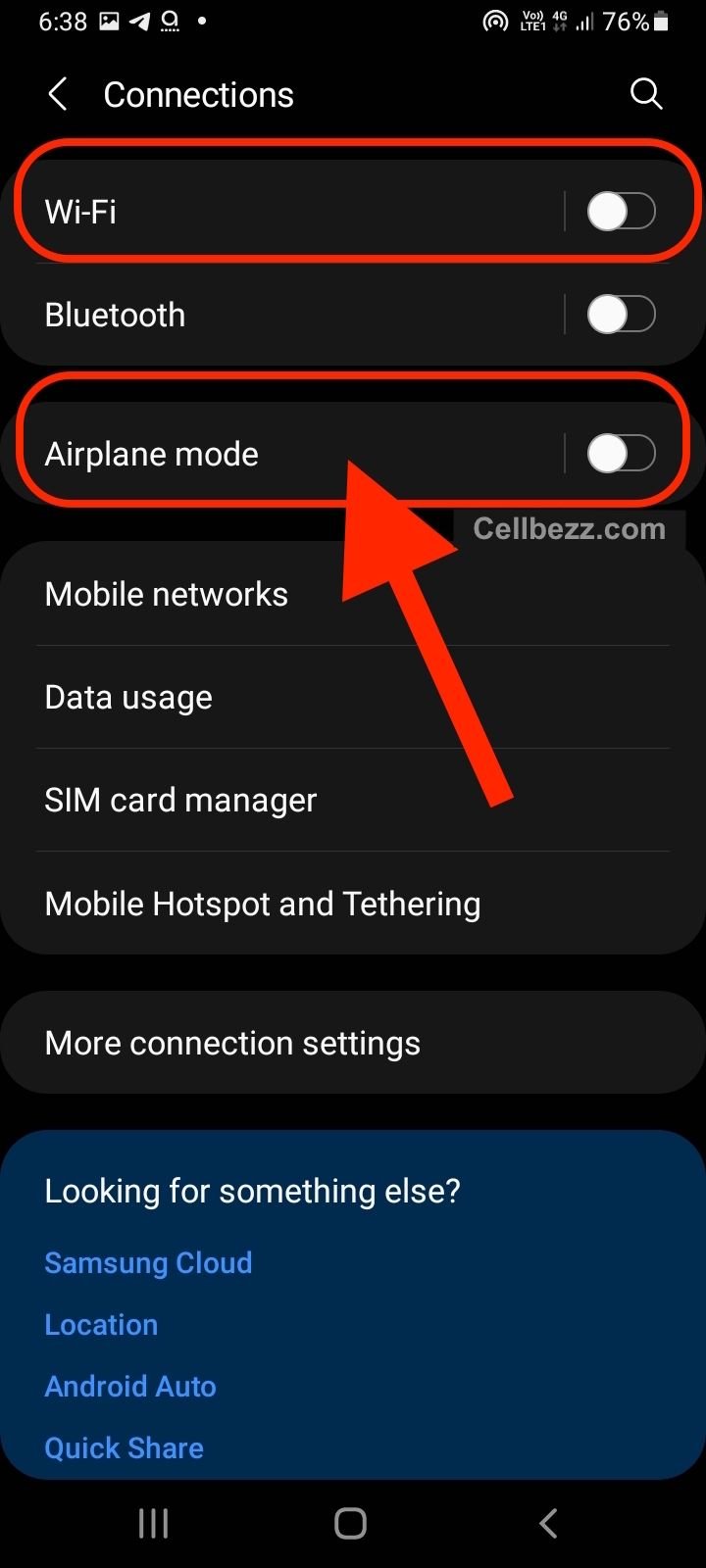
Wi-Fi
If you are connected to a Wi-Fi network, your device may be trying to authenticate using the Wi-Fi network instead of the cellular network. This can cause authentication errors if the Wi-Fi network is not properly configured or has a weak signal. To fix this issue, try the following:
- Turn off Wi-Fi by swiping down from the top of your screen and tapping on the Wi-Fi icon.
- Restart your device and try again.
- If the issue persists, try forgetting the Wi-Fi network by going to Settings > Network & Internet> Wi-Fi > Saved networks. Tap on the network you want to forget and then tap "Forget."
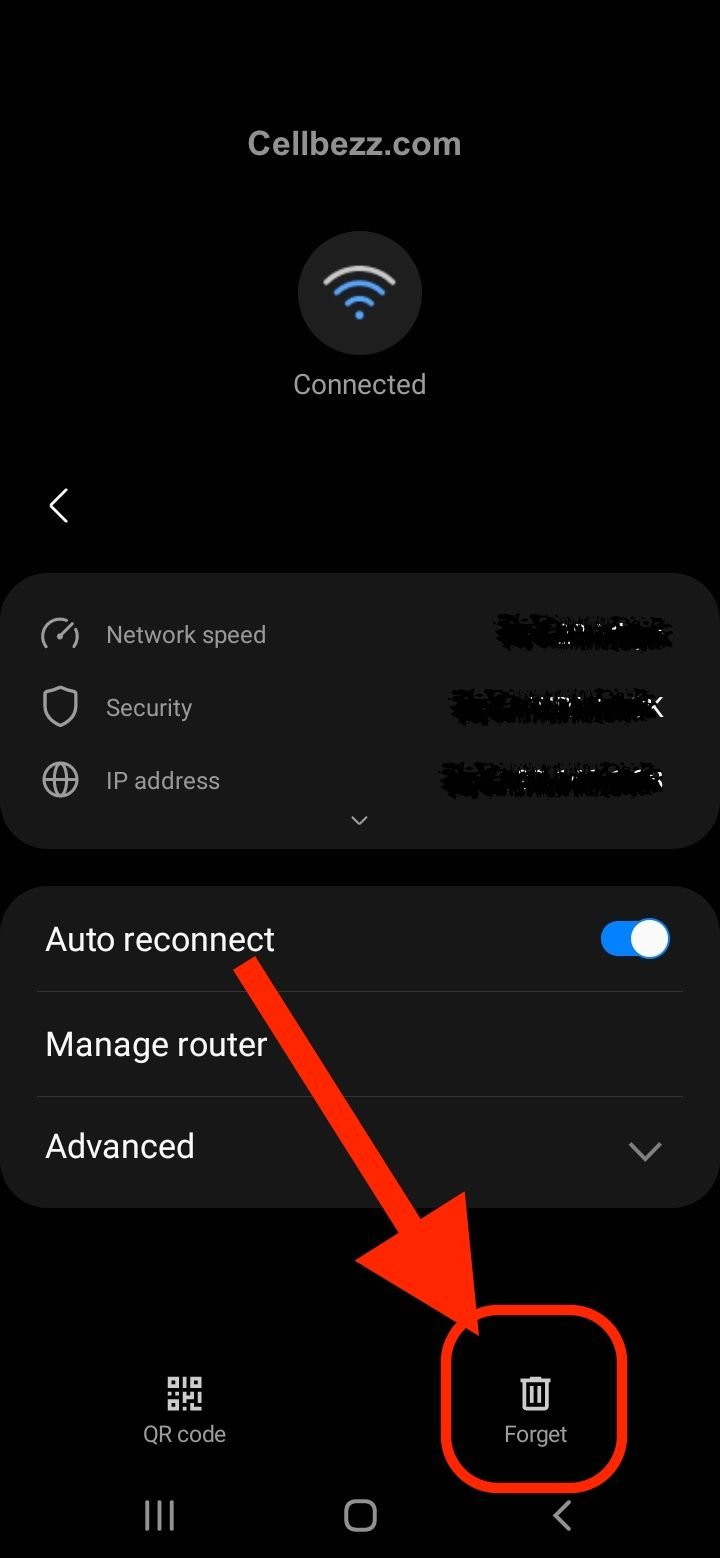
By following these steps, you should be able to troubleshoot SIM card authentication errors related to airplane mode and Wi-Fi on your Android device. If the issue persists, you may need to contact your carrier for further assistance.
SIM Card Authentication Error: iPhone
Troubleshooting SIM Card Authentication Error on iPhone
If you are experiencing a SIM card authentication error on your iPhone, it means that your device is having trouble recognizing or communicating with the SIM card. This can be caused by a variety of issues, including hardware problems with the SIM tray, outdated carrier settings, or network provider issues.
Here are some troubleshooting steps you can take to fix the SIM card authentication error on your iPhone:
-
Make sure the SIM card is properly inserted into the SIM tray. If it is loose or not inserted correctly, your iPhone may not be able to read it.
-
Reset your network settings by going to Settings > General > Transfer or Reset iPhone > Reset Network Settings. This will erase all saved Wi-Fi passwords and other network settings, so make sure you have them written down or saved somewhere before proceeding.
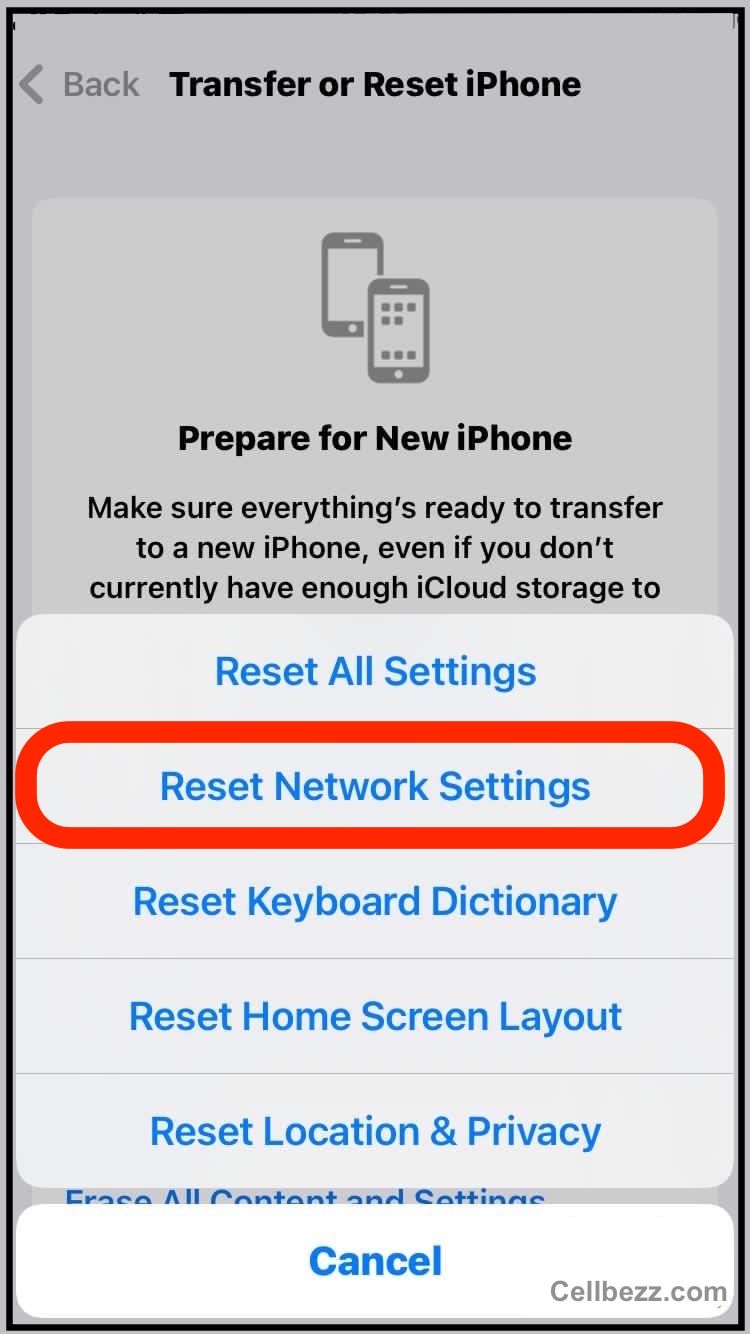
-
Check for carrier settings updates by going to Settings > General > About. If an update is available, follow the on-screen instructions to install it.
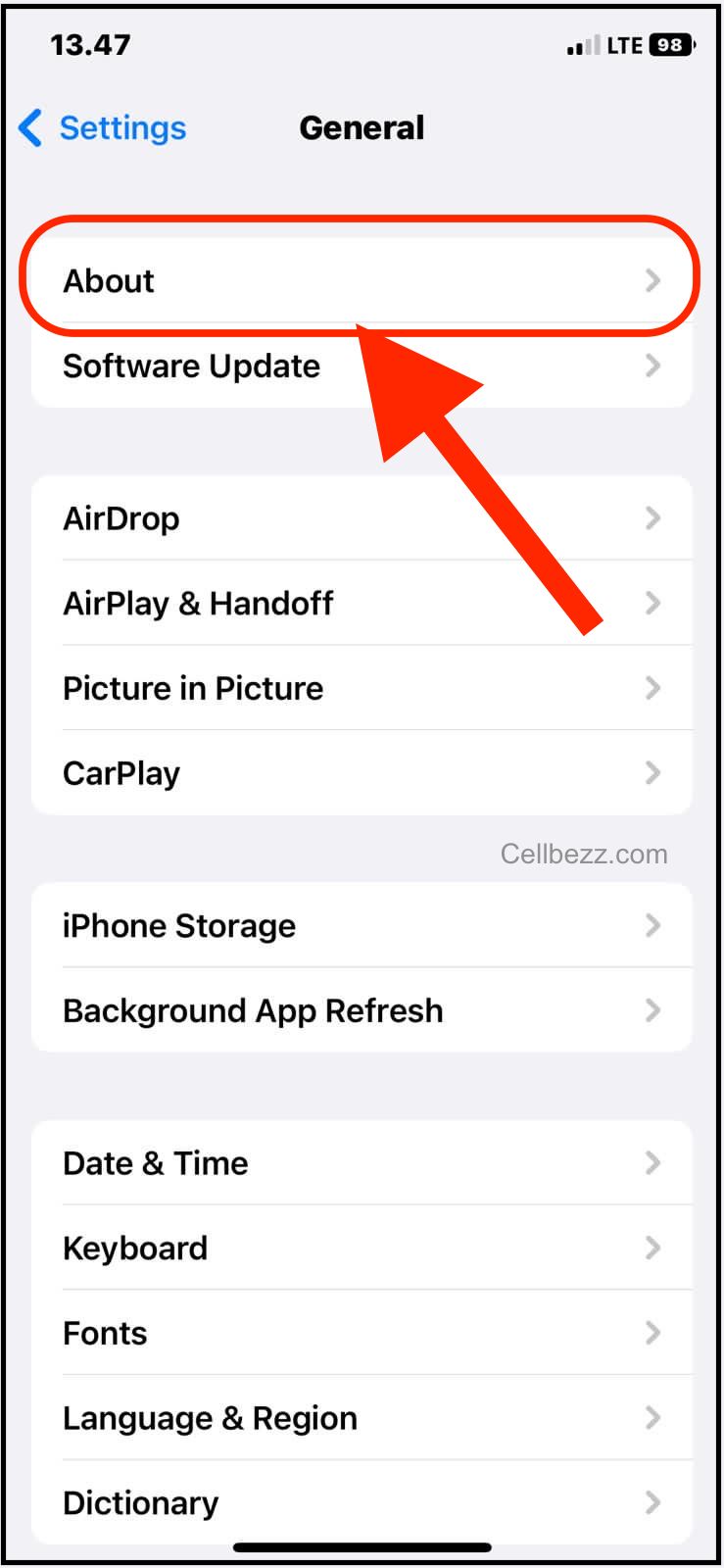
-
Make sure your iPhone is not in Airplane mode and that Bluetooth is turned off. Both of these settings can interfere with your iPhone's ability to connect to a mobile network.
-
Check your mobile network settings by going to Settings > Mobile Data or Cellular. Make sure Cellular Data is turned on and that your network provider is selected.
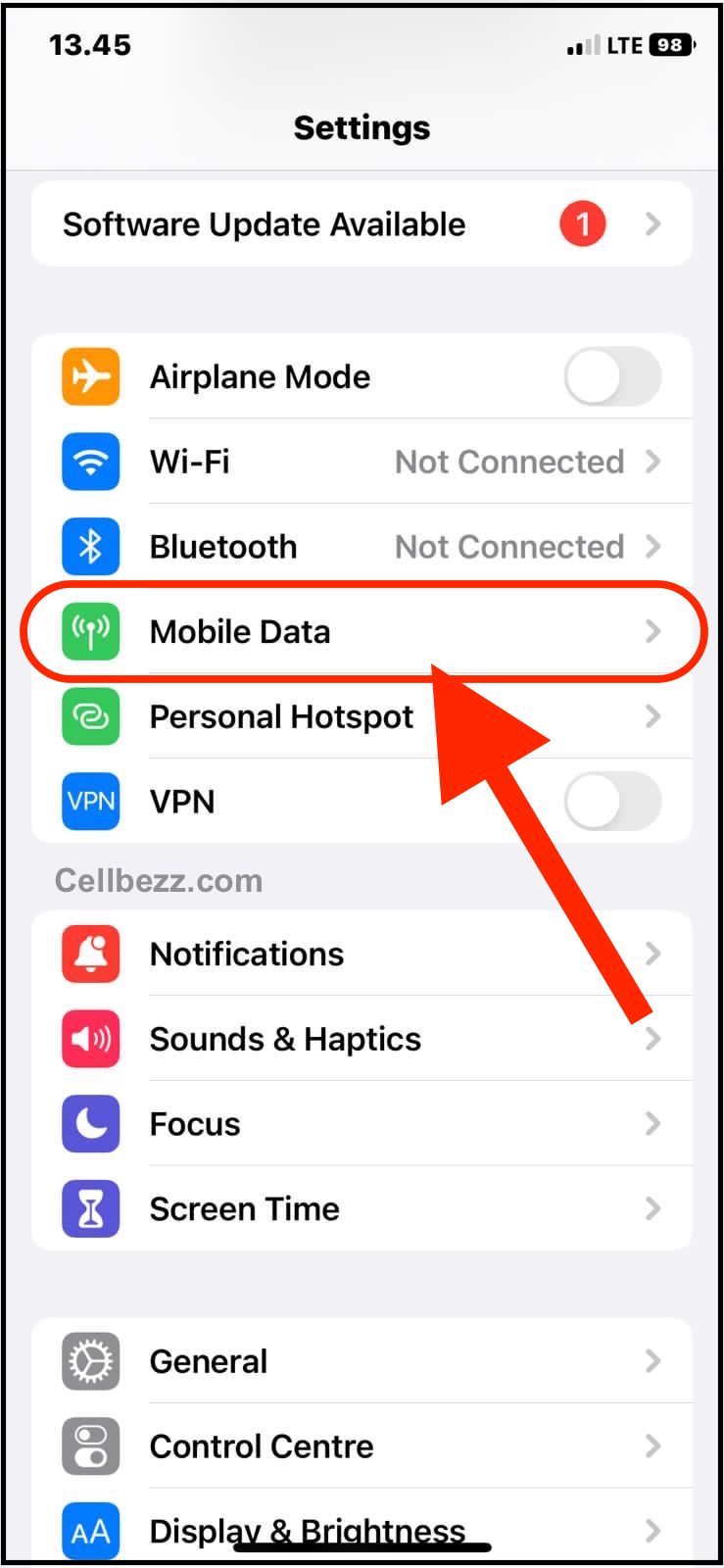
-
If none of the above steps work, try removing the SIM card from your iPhone and cleaning it with compressed air or a microfiber cloth. Then, reinsert the SIM card and see if the error message goes away.
Instructions for Fixing SIM Card Authentication Error on iPhone
If none of the above troubleshooting steps work, you may need to take more drastic measures to fix the SIM card authentication error on your iPhone. Here are some instructions you can follow:
-
Reboot your iPhone by holding down the power button until the "slide to power off" slider appears. Slide it to turn off your iPhone, then hold down the power button again to turn it back on.
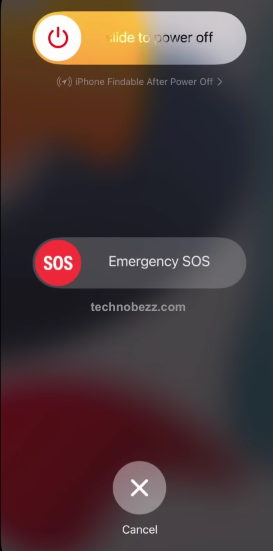
-
Remove the SIM card from your iPhone and try it in another device to see if it works. If it does, the problem may be with your iPhone's hardware or software.
-
Contact your network provider to see if there are any known network issues in your area that may be causing the SIM card authentication error.
-
If all else fails, you may need to take your iPhone to an authorized repair center or Apple Store for further diagnosis and repair.
SIM Card Authentication Error: Samsung Galaxy
If you are experiencing a SIM card authentication error on your Samsung Galaxy device, you are not alone. This error message can be frustrating, but with a little troubleshooting, you can usually fix the issue and get back to using your phone as normal.
Troubleshooting SIM Card Authentication Error on Samsung Galaxy Devices
If you are seeing a SIM card authentication error on your Samsung Galaxy device, there are a few things you can try to fix the issue:
- Make sure your SIM card is properly inserted into the SIM tray. If it is not, remove it and reinsert it.
- Check your carrier settings to make sure your phone is properly configured for your network provider's network.
- Reset network settings on your device. This will erase all saved Wi-Fi networks and passwords, as well as any cellular network settings. To do this, go to Settings > General Management > Reset > Reset Network Settings.
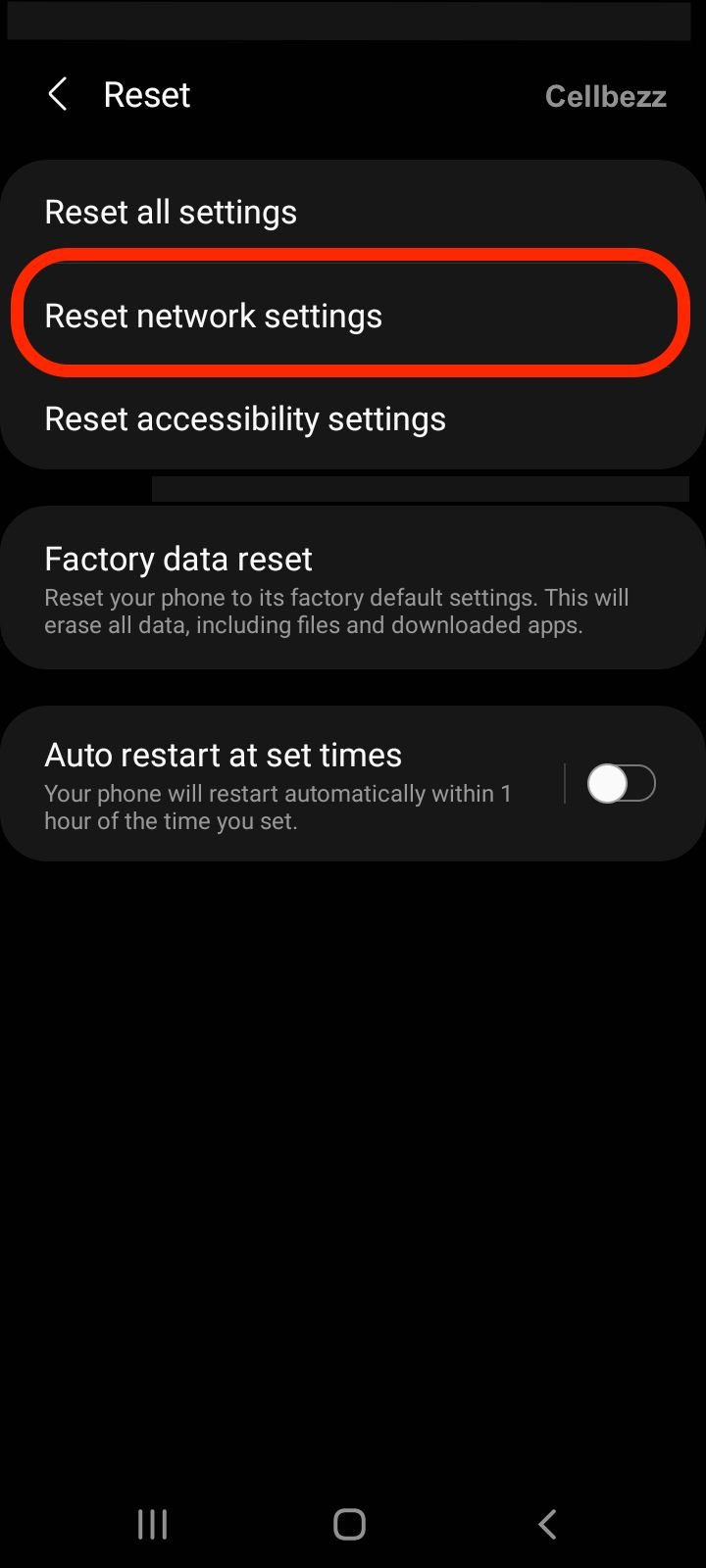
- Try cleaning the SIM card and SIM tray with a microfiber cloth or compressed air. Dust and debris can sometimes cause connection issues.
- Reboot your device. Sometimes, a simple reboot can fix the issue.
Instructions for Fixing SIM Card Authentication Error on Samsung Galaxy Devices
If the above troubleshooting steps do not fix the issue, you may need to try more advanced fixes. Here are some instructions for fixing SIM card authentication error on Samsung Galaxy devices:
- Check for any available software updates. Sometimes, software bugs can cause SIM card authentication errors. To check for updates, go to Settings > Software Update > Download and Install.
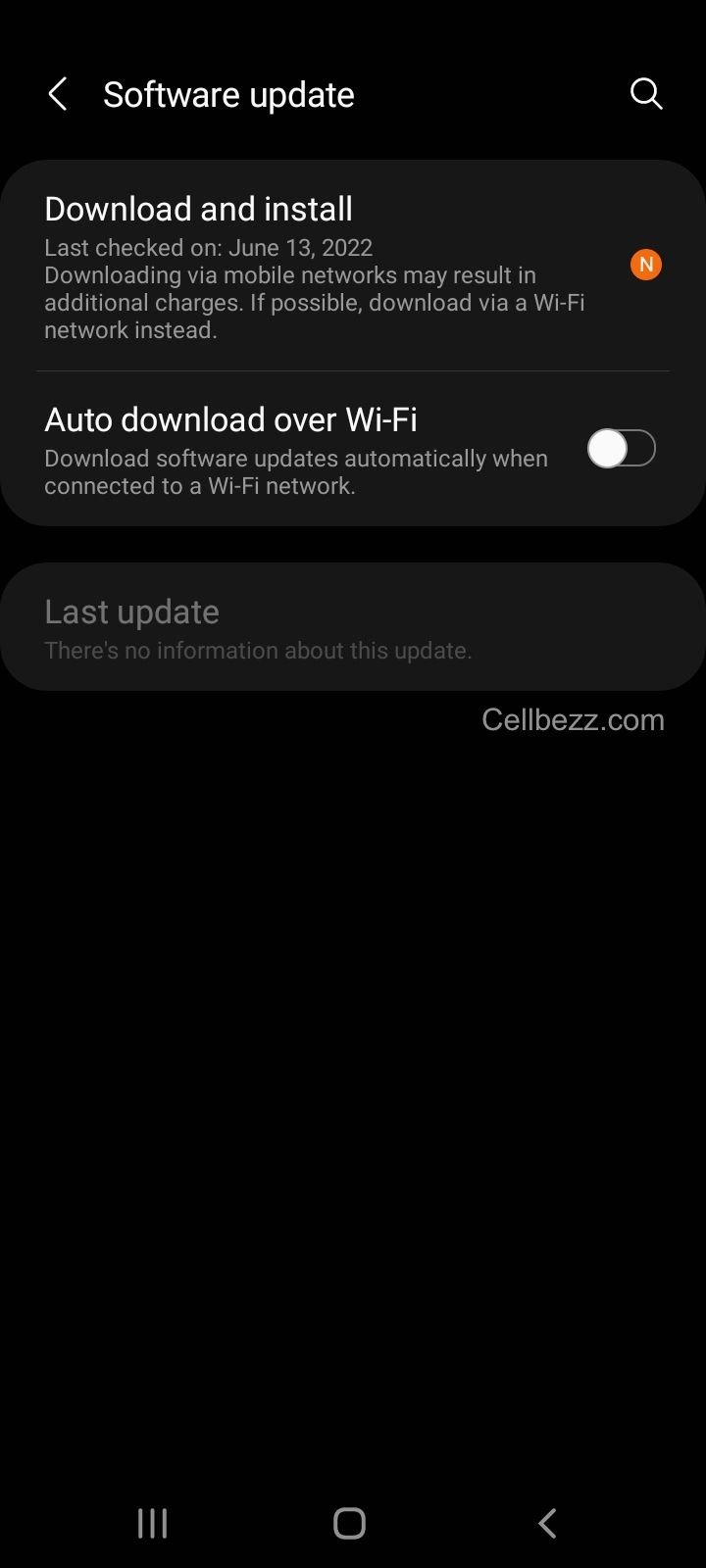
- If you have a spare SIM card, try inserting it into your device to see if the issue is with your SIM card or your device. If the spare SIM card works, you may need to replace your original SIM card.
- If none of the above steps work, you may need to contact your network provider or Samsung support for further assistance.
Remember, a SIM card authentication error is usually a software issue, not a hardware issue. With a little troubleshooting, you can usually fix the issue and get back to using your phone as normal.
SIM Card Authentication Error: eSIM and Dual SIM Functionality
About eSIM and Dual SIM Functionality
eSIM and Dual SIM functionality allow users to have multiple cellular plans on a single device. eSIM is an embedded SIM that is built into the device and can be activated without the need for a physical SIM card. Dual SIM functionality allows users to have two active SIMs on their device, one physical and one eSIM.
However, users may encounter SIM card authentication errors when using eSIM or Dual SIM functionality. These errors can occur due to various reasons, such as invalid SIM card, network issues, or software glitches.
Troubleshooting SIM Card Authentication Error on eSIM and Dual SIM Devices
If you encounter a SIM card authentication error on your eSIM or Dual SIM device, here are some troubleshooting steps you can try:
-
Check your cellular plan: Make sure that your cellular plan is active and in good standing. If you have recently changed your plan or carrier, contact your carrier to ensure that your plan is properly activated.
-
Verify your device compatibility: Ensure that your device is compatible with eSIM and Dual SIM functionality. Some older devices may not support these features.
-
Check your network connection: Ensure that your device is connected to a stable network. If you are in an area with poor network coverage, you may experience authentication errors.
-
Restart your device: Sometimes, a simple restart can fix authentication errors. Try restarting your device and see if the error persists.
Instructions for Fixing SIM Card Authentication Error on eSIM and Dual SIM Devices
If the above troubleshooting steps do not resolve the authentication error, try the following instructions:
-
Remove and reinsert your physical SIM card: If you have a physical SIM card, remove it from your device and reinsert it. Ensure that it is properly seated in the SIM card tray.
-
Erase and re-add your eSIM: If you have an eSIM, try erasing it and re-adding it to your device. Follow the instructions provided by your carrier to activate your eSIM.
-
Reset network settings: Sometimes, network settings can cause authentication errors. Try resetting your network settings to their default values. This will erase all saved Wi-Fi passwords and Bluetooth connections, so make sure to have them handy.
If none of the above instructions fix the authentication error, contact Apple support or your carrier for further assistance.
Remember, SIM card authentication errors can be frustrating, but they can usually be resolved with some simple troubleshooting steps. Keep your device updated and follow the instructions provided by your carrier to ensure a smooth experience with eSIM and Dual SIM functionality.












