Samsung is one of the most well-known companies for manufacturing innovative android devices such as smart phones and tablets. Every time the company comes up with the new and improved device than previous models. The high-quality devices took the company to another level. Samsung Galaxy S5 is one of their latest android devices that is equipped with lots of features and apps. The software, camera, internal storage, everything is perfect. The SMS app comes with an interesting feature which allows you to schedule messages. It is helpful if you forget most of the things to do on time, for example, wishing your friends on their birthday, anniversary, etc.
If you are new with your Galaxy S5 then you may want to know the steps to Set up SMS Scheduler on Samsung Galaxy S5. Well, for you all who are looking for this process, this post is for them. Here I will mention the steps and all you need to do is follow them and Set up SMS Scheduler on Samsung Galaxy S5.
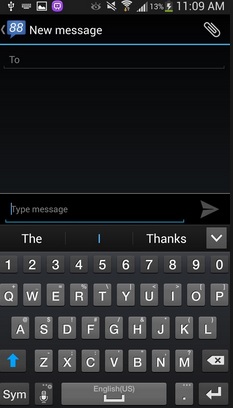
Set up SMS Scheduler on Samsung Galaxy S5
See also- How to fix Samsung Galaxy S5 freezes but responds with power key
Steps to Set up SMS Scheduler on Samsung Galaxy S5
> Launch the Message app on your Galaxy S5. Choose a recipient and write message.
> At the top right-hand corner, three dots are there. Tap that option, you will get to see Schedule message option. Pick that.
> Set the date and time when you want the message to be sent.
In the place of send button, you will see a small clock icon which indicates that you have set up the scheduler successfully. If you want to cancel the message or edit it or send it immediately, press and hold the button, you will find the options, Edit, Cancel, and Send it now.







