Out of the box, every Android device comes with a default set of options. The great thing is that Android devices are highly customizable, meaning that you can change just about everything. When you are done, everything will look and feel just the way you want. One of the things you can set according to your needs is the screen sleep time. When you put down your device, the screen will go off after a few seconds, or more. If you don’t like the time set by default, choose the one that is suitable for you. Here, we are going to show you how to set screen timeout on Android.
See also: How To Update All Android Apps At Once
How to set screen timeout on Android
Changing Android screen timeout is very simple. So, even if you are completely new to Android, you will find it super easy.
You can choose seconds instead of minutes if you want to save up some battery on your device. This will not make some huge difference, but it may help.
On the other hand, if you want to read something, let’s say a dish recipe, you will need the screen to stay on longer. It is certainly more practical than to turn it on every few seconds.
As this action requires just a few seconds of your time, you can change the sleep time whenever you want. For example, you can set 30 seconds for everyday use, and when needed, just go to Settings and choose another option.
Now, let’s see how to change the screen timeout on Android.
Navigate to Settings and tap Display.
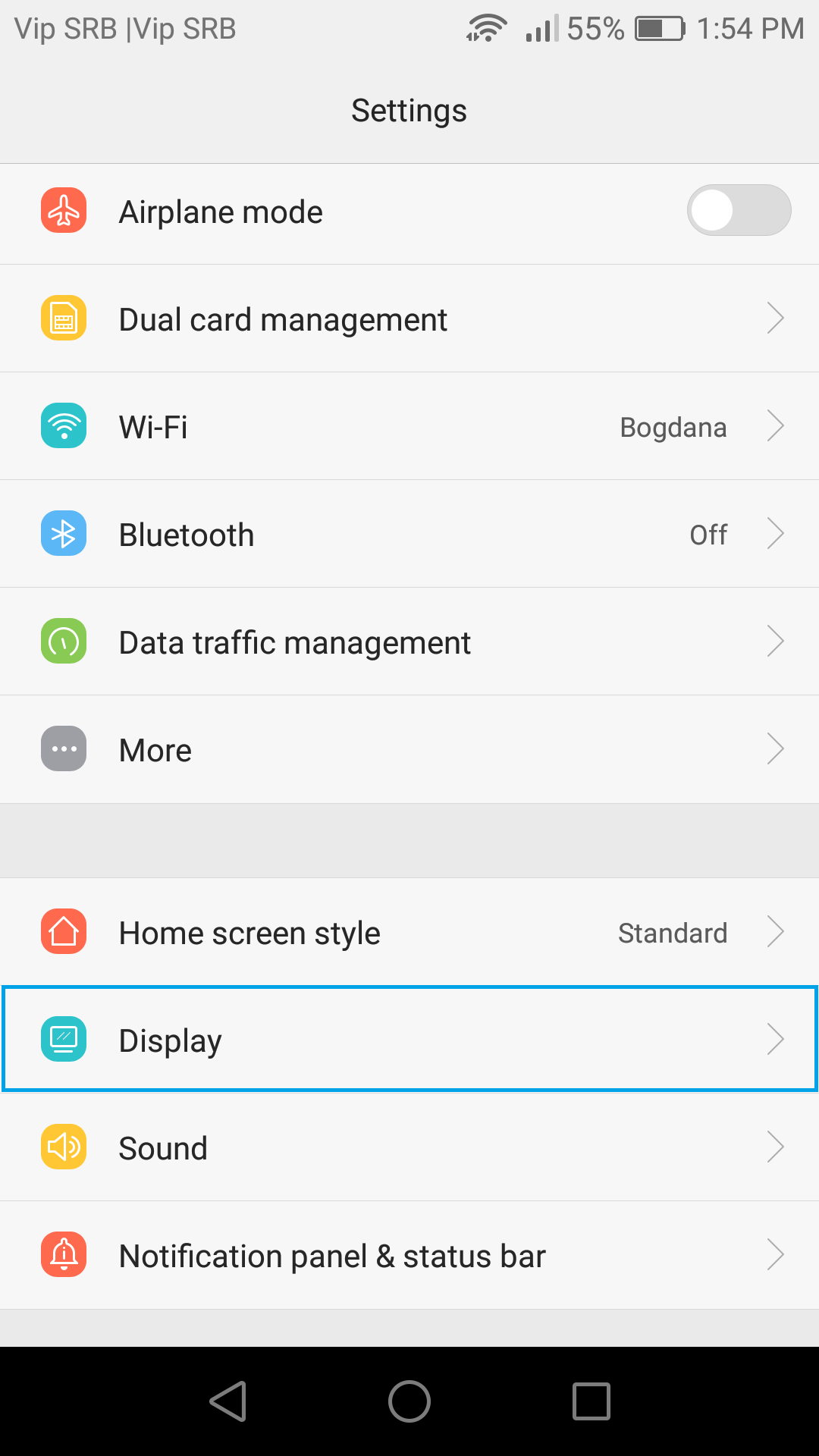
Now, the next option you are looking for can be named differently, depending on which Android device you are using. It may be Screen timeout, Sleep, etc.
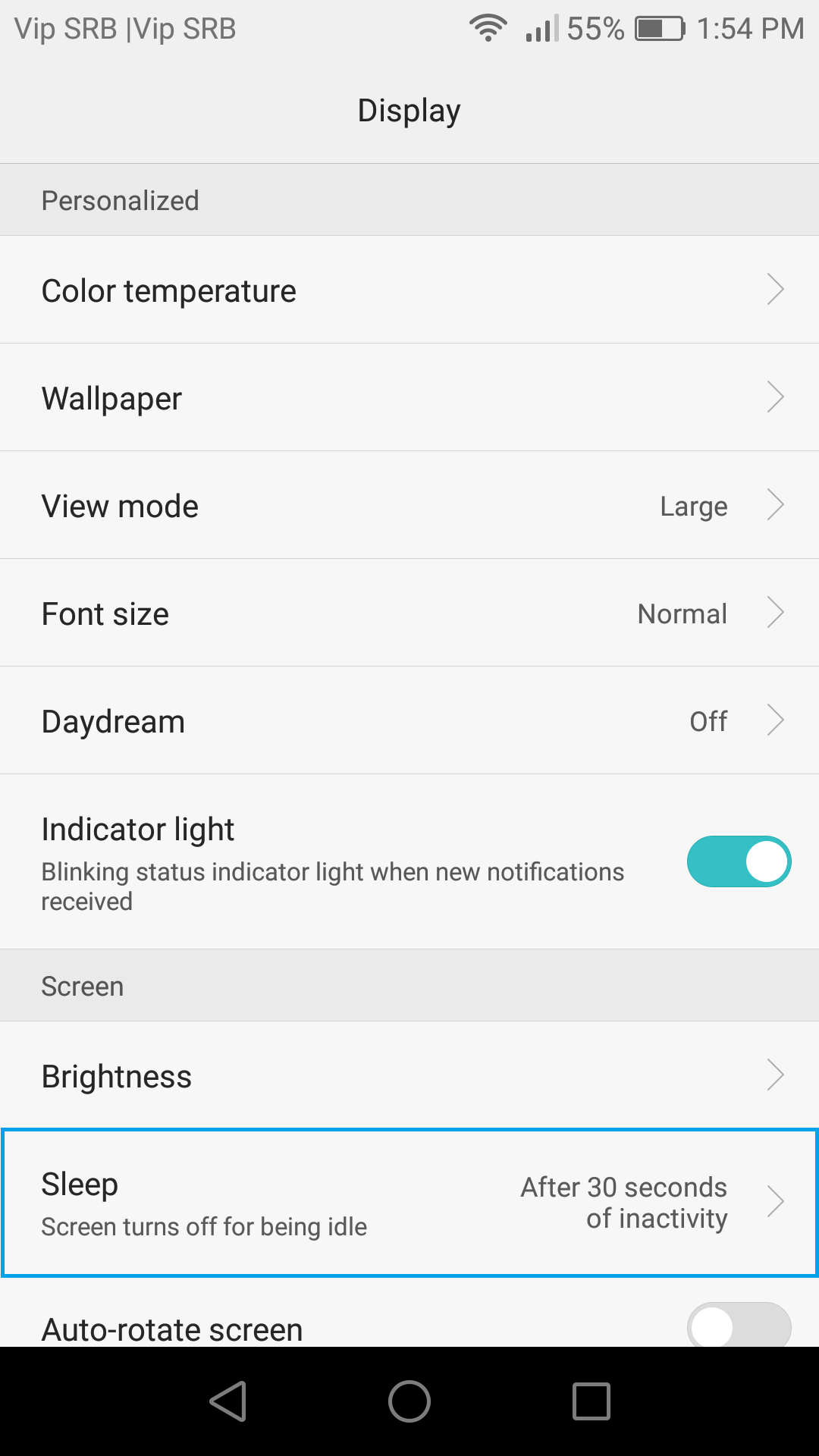
Now just choose the time that is most suitable for you. Keep in mind that time you can choose may differ. This depends on Android model.
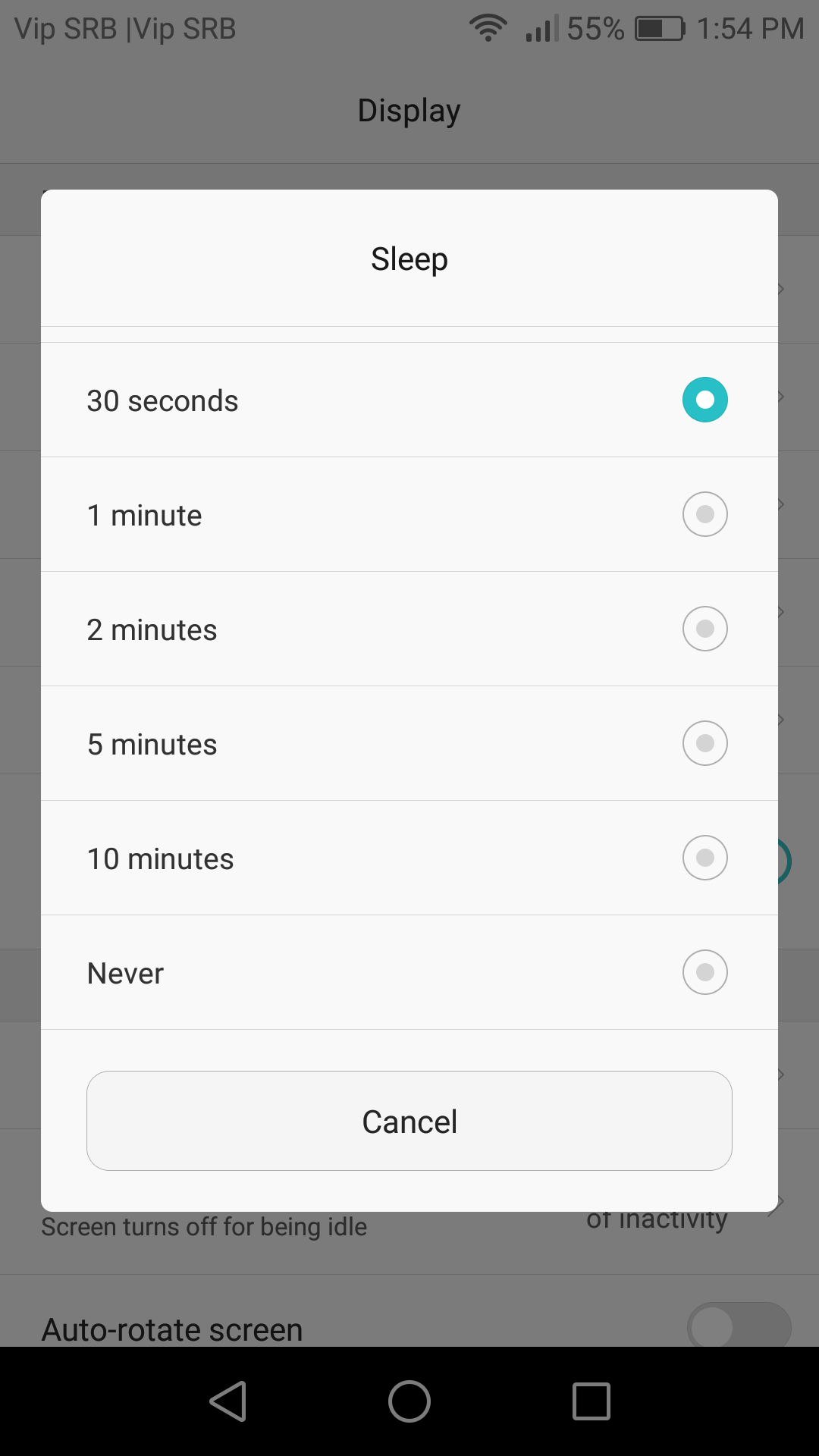
You are done! The screen timeout on your Android is changed. Simple, right?












