Samsung Galaxy Nexus is the first phone in the world to run Android 4.0 Ice cream sandwich. After one year of its release again, this phone became the world’s first phone to run Android 4.1 Jelly bean. Since its release, this smart phone has been doing well on the market.
This article will help the Samsung Galaxy Nexus users who are trying to set up their Galaxy Nexus for the Internet. If you are among the people who need help, then follow the guide to set up Samsung Galaxy Nexus for the Internet.
First of all, you have to configure your Galaxy’s APN settings to use the Internet. The APN or Access Point Name is used to create data connection on your phone. However, one thing you should remember is that the APN settings may vary based on the service provider or network carrier.
See Also- How to fix Samsung Galaxy S5 water damage issue
Following are the steps to set up Samsung Galaxy Nexus for Internet
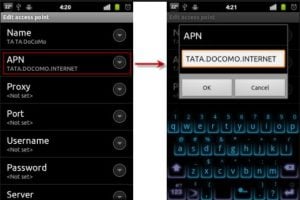
Set Up Samsung Galaxy Nexus For the Internet
1Configure the APN settings:
> On the Home screen, tap Menu icon.
> Touch Settings.
> Select More from the options.
> Scroll to and tap Mobile Networks which you will find under Wireless & Networks.
> Touch Access Point Names.
2Create a new data connection:
> At the bottom-right corner of your phone’s screen is the Settings icon. Tap it.
> Select New APN option.
3Touch Name, then enter a name or your data connection name and then tap OK.
4Tap APN and then configure APN settings. (You may need to contact your carrier in order to verify the APN settings. However, if you knew it, key in your APN and then press OK.)
5Tap MCC and enter country code, then type in 272. Press Ok.
6Enter network code by touching MNC, then type in 01. Press Ok.
7Tap Authentication Type and then choose Authentication Type. Now select PAP.
8Choose APN type by tapping the APN Type. Just type or enter in Default, then Ok.
9Now you will have to save the data and activate data by following the below steps:
> Tap Settings icon on the screen.
> Select Save.
> Next to the newly created data connection name, you will see a field. Tap it. It will populate with necessary entries.
After you are done with all the steps to set up Samsung Galaxy Nexus for the Internet, press the Home icon to return to stand-by mode. Now your Samsung Galaxy Nexus is set for the Internet.
See also- How To Set Up Samsung Galaxy Nexus For Internet



