Samsung introduced its Iris Scanner for the first time in Galaxy Note 7. The feature is also available on Galaxy Note 8 and it happens to be a quicker way to access your phone compared to the Facial Recognition. The device scans your eye to set up the security. It is a fine way to keep your smartphone secure and can be easily set up. Here is how to set up Iris Scanning on Galaxy Note 8.
Read also- How To Set Up The S Pen On Galaxy Note 8
Steps to Set Up Iris Scanning On Galaxy Note 8
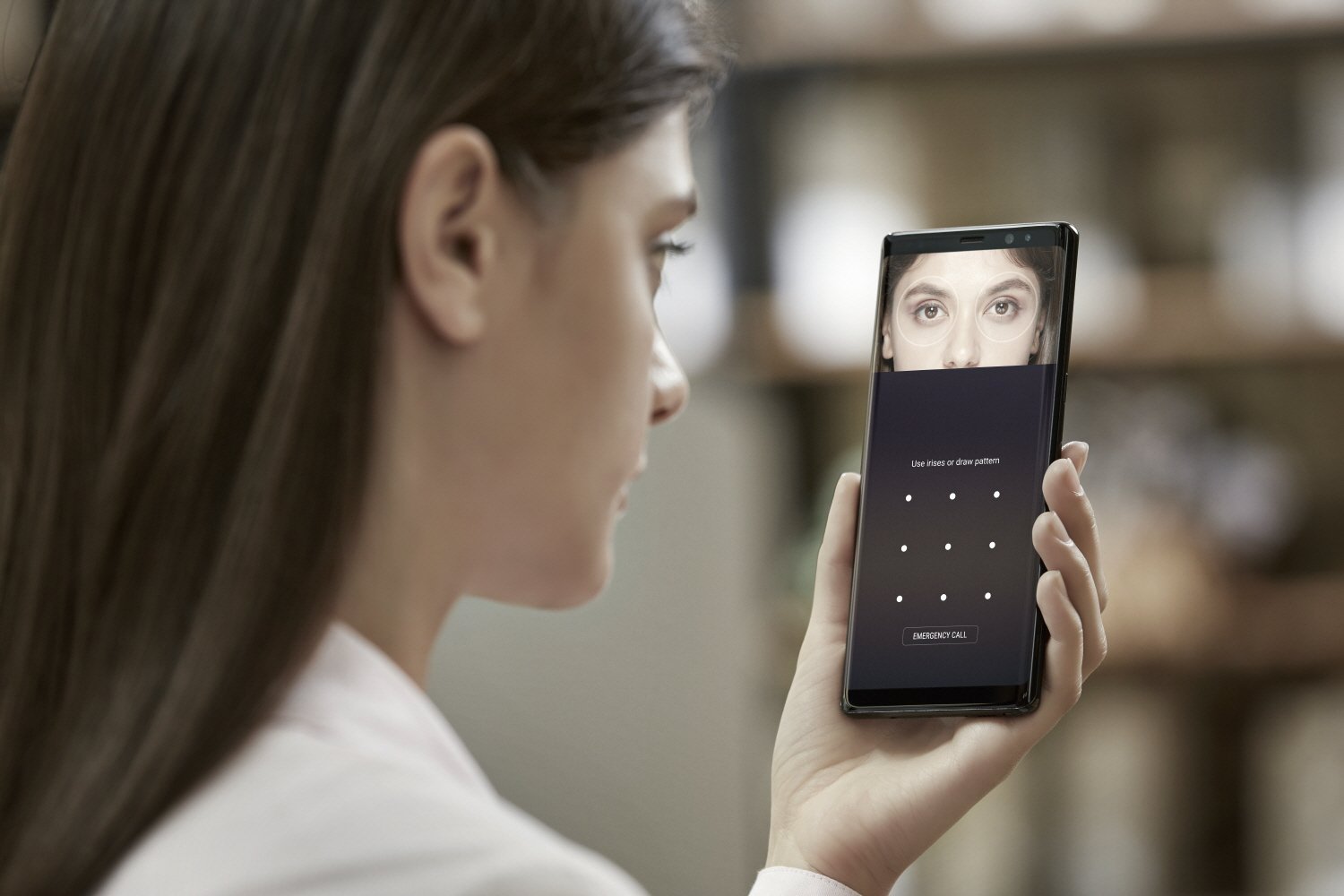
Head over to the Settings app from the screen of your phone by swiping up or down. Ensure you are on the default Home screen layout or Standard mode.
- Tap on Settings and here go to Lock Screen and Security
- You will get different security options to set up on your phone from which you need to select Iris Scanner
- Before this, you will have to create a Pattern lock, Password or set a Pin number as back up. Pick one and create the required password, pattern or PIN.
- You will have to go through the disclaimer and then tap on OK. Ensure you read them properly before you proceed.
- Once again review the information and then tap on CONTINUE to complete the process.
- You need to take off your glasses if you are wearing one to proceed.
- To set up Iris Scanning on Galaxy Note 8 hold your device at least 10 or 12 inches away from the screen and look on it with eyes wide open.
- Make sure to place your eyes within the circles displayed on the screen and wait till your Iris is registered with the device.
- Read the information prompted and then tap on the Right Arrow Icon placed on the bottom right side of your phone and continue.
- You will now be prompted whether or not you want to read your notifications by scanning your Iris or not. Toggle to the selection of your choice and proceed. It is best that you keep this option off else even if you have to check your notification alerts you will have to scan your Iris to access it.
In order to use the Iris scanner ensure that you are not wearing sunglasses or contact lenses. While scanning your eyes for the Iris recognition keep the screen away from your eyes – 8 to 10 inches at least. Unapproved screen guards or protectors should not be used. Don’t use the Iris scanner with your kids. You can also use this security method to make payments on Samsung or Android Pay. Iris Scanner is not only easy to set up but also one of the best ways to ensure that your phone is secure.
Read also- How to Enable NFC on Galaxy Note 8












